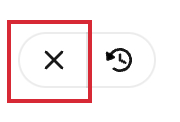When you Add an Image to one of your articles or Add an Image using Placeholders, you have the option of opening the Image Editor using the pencil icon; allowing you to adjust the image before it's added to your article. Sometimes, you might edit your image in a way that you don't like and you want to revert it back to its original state. You can do this easily by pressing the Rvert button within the Image Editor. Use the instructions below to reset your image or undo recent changes to your image.
Undo changes in the Image Editor:
-
When you make any changes to in image in the Image Editor, choose Revert to revert the image to its original state.
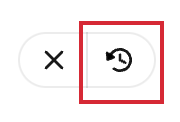
-
If you undo your most recent changes, select Undo above your image.
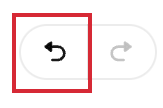
- Select Done to save your changes. (Click Cancel to exit the Image Editor.)