Making changes to the Comment Settings for your Folder gives you greater control over how your readers interact and engage with your content. You can make these kinds of changes in your Folder Settings. Use the instructions below to turn on comment approval.
Note: You will need to Enable Comments for your Folder before turning on comment approval.
To Turn on Comment Approval for an Entire Folder:
-
Go to the Account drop-down and select Account Settings.
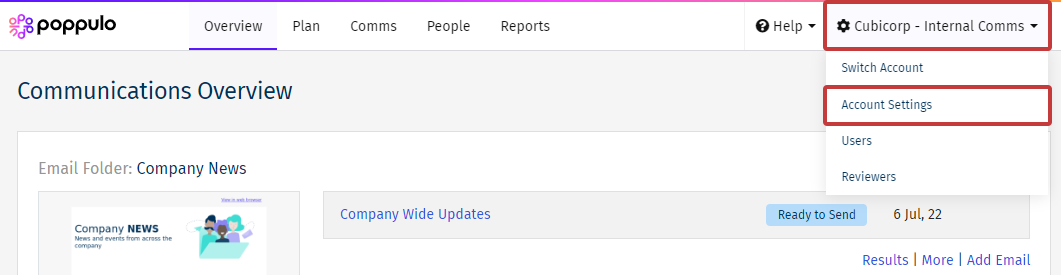
-
Click the gear icon beside the Folder, in the Actions column, to access your Folder Settings.
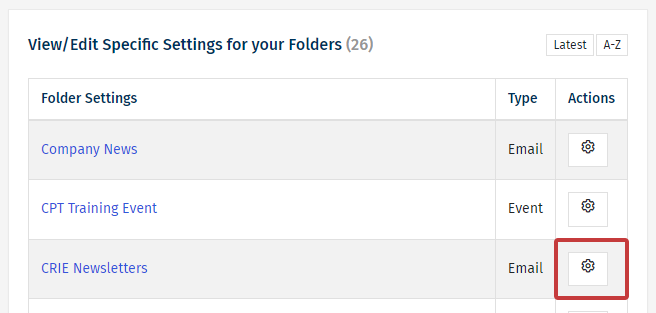
-
Under Approval/Notifications, the Approve Comments checkbox controls if comments, for any emails included within this Folder, need approval.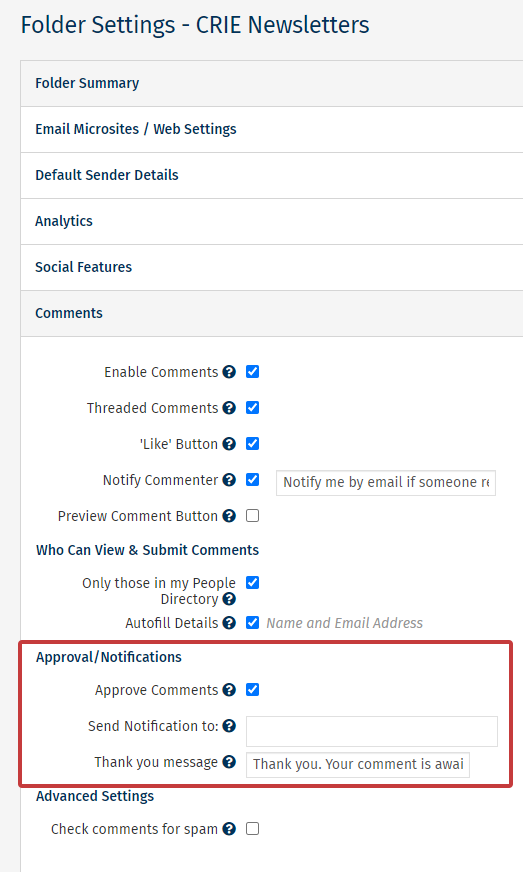
Note: You can choose an email to Send Notification to and add a Thank you message.
- If the box is checked, you will need to moderate and approve comments.
- If the box is unchecked, comments will appear immediately on submission.
- Click Save. You can now Moderate and Approve Comments before they are published.
Note: You can make more changes in the Comment Settings for your Folder.

