Poppulo Feeds makes it easy to share timely updates and announcements with your employees. In some cases, you may want to ensure that posts are reviewed before they go live. The
Submit for Approval feature allows you to route draft posts to an approver, helping you maintain consistency, accuracy, and compliance in your communications.
If supervisor approval is required prior to sending a new Feed Post, use the
Submit for approval feature to initiate the approval process.
How to send a Feeds Post for approval
-
On the Feeds screen, create a new post.
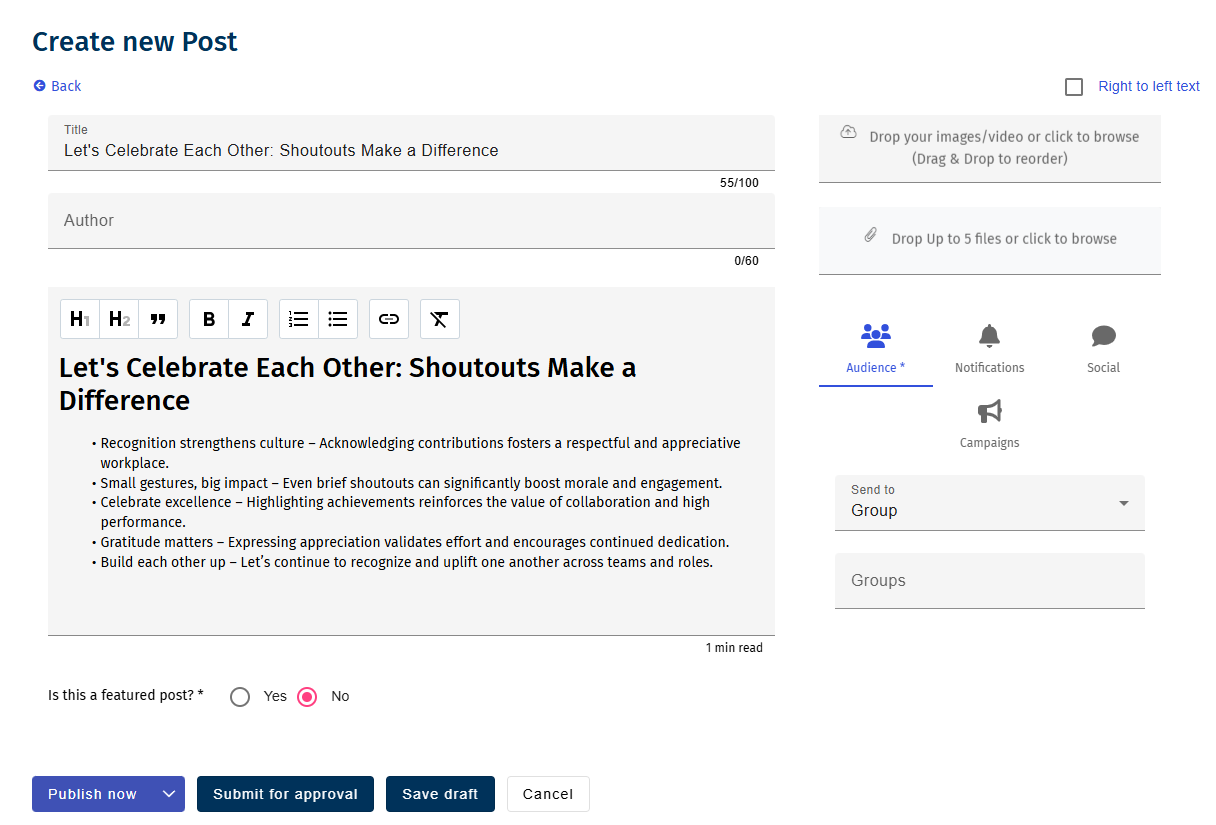
-
Click Submit for approval to initiate the post approval process.
The Send for Approval screen displays.
Note: This step is optional. You may publish the post directly without submitting it for approval, if permitted.
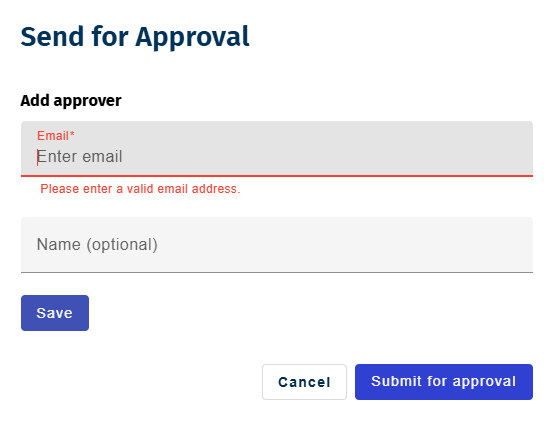
-
Provide the approver name and email address and click Save.
Note: The approver must have a Poppulo license and access to the account where the Feed Post is created.
-
Add additional approvers or click Submit for approval. Posts for which approval has been initiated are listed under the In Review screen.
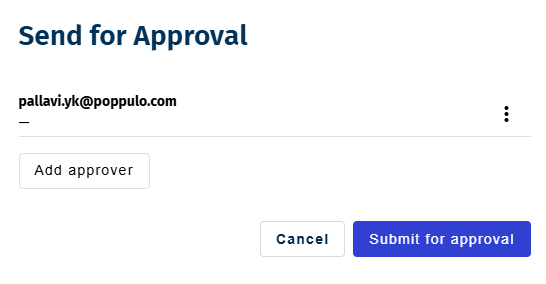
Viewing Approval Status
To view the approval status of posts, navigate to the
In Review screen. This screen displays all posts that have been submitted for approval.
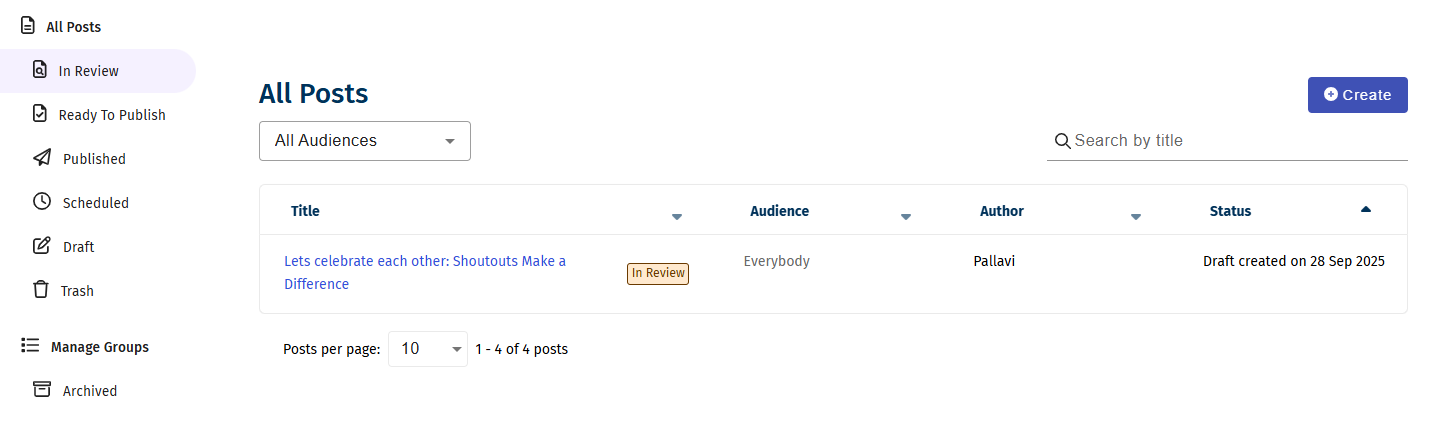
Approving a Post
To approve a post, log in using approver credentials. You can approve your post if you have the approver rights, else the supervisor with the approver rights need to approve the post. When a post is submitted for approval, the approver receives an email notification.
Follow these steps to approve a post:
-
On the Feeds screen, navigate to the In Review section.
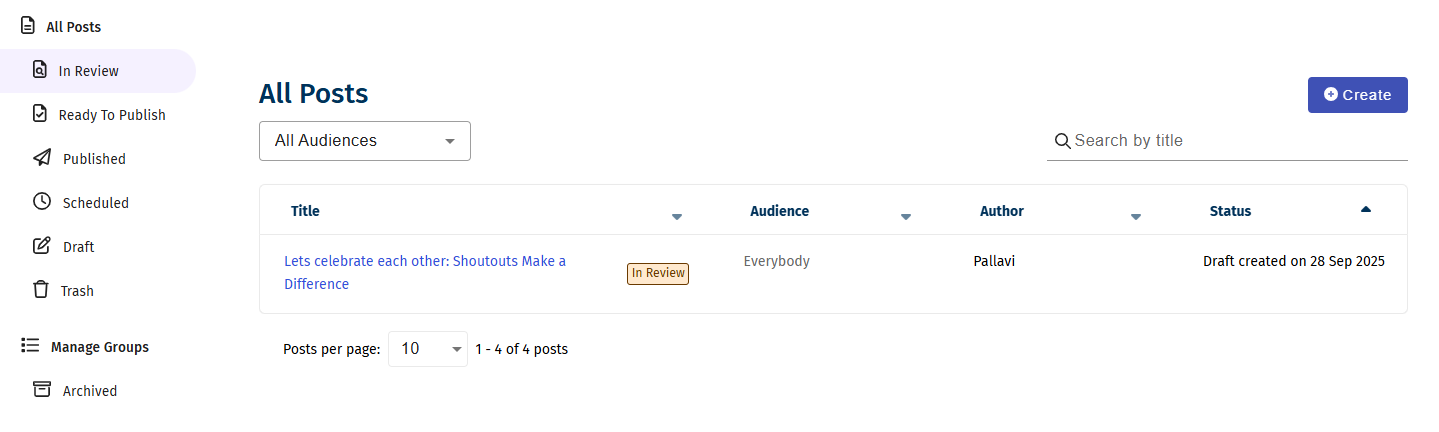
-
Click the post to open it.
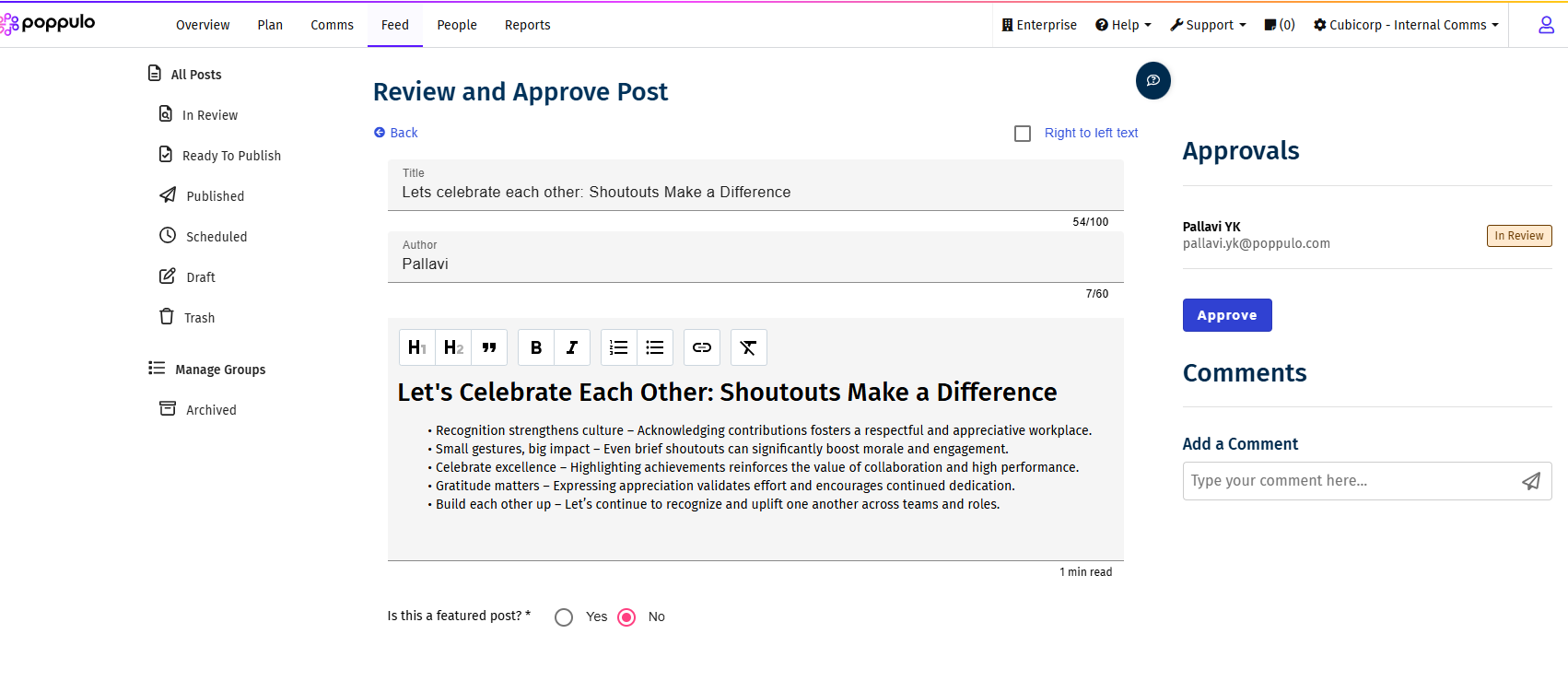
-
In the Approval Details section, you can:
- Add Comments – Enter comments. These will appear in the Approval Details section.
- Approve – Click to approve the post.
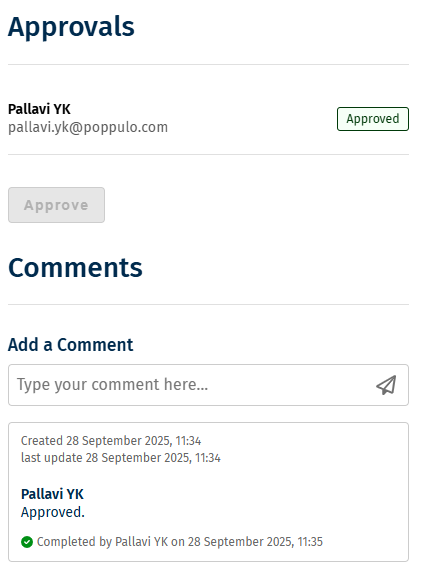
-
Click Approve to complete the approval process.
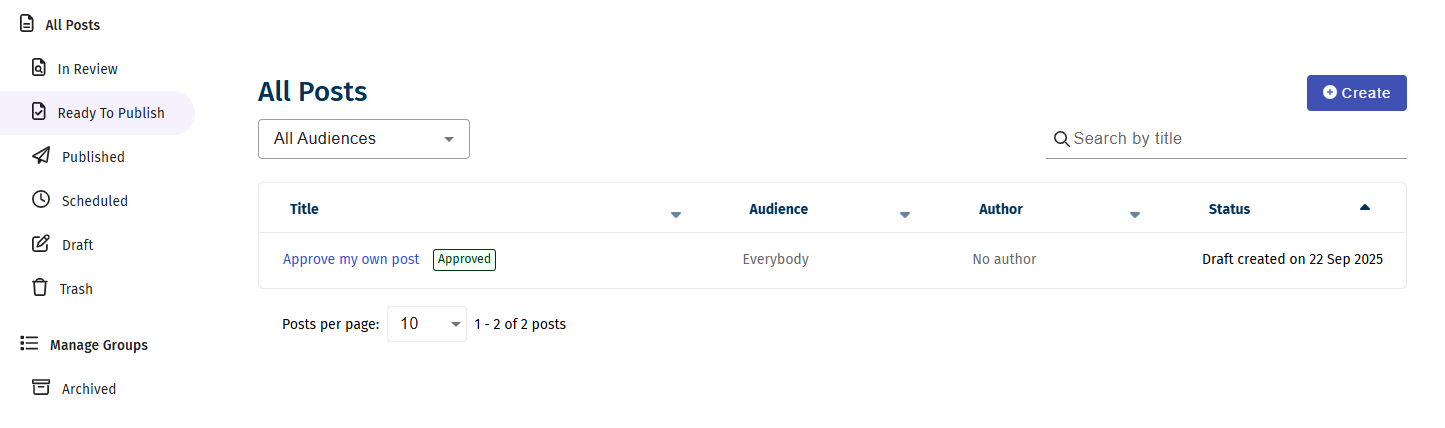
Once approved, the post will move to the Ready to Publish section.
Publishing an Approved Post
-
On the Feeds screen, navigate to the Ready to Publish section. Approved posts are listed here.
-
Click the post to open it.
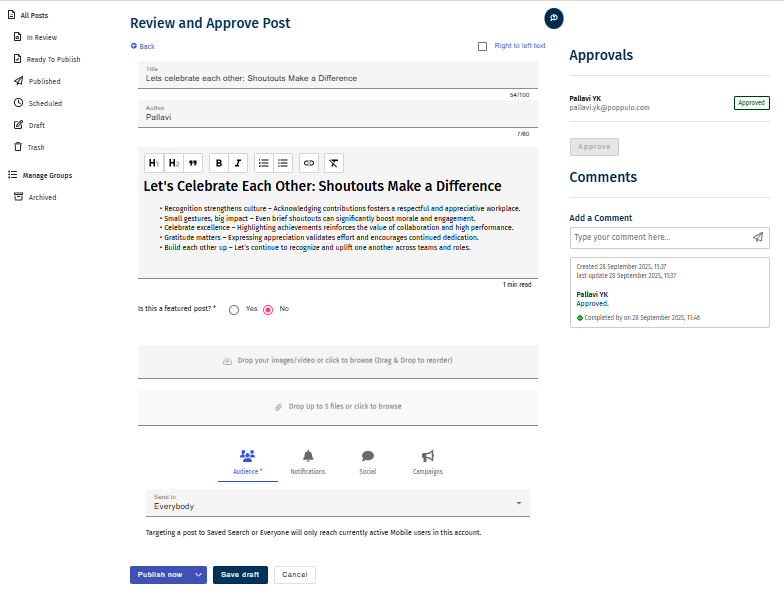
-
Click Publish now to publish the post.

