You can Create a Tag and then Apply Tags to People allowing you to manually group employees during a Search or Import, and send targeted communications. Tags are particularly useful when you've been provided with an ad-hoc list or a spreadsheet of email addresses that need to receive a particular message.
To help you organise a large amount of Tags in your account, you can Create a Folder to Organise your Tags and you can even move your tags between folders using the instructions below:
To Move Tags into a Different Folder:
-
In the People area, choose Tags from the menu on the left.
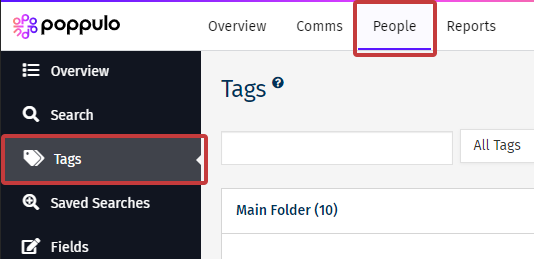
- Select the Tag(s) you wish to move by using the tick-box beside the Tag Name.
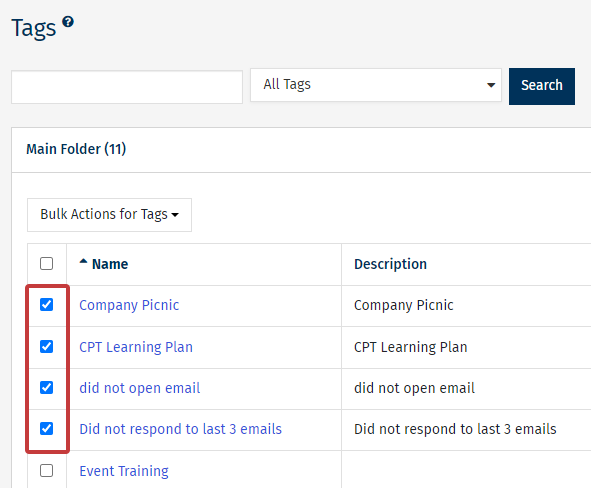
-
In the Bulk Actions For Tags drop-down, select Move to Another Folder.
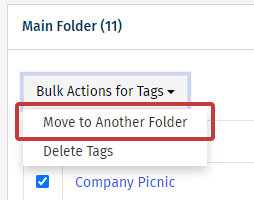
Note: You can also Delete a Tag by using this drop-down and selecting Delete Tags.
-
Choose the Folder you want to move your Tag to from the Folder drop-down, and click Move Tags to complete to move.
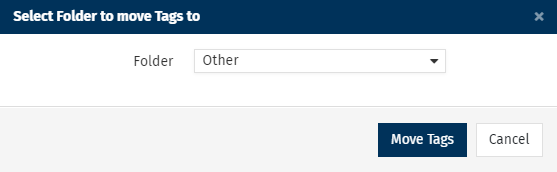
Note: You can also create a new folder in the drop-down.
-
Your Tag will now appear in the chosen Folder.

