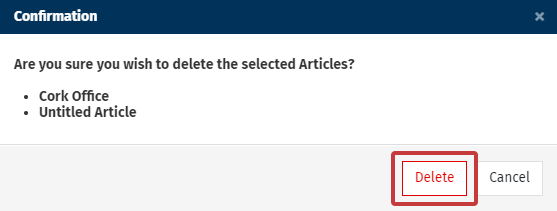When you Create an Article, you can always Edit the Article or delete it. Use the instructions below to delete or remove an article from your Email. You can also delete/remove articles in bulk.
To Delete an Article from your Newsletter:
- Edit the Email containing the Article you wish to delete.
- Navigate to the Article and select the Delete icon.

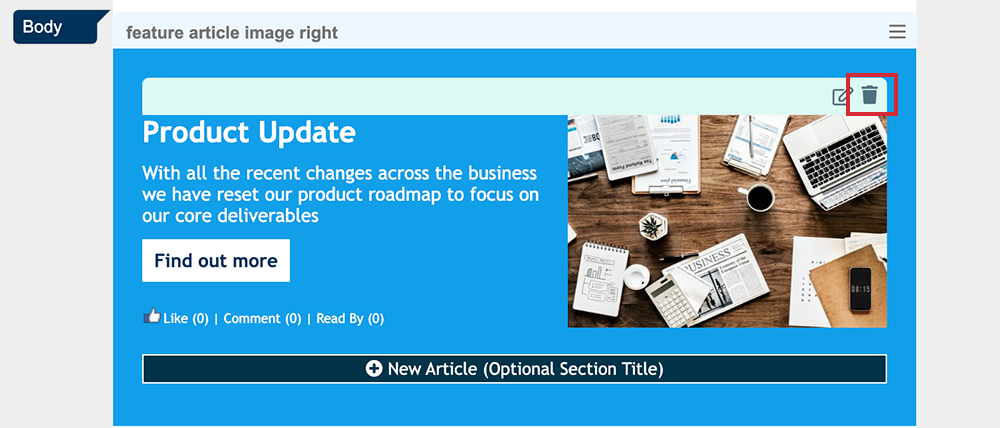
- You have the option to Delete Permanently or Remove from the email.
Delete Permanently removes the Article from your email completely, including from the Articles list. Remove from the email removes the article from that Section of your email; it will still be accessible from the Article list on the left for dragging and dropping into another Section later if needed. Select whichever option is fit for your purposes.
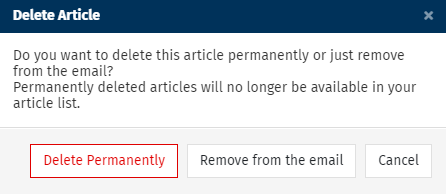
To Delete Articles in Bulk:
- Edit the Email containing the Articles you wish to delete.
- In the Articles drop-down, choose All Articles.
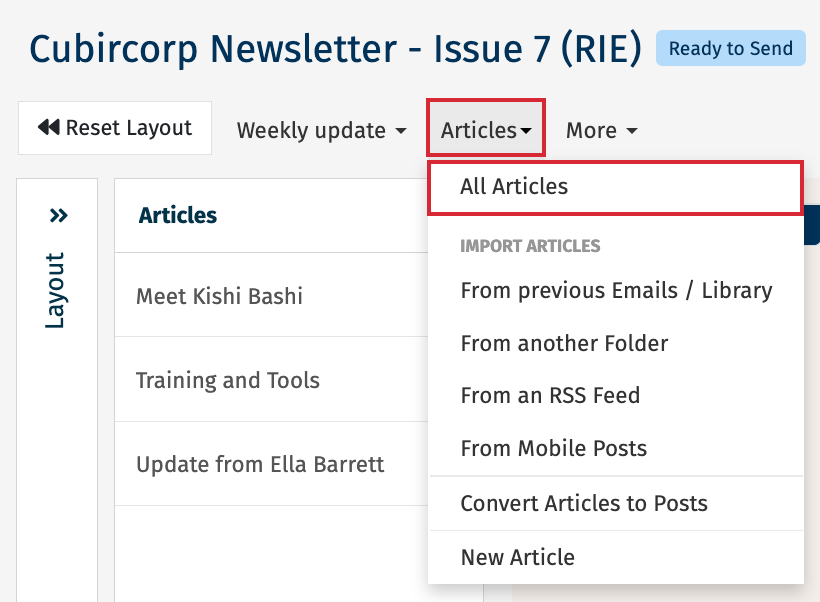
-
Use the checkboxes to choose the Articles you wish to delete, then select the Delete button.
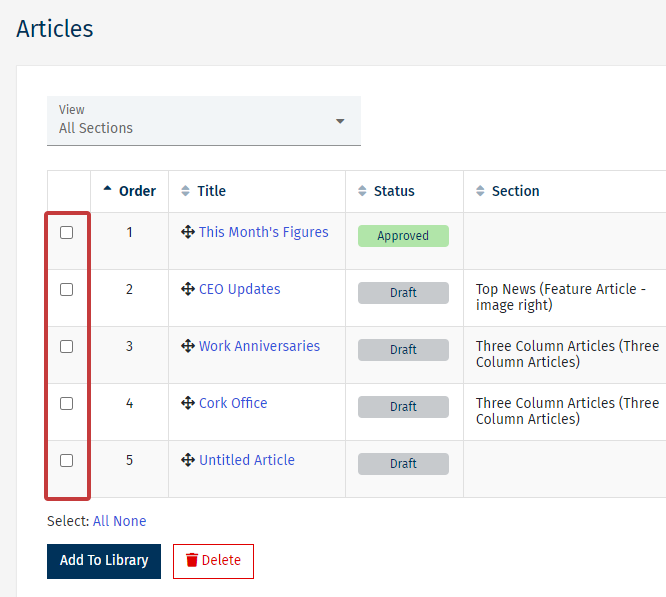
-
A Confirmation window with your selected Articles will appear. Select Delete to delete the Articles.