Every time you Add an Image to one of your articles, you have the option of opening the Image Editor using the pencil icon; allowing you to adjust the image before it's added to your article. With the Image Editor, you can add a filter your your image, bringing out the colour or contrast of your picture, or even making it black and white.
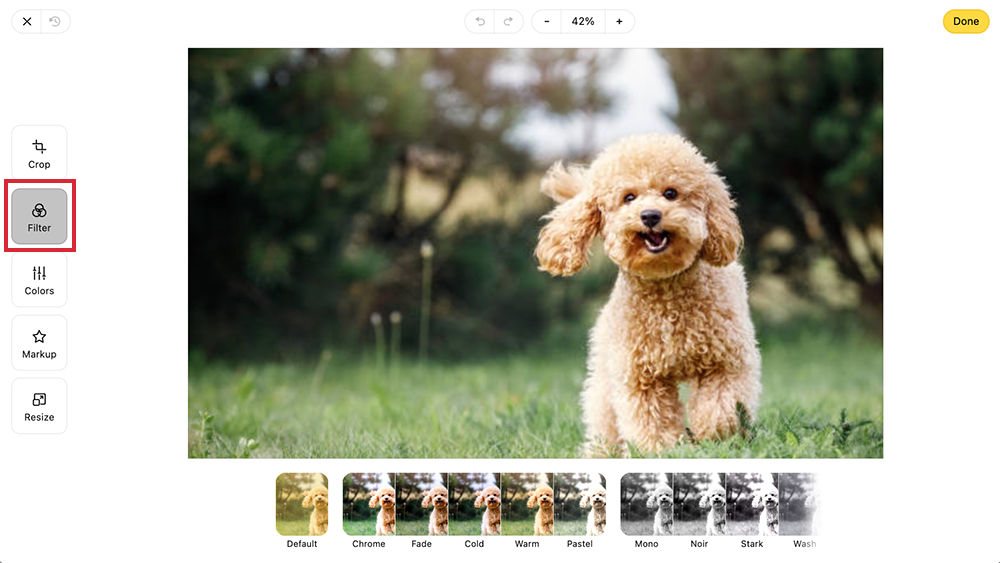
Use the instructions below to add a filter to your images.
To Add a Filter to your Images:
-
Add an Image within your content or Add an Image using Placeholders. Use the pencil edit icon to open the Image Editor.
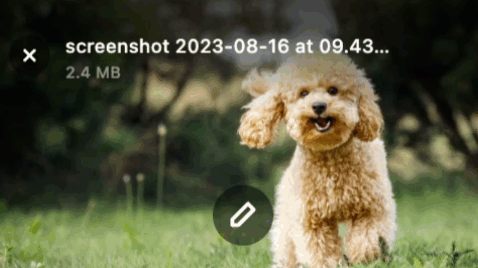
-
In the Filter tab, choose an effect filter for your image. Scroll for more options.
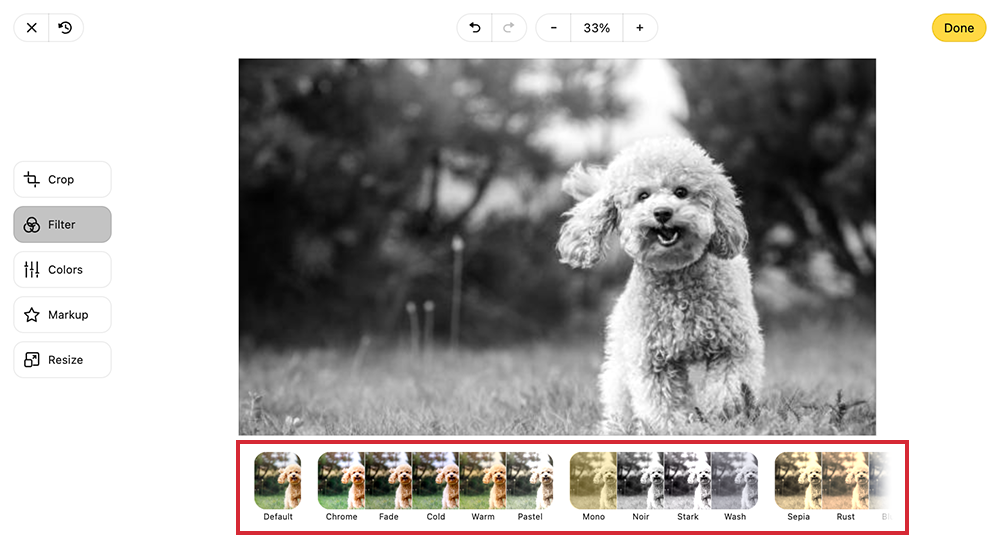
-
Select Done to save the filter option.
Note: You can also select Revert to reset to your original image.

