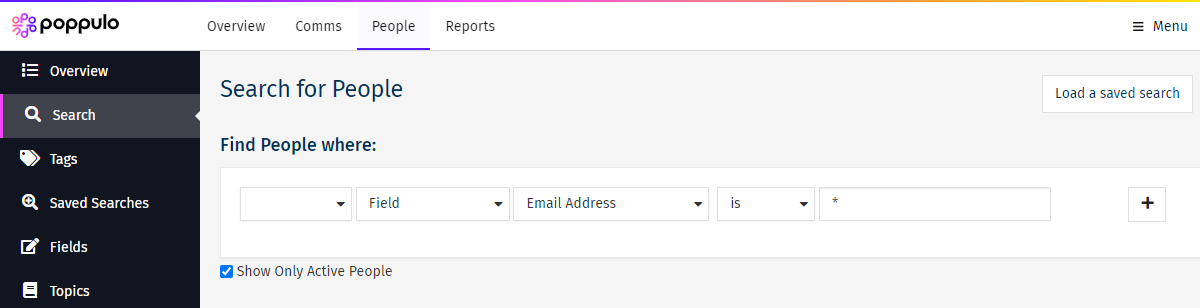Sub-Account Lists, accessed in Enterprise People, lets you control the People data each Sub-Account can access and use.
A sub-account list is a list of employees generated by a Search, which is then assigned to one or more sub-accounts. Users in the Sub-Accounts can only search for and send to the People within Lists assigned to them. They will not be able to view any People outside their List. (See What will my Sub-Account See for more information)
Note: A Sub-Account, opted into Enterprise People, must be associated with a List. A Sub-Account will have no People until you add it to a List.
To Access the Sub-Account Lists Tab:
-
In Enterprise, select People from the menu on the left.
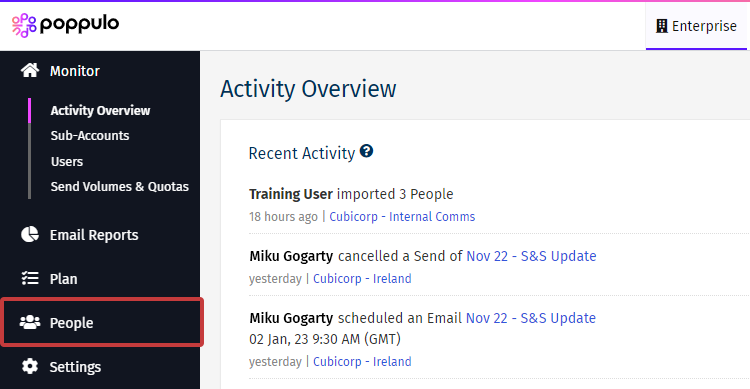
-
Select Sub-Account Lists from the drop-down.
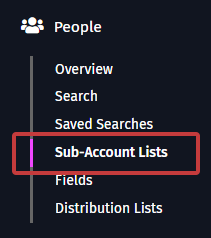
- Now you can Create Sub-Account Lists or Edit/Delete Sub-Account Lists.
To Create a new Sub-Account List:
-
Click the New Sub-Account List button.
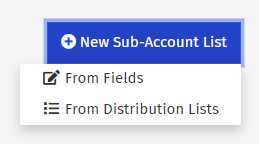
-
Choose your criteria to generate your List of People.
-
Review your List.
-
Complete the Name and Description of your List, then choose the Sub-Accounts that can use the List. Select Create List to finish.
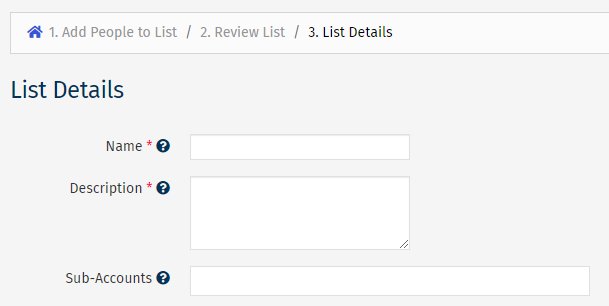
-
Name: This is the name of the Sub Account List.
-
Description: Add a brief description of the list.
-
Accounts: These are the accounts that have access to the Sub-Account List.
To Edit or Delete your Sub-Account Lists:
- Select the Actions button next to the List you'd like to edit, and choose from the following options.
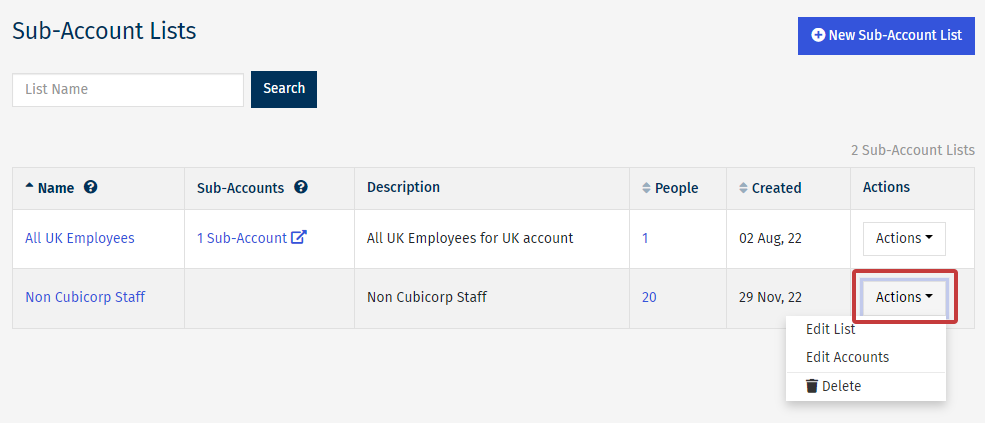
What will my Sub-Accounts see?
When there is
NOT a Sub-Account List associated with a Sub Account, they will see the following message and will be prompted to contact their Enterprise Administrator.
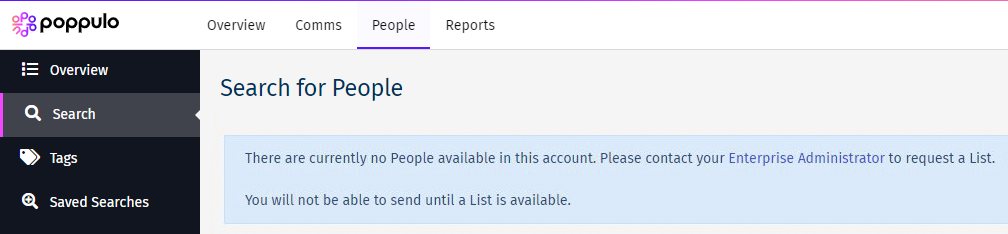
When a Sub-Account List is assigned to a Sub-Account, the Sub-Account will be able to
Create a Saved Search,
Run a Search or
Upload to a Tag.