Employee data in Poppulo Harmony is categorised into different data fields. An employee's 'First Name', 'Country' and 'Department' are all examples of different data fields, allowing you to easily identify your audience. You can use the data to create dynamic distribution lists called a Saved Search.
To Access the Fields Tab:
-
In Enterprise, Select People from the menu on the left.
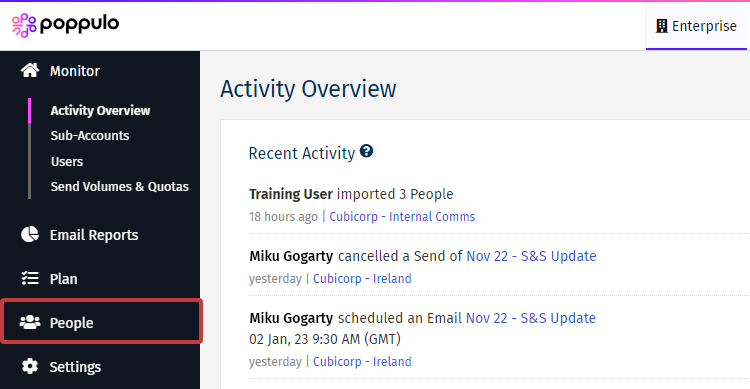
-
Select Fields from the sub menu.
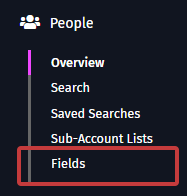
- From here you can Rename a Field, Create a Custom Field and Lock a Custom Field.
Some fields can autocomplete, meaning that field values imported will appear in a selector throughout the system rather than the user having to type a text value. Fields that behave like this are marked with a star. 
To Rename a Field:
- Click the Name of a data field.
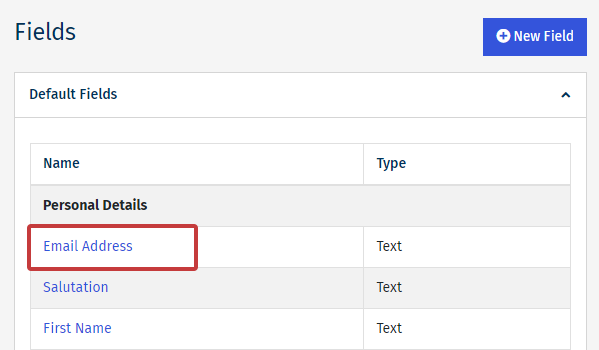
- Enter your Custom Display Name.
- If desired, in the Enable for Reporting field, click Yes. This provides tracking for advanced analytics.
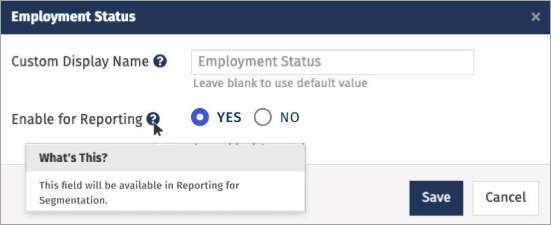
- When finished, click Save. The new Custom Display Name displays, but the original name of the field will still be viewable in grey.
<back to top>
To Create a Custom Field:
Note: Once you create a Custom Field, you cannot edit or delete the field.
- Click the New Field button
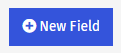
-
Enter a Name for your custom field and select a the data Type which will be stored within the custom field. When you begin typing in the Name field, a list of popular field names will appear for you to choose from. You can select one of these suggested names, or type a new name if needed.
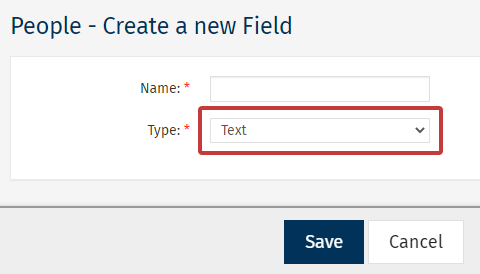
-
Text holds both words and numbers.
-
Number holds only numerical values.
-
Date holds date format(ddmmyy, dd/mm/yy, dd/mm/yyy)
-
Yes/No hold either yes or no.
-
Selector creates a drop-down list of options specified by you.
-
Click 'Save'. Your new Custom Field will appear under Custom Fields.
<back to top>
To Lock a Custom Field:
Custom fields are not editable within Poppulo Harmony. Once you've finished using a custom field, there is no option to delete it, instead you will need to lock it.
-
Click the Lock button under the Actions column.
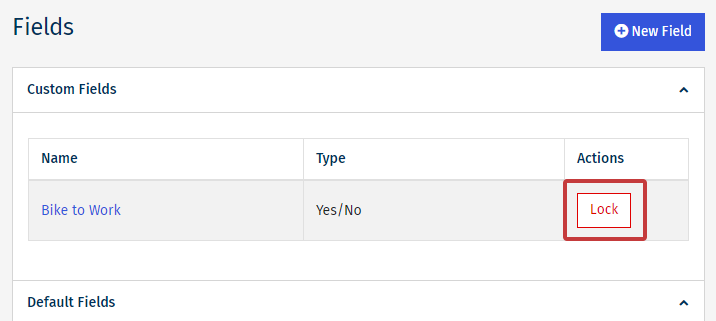
-
Enter a Reason for locking the field, then choose Lock Field. (Entering a reason is mandatory, to give other Poppulo Harmony users visibility.)
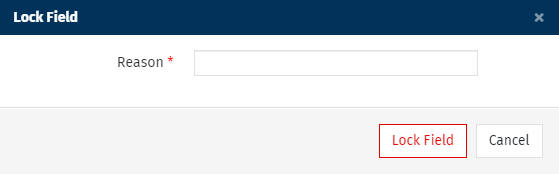
-
The locked Data Field will no longer appear as an option to populate during a data import.
Note: The process is the same to Unlock'a data field. The 'Lock' button will appear as 'Unlock'.
To Enable Fields for Reporting Segments:
Choose which fields you want to filter Advanced reports by, this allows you to slice your data to uncover new insights and optimize your communications strategy. These can be any fields of interest within your people data and you can choose up to 15 fields.
-
Click the Name of a data field.
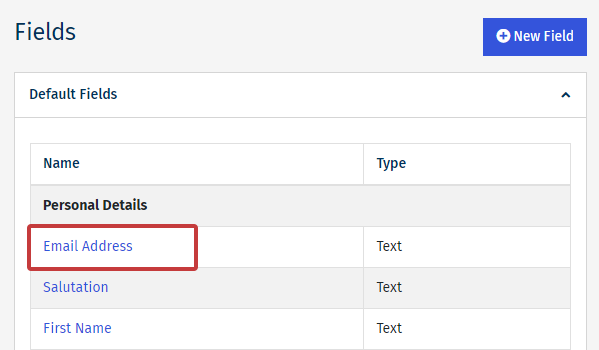
-
In the Enable for Reporting field, click Yes.
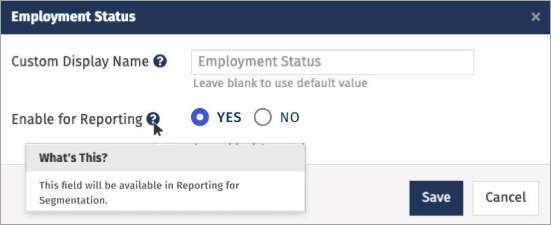
- When finished, click Save. The field is now marked as Enabled for Reporting
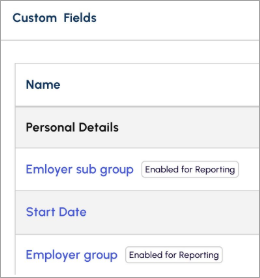
Note: Please allow up to 24 hours for the new field selections to be reflected in the analytics reporting.

