Creating a Clone of an Existing Email allows you to make an exact copy of an existing newsletter or flyer. You can clone an Email within the same folder or add it to a different folder, allowing you to quickly reuse the same content and template (or to quickly make minor changes for a different audience). If you have access to multiple Sub-Accounts you'll have the option to clone your email to another Sub-Aaccount. Use the instructions below to clone an email to another Sub-Account.
Note: These instructions are for Enterprise Users with access to more than one Enterprise Sub-Account.
To Clone an Email to Another Sub-Account:
-
From the Overview Screen, find the Email you'd like to clone, then hover over the Email options and select the Clone Email icon.
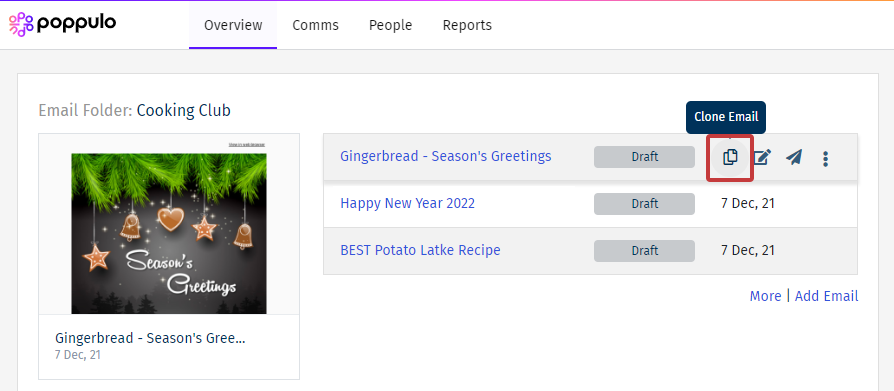
Note: Alternatively, locate the Folder/Email in the Comms area and, under the Actions drop-down, click 'Clone' .
-
Give your cloned Email a Title, and choose the Sub-Account the cloned Email will appear in by selecting the Clone to Account drop-down.
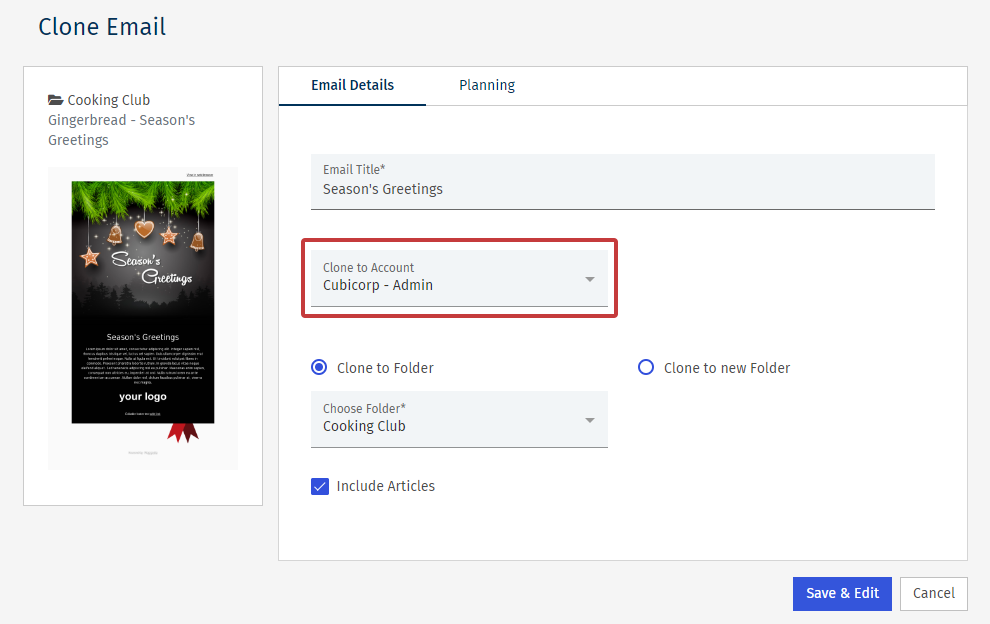 Note: The current Sub-Account will appear in the drop-down by default.
Note: The current Sub-Account will appear in the drop-down by default.
-
Choose what Folder the cloned Email will appear in.
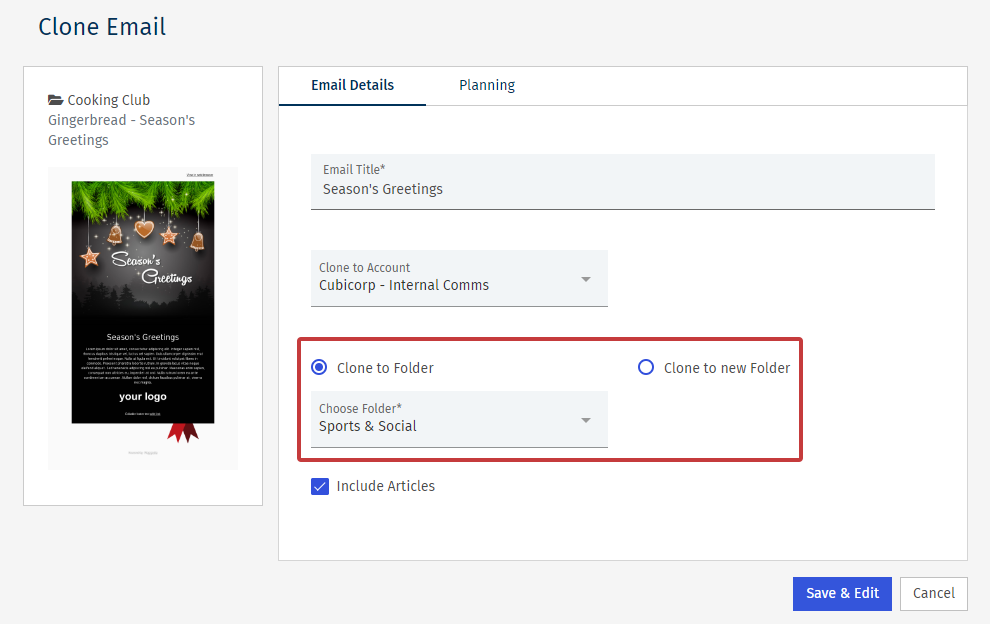
Note: Check the Include Articles box to include the emails original content. Leave it unchecked to remove the articles but keep the styling of the original email.
-
Select Save & Edit to complete the clone of your Email.
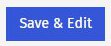
Note: There are some additional, optional settings under the Planning tab. These settings give the other users of your account insight into when you're planning to send.

