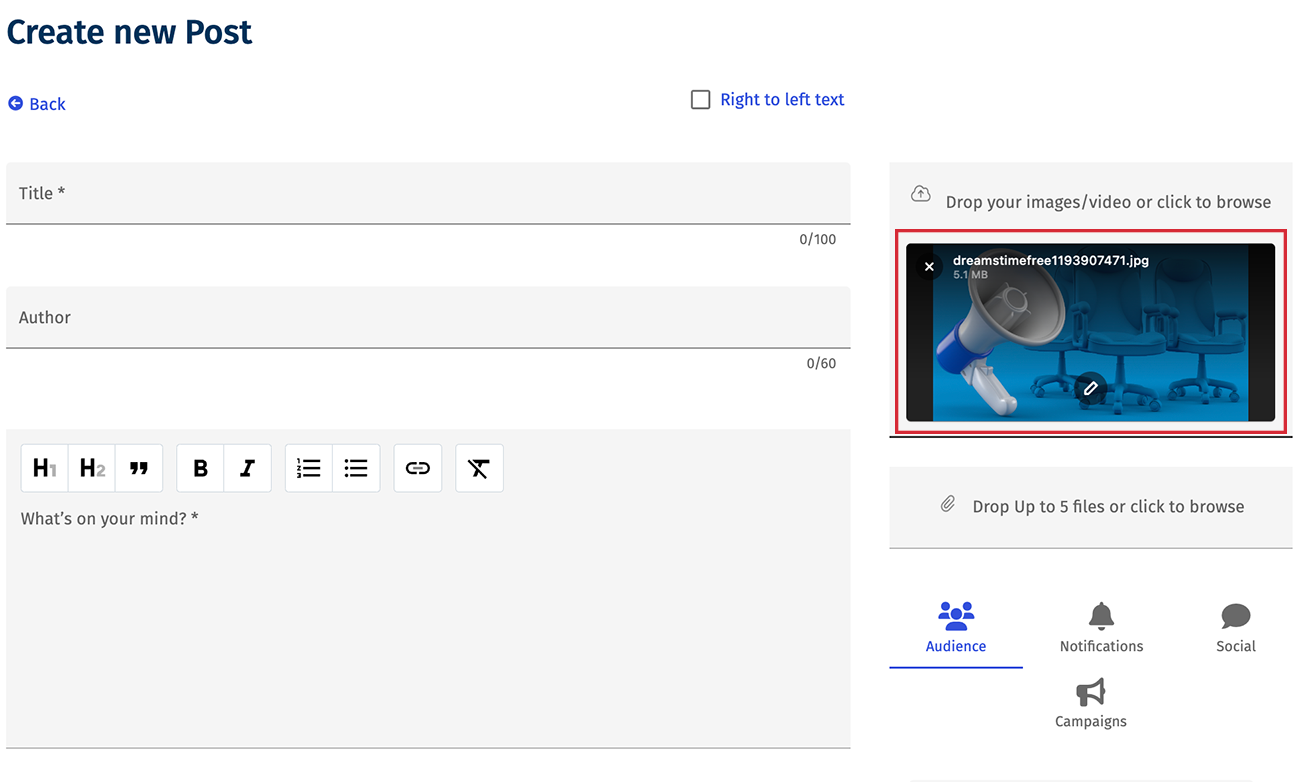Note: This article discusses Feeds. If you don't have access to Feeds and would like to learn more please contact your Customer Success Manager or Support.When you
Add a New Feed Post, or update a post, you can also add an image to the post. The image editor allows you to crop, rotate, flip or tilt the image. Use the steps below to edit the image in your Feed Post.
To Edit the Image in your Feed Post:
-
Add or Edit a Feed post.
-
Click the pencil Edit Icon for the image.
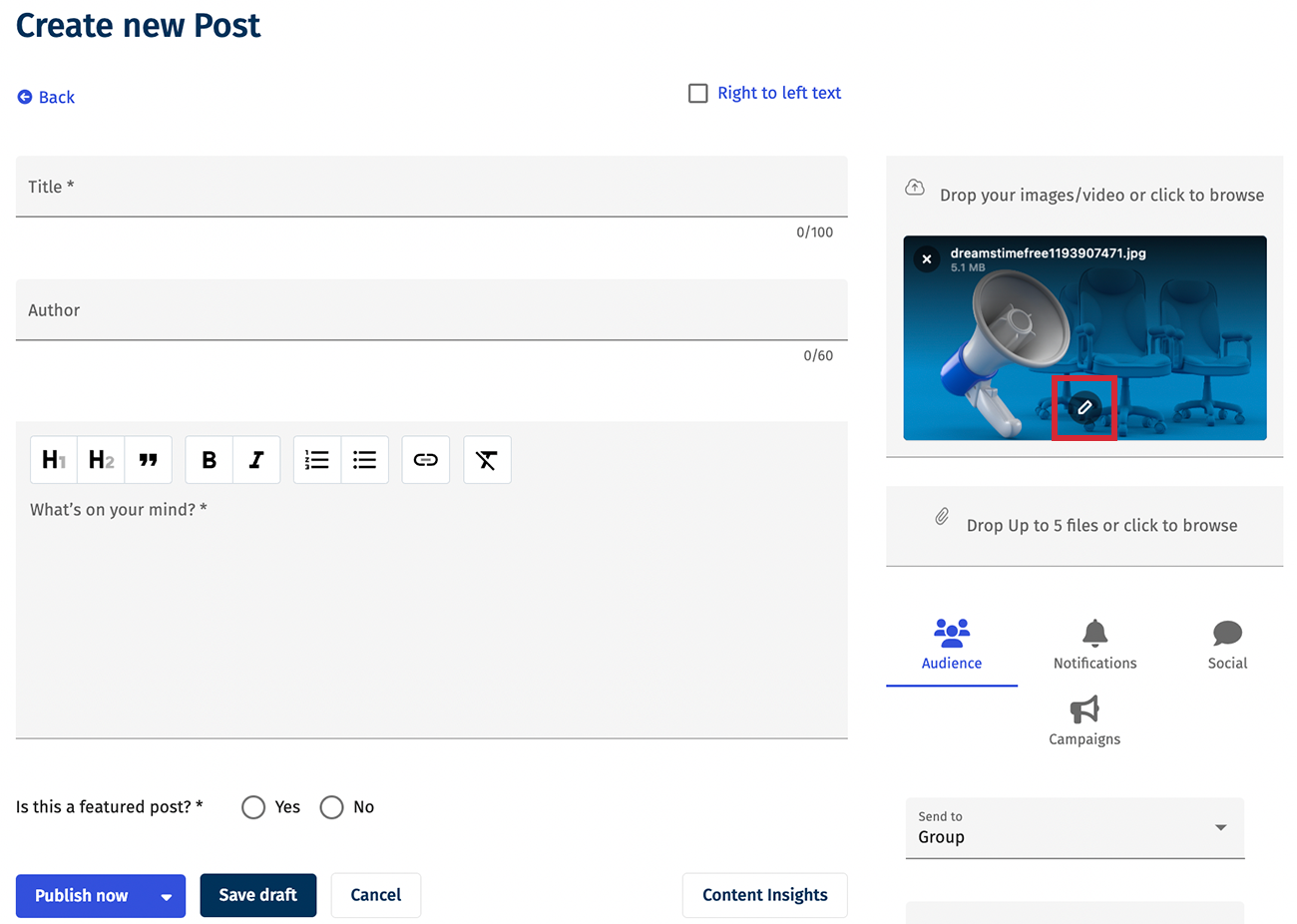
Note: You may need to add an image before you can edit it. You can drag & drop an image or browse your computer.
-
Use the image editor to crop, rotate, flip or tilt your image.
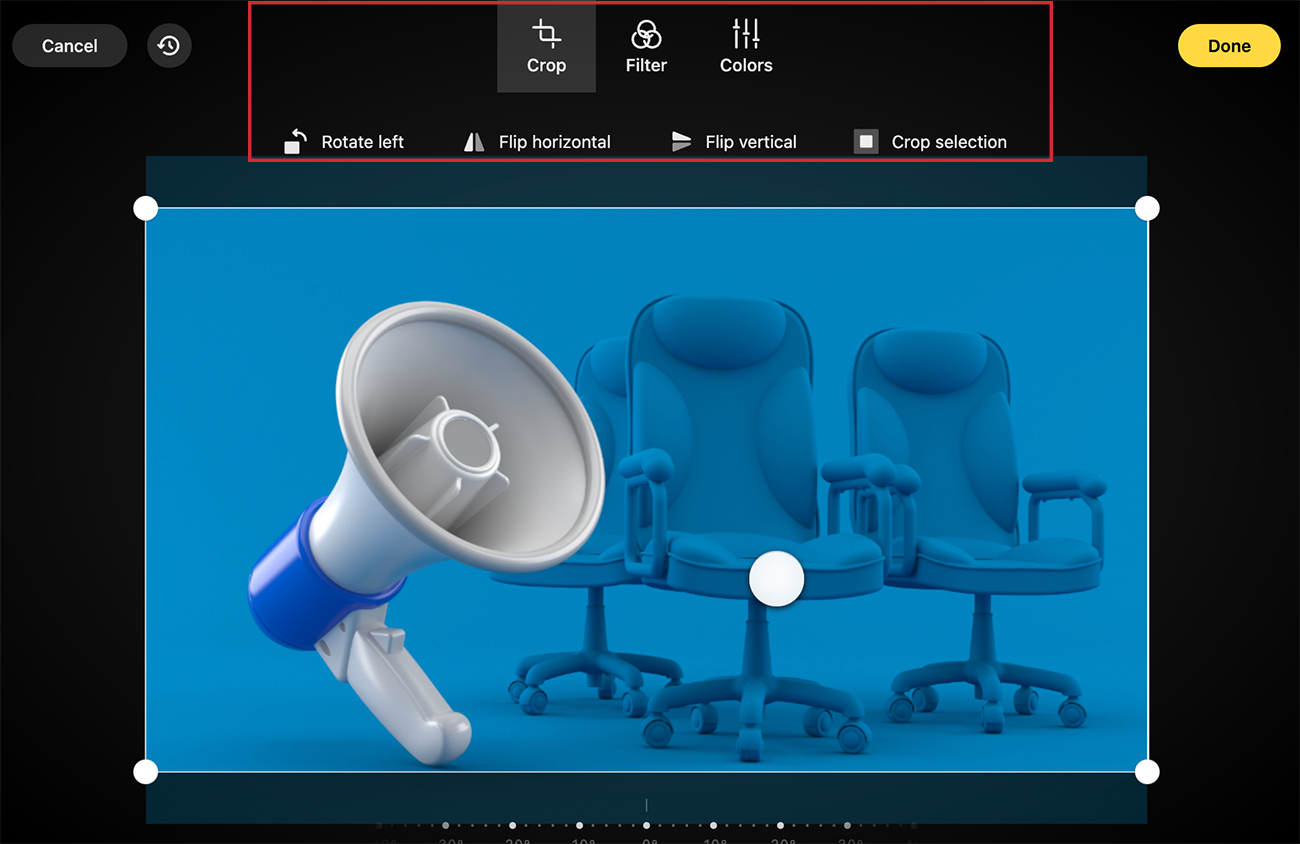
Note: Images should be 640px x 360px or if you are changing the aspect ratio, please use 16:9.
-
You can reset the image (in the top left corner) or click Done when you've finished editing your image.
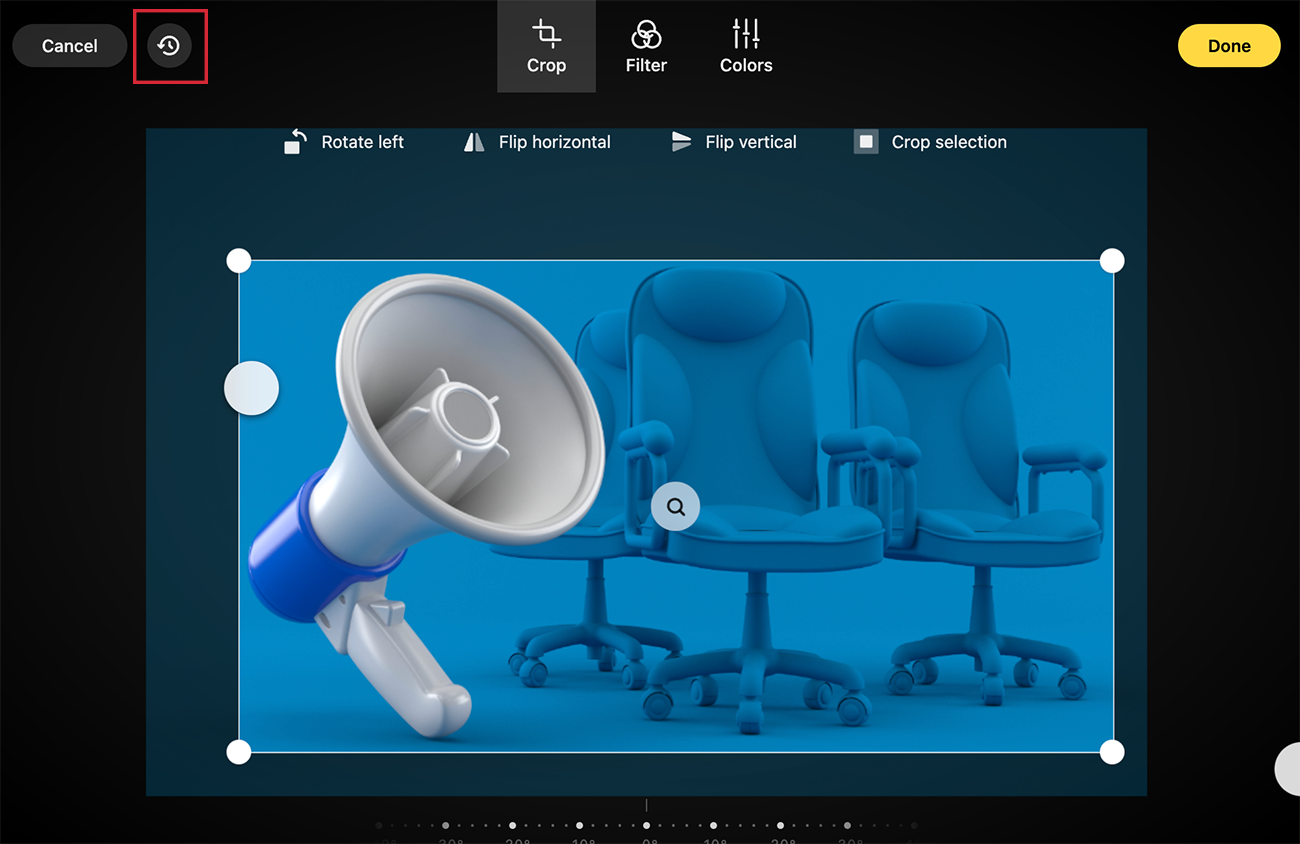
-
The image will appear in the Create New/Edit Post window. Click Save or Save Draft to ensure the updated image appears in your post.