Sometimes, you may need to download your reports for offline viewing or record keeping. This article will guide you through the process of downloading a report.
In the Enterprise area of your account, navigate to the Analytics menu and select Mobile to access your Mobile Reports.
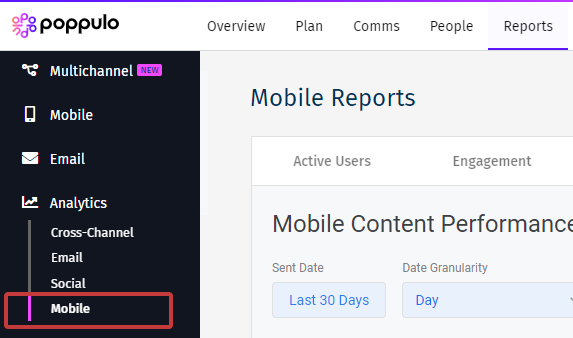
From here, you can choose to download:
-
Select the three-dot Dashboard Actions button. Dashboard Actions are in the top right-hand corner.
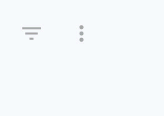
-
Choose Download from the drop-down menu.
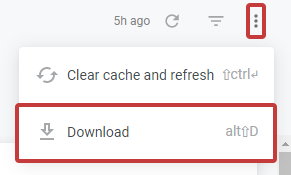
-
A window will appear where you can choose the Format of your Download and its Paper Size.
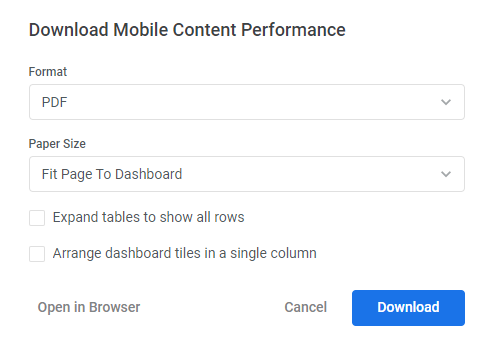
You can choose to download as a PDF or a CSV.
Downloading as a PDF: PDF image of the dashboard title, any dashboard filters, all the dashboard tiles and the time zone the dashboard was run in
Downloading as a CSV: Downloads all the query tiles from your dashboard as a zipped collection of CSV files. Text tiles are not included in the ZIP file.
-
Then select Download to create and download your file or Open in Browser to view the file in your browser.
-
To download a report from an individual tile, hover over the tile to see the three-dot Tile Actions menu appear in the top right-hand corner of the tile.
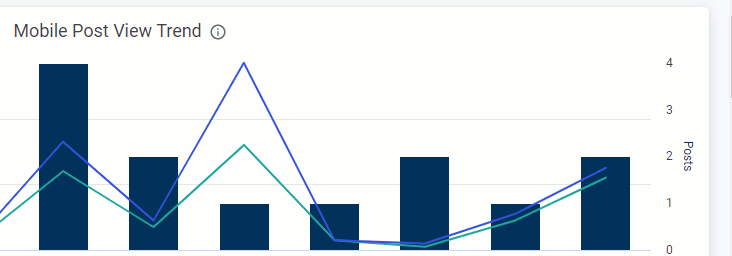
-
Choose Download data from the drop-down menu.
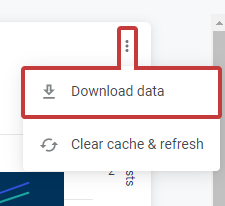
-
A window will appear where you can download your report in a variety of Formats.
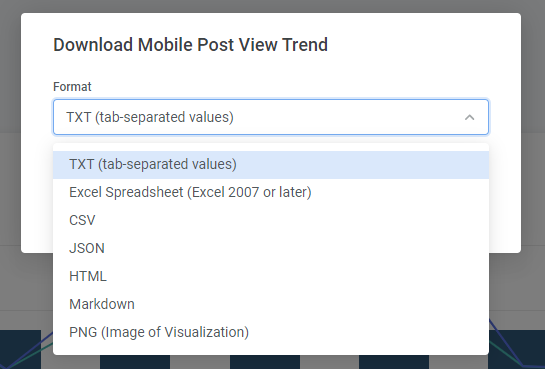
You can also choose optional Advanced data options.
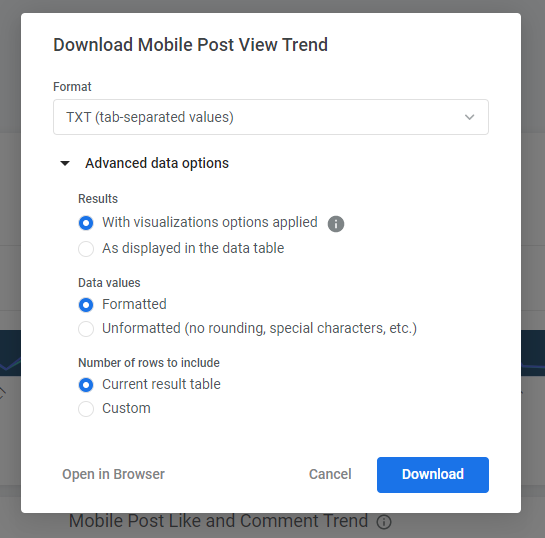
-
Then select Download to create and download your file or Open in Browser to view the file in your browser.

