Unlike Saved Searches, which are dynamic and based on your people data, Tags are static and can be used to send communications to employees based on criteria that's not recorded within Poppulo Harmony; for instance, all employees involved in a particular project like a sports-and-social group, or a follow-up for the attendees of an event.
Tags are particularly useful when you've been provided with an ad-hoc list or a spreadsheet of email addresses that need to receive a particular message. You can Create a Tag and then Apply Tags to People allowing you to manually group employees during a Search or Import, and send targeted communications.
You'll find instructions on how to create a Tag below:
To Create a Tag:
-
In the People area, choose Tags from the menu on the left.
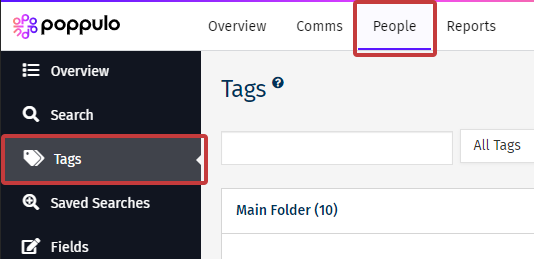
-
In the New drop-down, select New Tag.
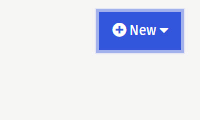
Note: Your New Tag will appear in the folder you have open. If you need to, you can Move Tags into a Different Folder.
-
Enter a Name for your Tag (choose a name that you and other users will recognise), and an optional Description, then click Save to create your Tag.
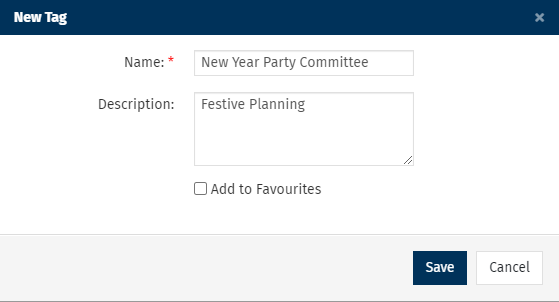
Note: You can add this Tag to your favourites, using the checkbox. This will allow you to locate the tag easily when sending.
-
Your New Tag will now appear in your chosen folder. You can also Use Folders to Organise your Tags.
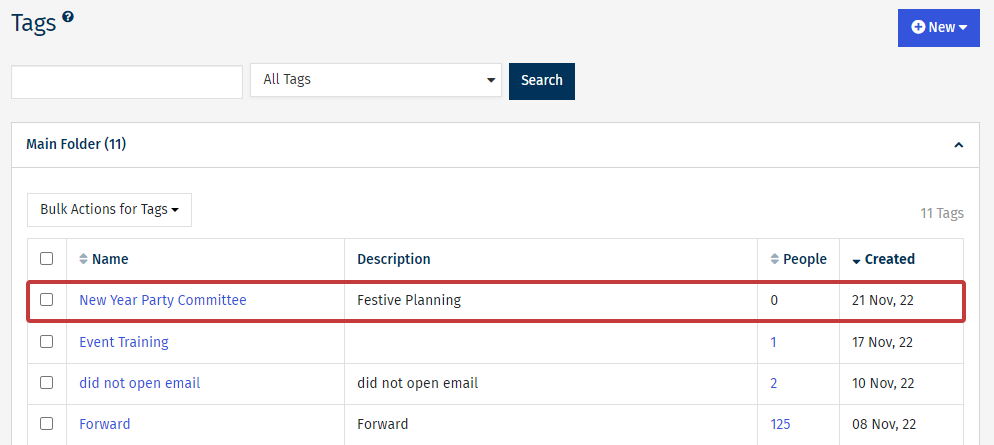
Note: Once your tag is created you can Move a Tag to a Different Folder or Delete a Tag.

