Social Features allow your employees to Comment on and Like/Star your communications. This is a great way to gather informal feedback and encourage engagement. You can Turn On Social & Comments in a Newsletter or Turn On Social Features in a Flyer. There are a number of additional options available in Comment Settings to ensure you have complete control over who and how comments can be added to any of your communications. These settings dictate how comments will appear and how they can be interacted with by your employees. In either your Flyer or Newsletter, complete the following steps.
To Access Additional Comment Settings:
- Edit an Email and in the Settings drop-down, choose Comment Settings.
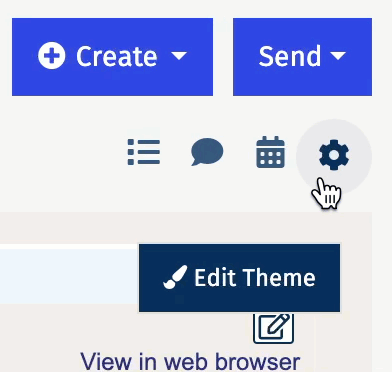
Note: Changes made in Comment Settings will apply to all communications within this Folder.
- On the Manage and Preview Comment Settings screen you can make your changes, your selected preferences can be previewed in the Preview Pane on the right. Click Save when done.
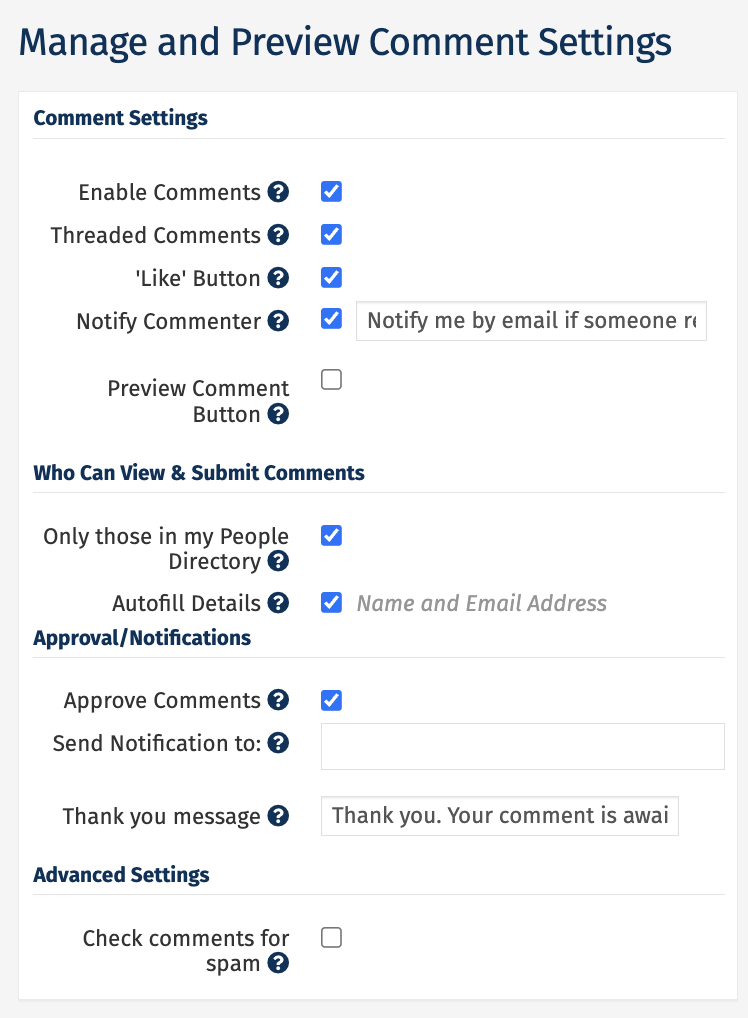
Note: To find out what each option does, hover your mouse cursor over the (?) icon, while in your Account, for further information.

