You can easily cancel a Scheduled Send from your Outbox. You can continue to work on the content in your email, even after a send in scheduled. If you want to change the Subject of your Email or edit the recipients in your Scheduled Send you will need to cancel your send and reschedule. Use in the instructions below to cancel your Scheduled Send.
To Cancel an Email Scheduled to Send:
-
View your Outbox.
-
Locate the Scheduled Send you wish to cancel in your Outbox and select Scheduled under Mailing Status.
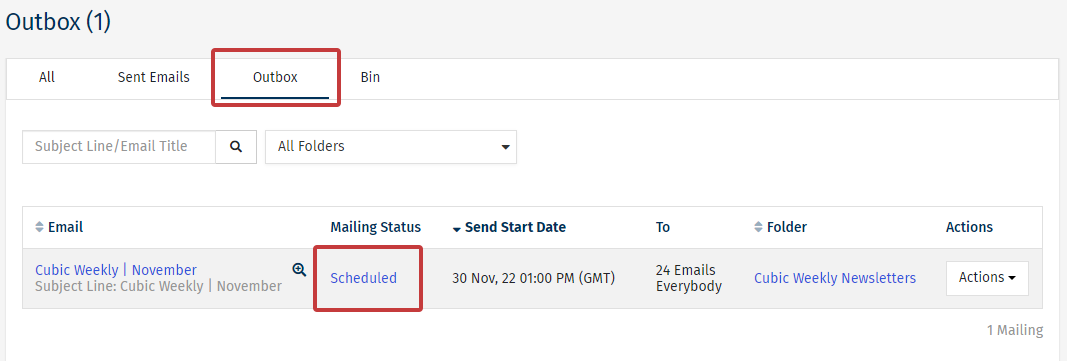
-
Choose Cancel Scheduled Send and confirm Yes, Cancel This Send in the following window.
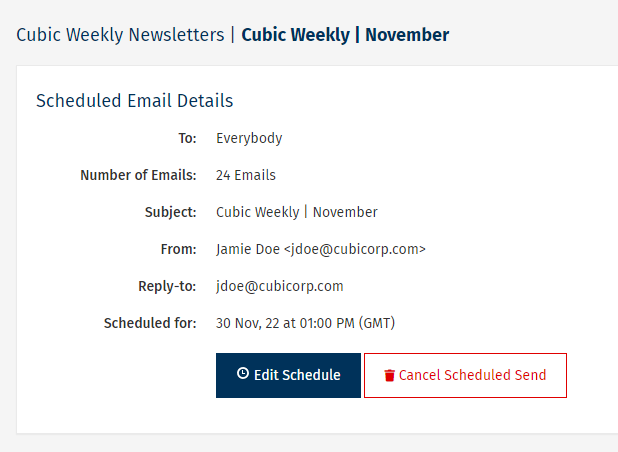
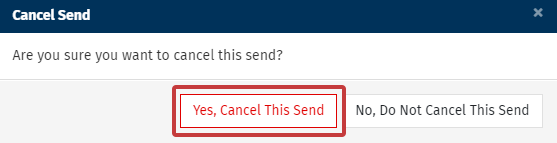
Note: You can also Edit a Scheduled Send from this screen by selecting Edit Schedule.

