Images are a great way to capture the attention of your readers. Adding images to your cover page and articles in newsletters helps to increase engagement. There are a number of ways you can add images in Poppulo Harmony. You can Add an Image when editing Rich Text Areas, or you can add an image using article placeholders.
When you Edit an Article within a newsletter template, you'll see two image placeholders; one beside the Summary and one beside the Full Story.
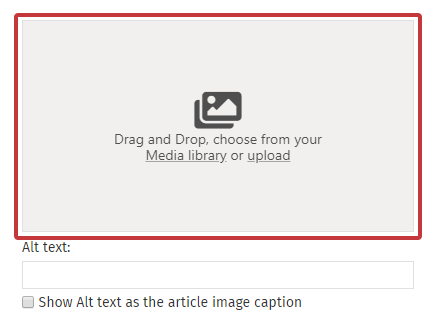
Placeholders are controlled by your template and images uploaded to these areas are automatically resized and positioned to fit the template, and as such they are recommended to achieve the best results across all devices. Use the instructions below to add an image using placeholders.
To Add an Image using a Placeholder
-
Create an Article or Edit an Article.
- Click the Placeholder you'd like to add an image to; Drag and Drop your image, choose from your Media library, or select the placeholder to upload an image from your device.
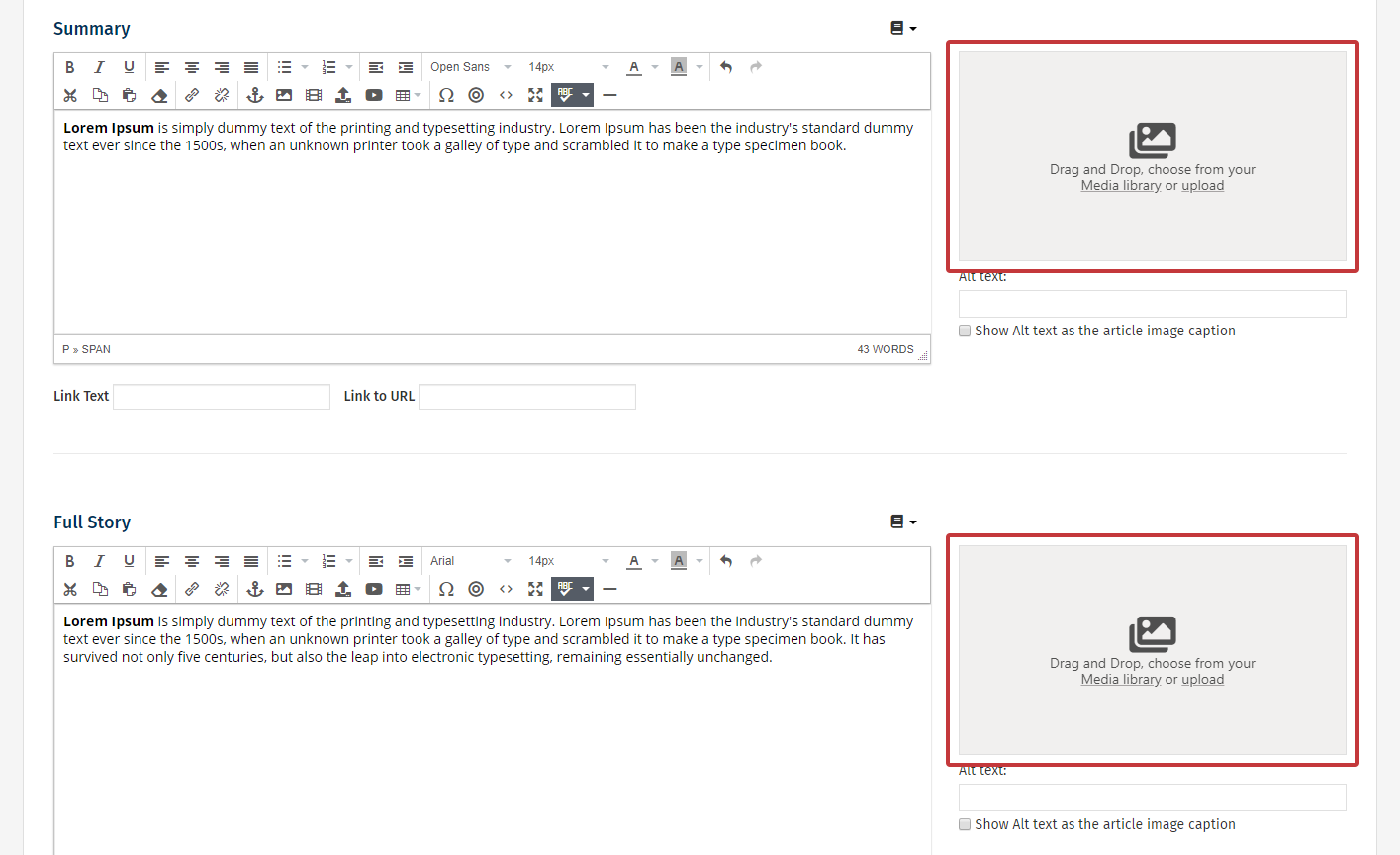
-
The Summary image placeholder controls the thumbnail image that appears next to that article on your newsletter cover page.
-
The Full Story Image placeholder adds an image to the article back-page.
Note: We recommend you upload an image at least 1000px wide for best quality. Upload a large image and the placeholder will resize your image to fit the article component.
- Your image is now automatically uploaded and resized to fit.
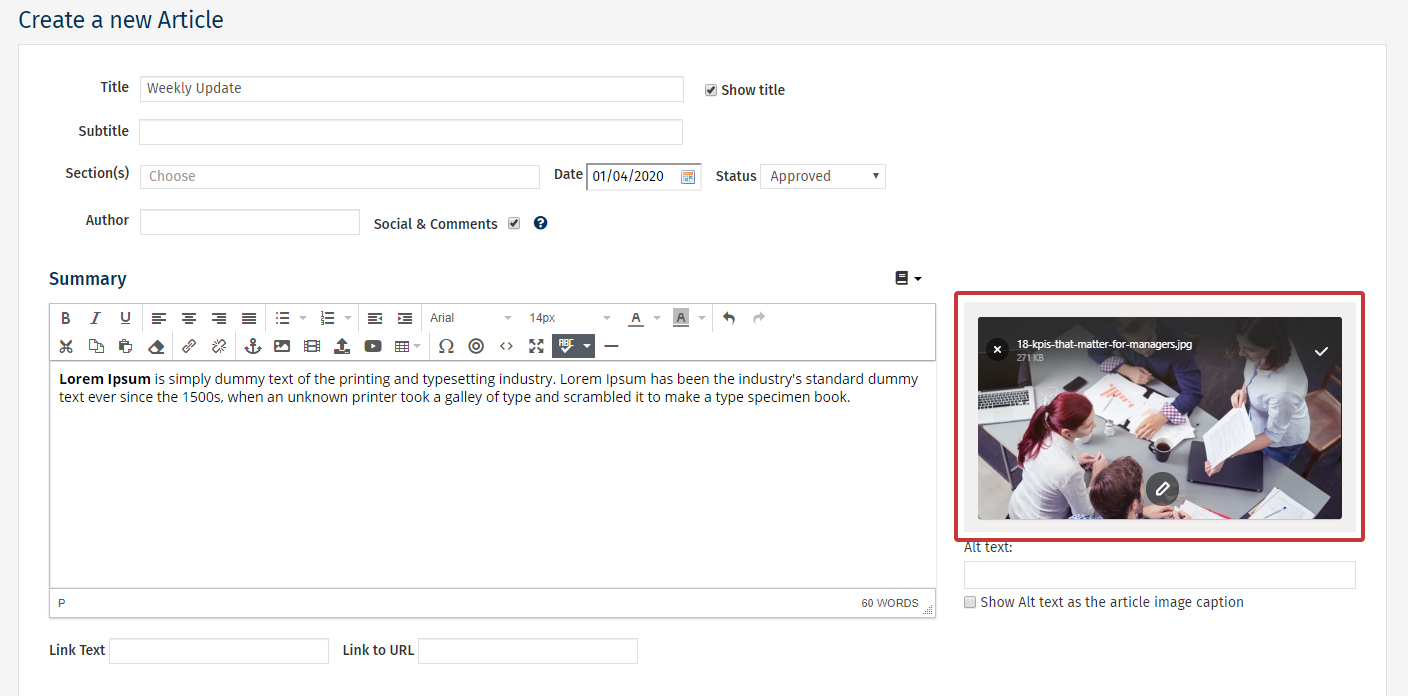
- Use the Image Editor by clicking on the pencil icon to make any necessary alterations to your image. You can remove your placeholder image by selecting the X icon.
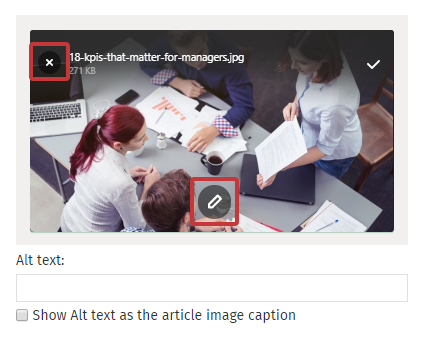
Note: To easily align images, especially those in two and three column layouts, we recommend choosing the same aspect ratio crop for your images in the Image Editor.
- You can also add Alt text below the placeholder.
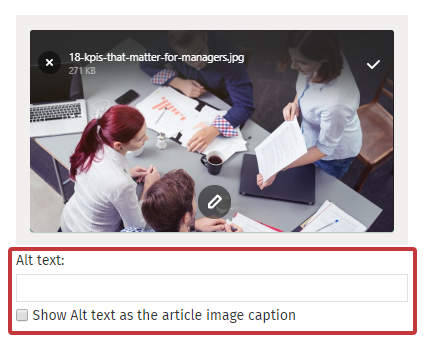
Note: Selecting the checkbox will display the Alt text as a caption beneath the image to your audience.
- Click Save to save your changes to the article.
Note: Animated gifs are supported quite well, however some email clients only show the first frame of the animation. If there is any important information in the animation, make sure it makes sense when only the first frame is viewed or with images turned off. Otherwise use a static image.
