Sign-up forms are used for gathering information from employees - for example, if you are using Topics or Audiences and allow employees to choose the email content they want to receive by subscribing or opting in and out of your comms.
You can also use sign-up forms to confirm personal information of your employees and fill any missing data you might be using in your Saved Searches.
Once you Create and Edit a Sign-up Form, you will need to share it. You can do this using your emails or your website if you have access to the website code.
To Add a Sign-up Form to your Newsletter:
-
In the Overview area, find the Email you'd like to add your sign-up form to, hover over the Email Options, and select the Edit Email icon.
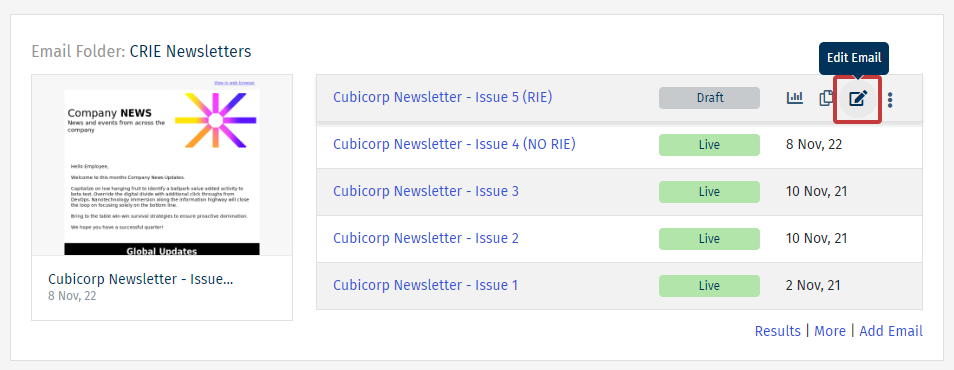
Note: You can also search for an email in the Comms area or click the title of an email in 'draft', to edit it.
-
In the Edit View, select the Subscribe Page from the Page drop down available under the Edit / Preview toggle button.
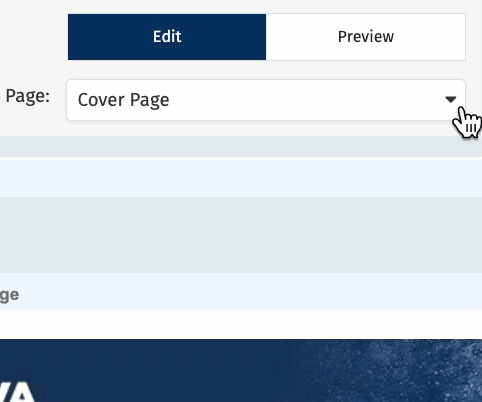
-
The Subscribe Page will load.. Within the email, click the pencil and paper icon next to sign-up form.
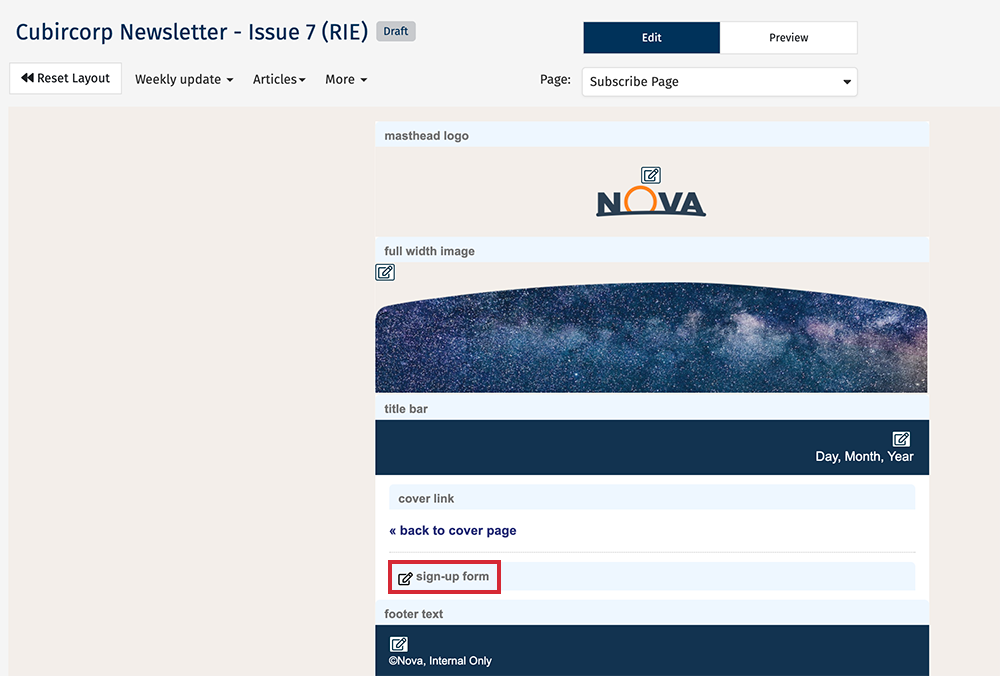
-
Under Sign-up Form, select the Sign-up form from the list of available forms (if no forms are available, you'll need to Create a Sign-up Form). Select Save to continue.
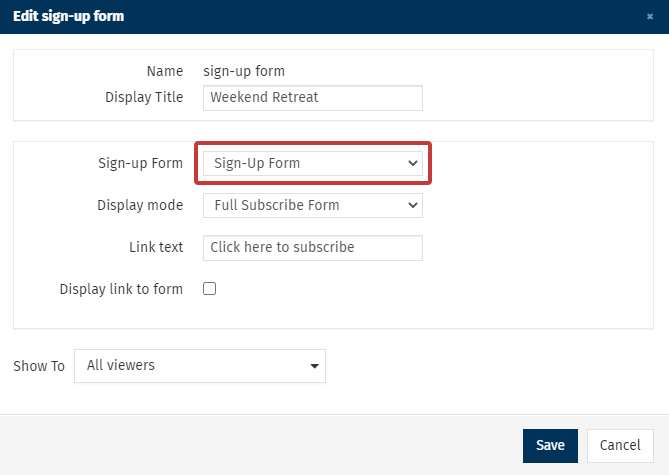
- Display Title is what your readers will see.
- Display mode allows you to select which version of the sign-up form displays (Full Form, Short Form and Update Form).
- Link Text is the text users will click to bring them to the Sign-up form.
- Display Link to form; when checked. the link text appears which takes readers to a new page. When unchecked the Sign-up form questions appear on the Subscribe Page.
- Show to lets you decide who can see the form in your newsletter.
-
The Sign-up form will be added to the Subscribe page in your newsletter, as below.
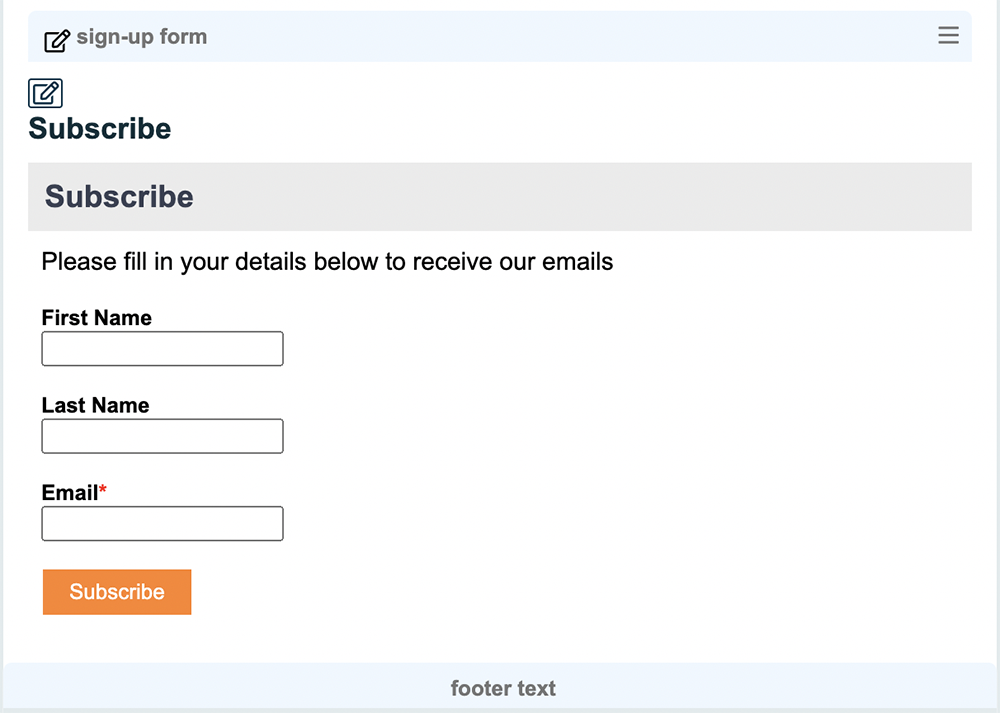
Note: The screenshot above shows the Subscribe Page when the Display Link to form box is not checked resulting in the entire form appearing.
<back to top>
To Add a Sign-up Form to your Website
To use a sign-up form on your website, you will need to have access to your website code and export the sign-up form from Poppulo.
-
Go to the People area and select Sign-up Forms from the menu on the left.
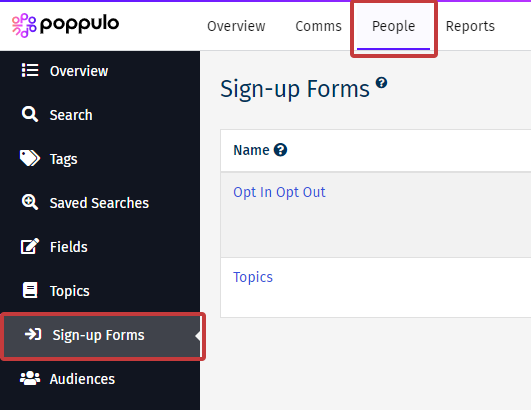
-
The available Sign-up Forms will appear. Select the Export button in the Actions column next to the form you'd like to export.
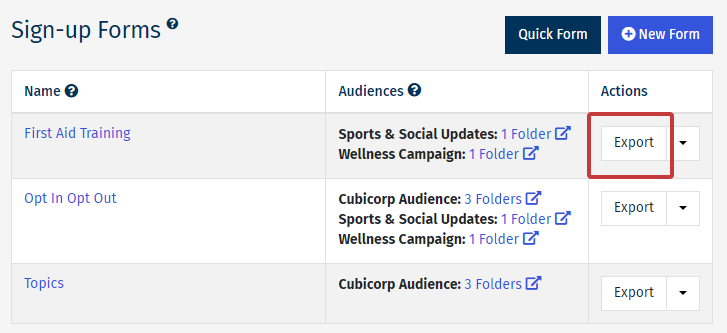
-
Choose your Folder.
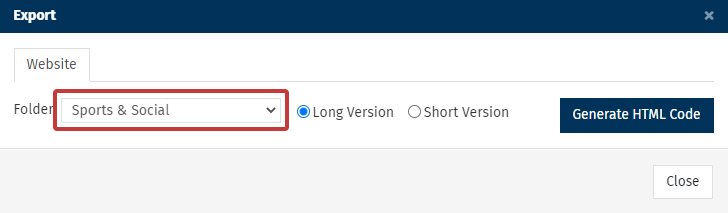
Note: If you have associated your sign-up form with multiple Folders you can choose from the list here which template will be used to show any sign-up messages (e.g. Thank you for subscribing). If the sign up form is associated with one Folder, that Folder is displayed here.
-
Choose which version of the sign-up form you would like to export.
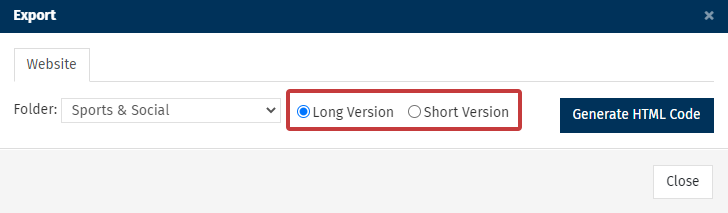
- The Short Version of the sign-up form only asks for the fields that are set as required fields on the long version of the form.
- The Long Version of the sign-up form will show all fields in your form.
-
Click Generate HTML Code. The code will appear in a window below to be used in your website.
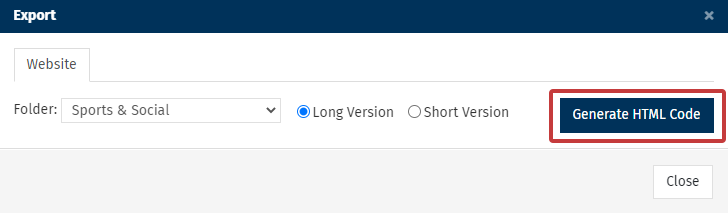
-
Copy the code and paste the resulting code into your website. (You may need to forward this code to your website designer/administrator)
<back to top>

