Poppulo Mobile lets you reach all of your employees, even in a diversified workplace. Your employees can access company news and updates on the Poppulo App, right on their smart phone. A Mobile Post is content that you create in Poppulo Mobile, it gets added to the Mobile app feed for your employees to see or engage with. If Automatic Language Translation is configured in your account, employees will be able to view automatically translated posts in a supported language of their choice. Use the instructions below to add a new mobile post.
To Add a New Post:
-
Go to the Mobile area.
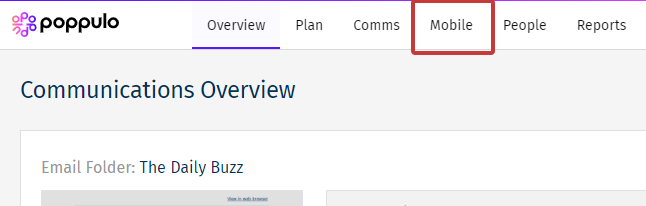
-
In the Mobile All Posts overview, click on the Create button, then select Post from the drop down.
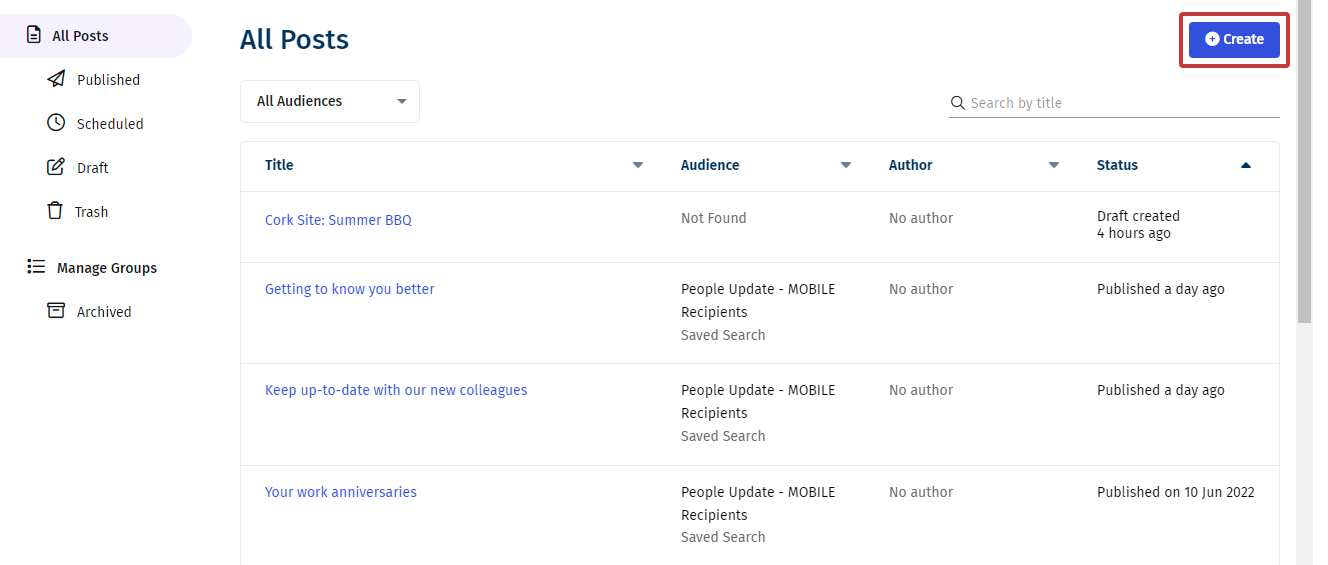
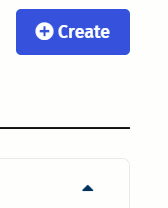
Note: You can also Add a Mobile Link.
-
Enter a Title and add some Content to your Post.
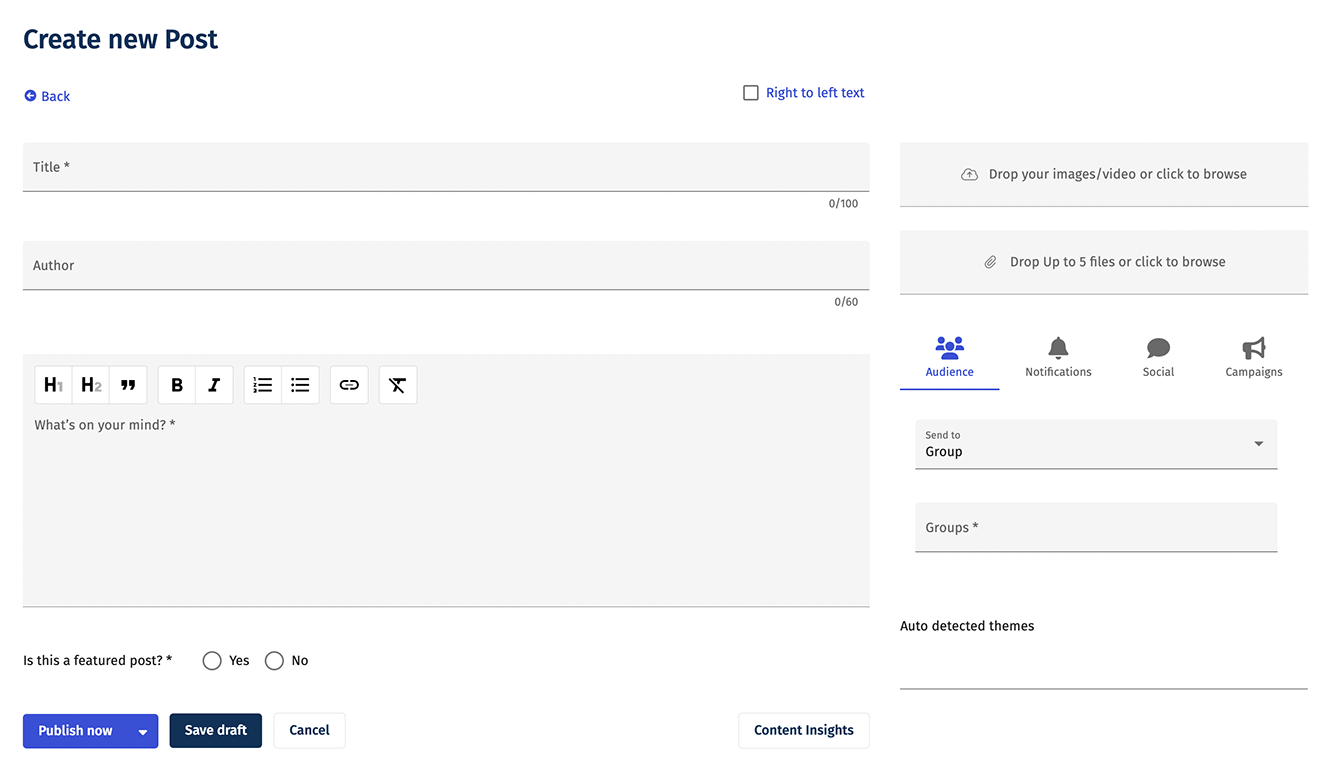
- Right to Left Text - Changes the direction of the text from right to left.
- Title - The name of your post.
- Author - Add the name of the person/team that added the post. Your employees will see this.
- Body Content - The written content that appears in your post.
- Featured Post - Highlights your important stories by featuring them at the top of your newsfeed.
-
Select Publish now to post your content to the Mobile app.
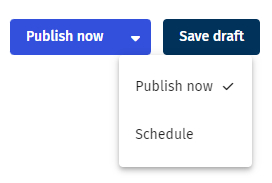
Note: You can also schedule the post in the drop-down, or save your post as a draft.

