Poppulo Mobile lets you reach all of your employees, even in a diversified workplace. Your employees can access company news and updates on the Poppulo App, right on their smart phone. A Mobile Link is content that has been created elsewhere online which you'd like to share with your employees. The link will be added to the Mobile app for your employees to see or engage with. If Automatic Language Translation is configured in your account, employees will be able to view automatically translated posts in a supported language of their choice. Use the instructions below add a link.
To Add a New Link:
-
Go to the Mobile area.
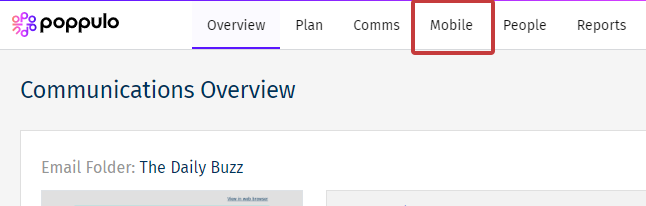
-
In the Mobile All Posts overview, click on the Create button, then select Link from the drop down.

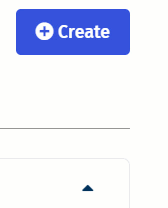
Note: You can also Add a New Mobile Post.
-
Add URL and a Description.
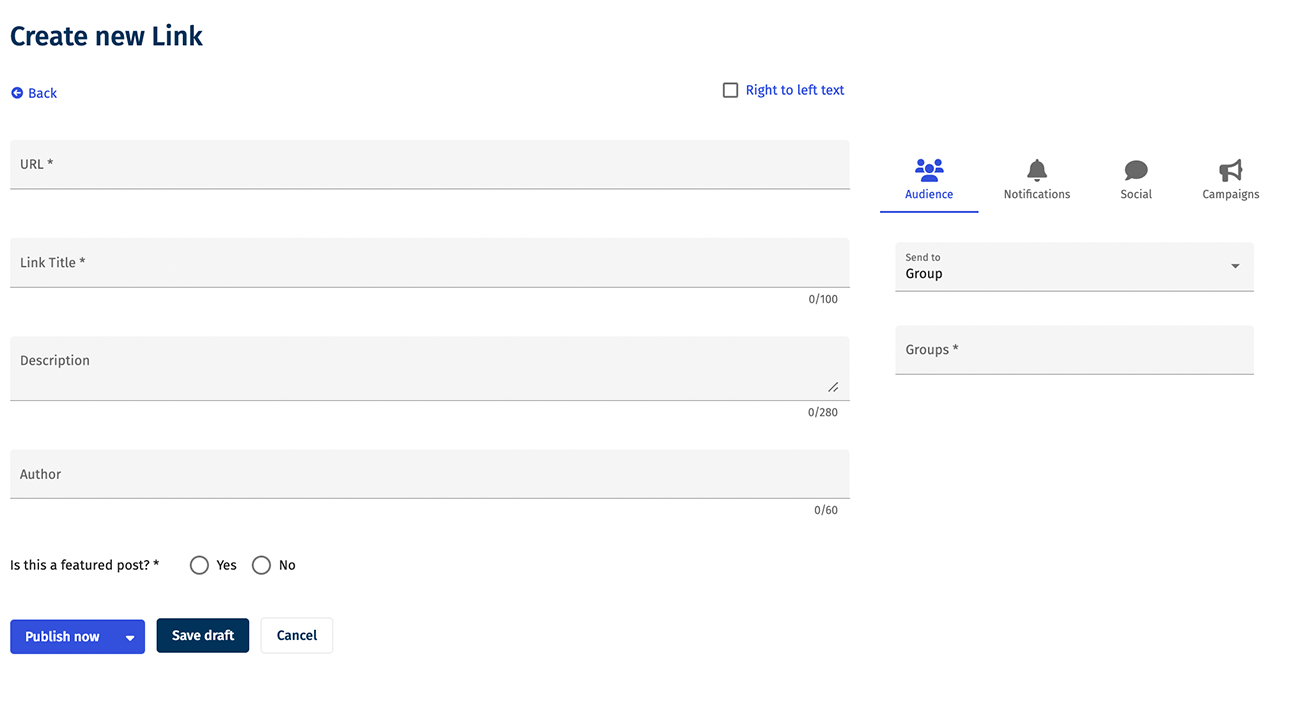
Right to Left Text - Changes the direction of the text from right to left.
URL - The web address of the page/article you want to link to.
Link Title - The title of your link.
Description - A description of the link to give your employees an idea of the content and why they should click it.
Author - Add the name of the person/team that added the post. Your employees will see this.
Featured Post - Highlights your important links by featuring them at the top of your newsfeed.
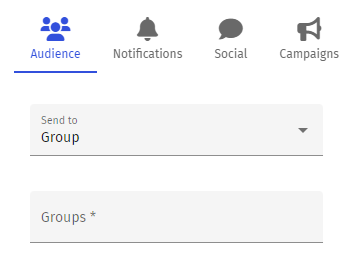
Audience - Select an Audience for your post. You can assign the post to a Group, Saved Search, or send to Everybody.
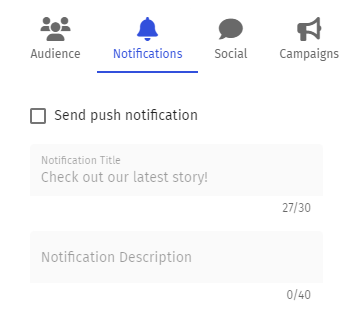
Send Push notification - This will send a notification to your employee's phone. You can customise the notification's Title and Description.
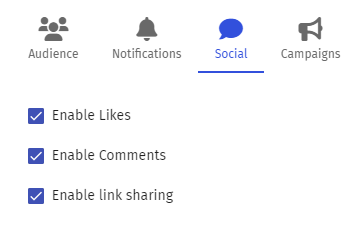
Enable likes, comments and link sharing - This turns on social features for the post, enabling interaction.
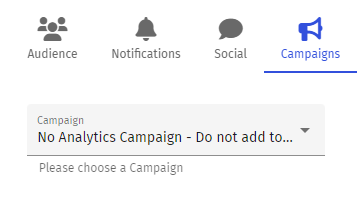
Campaigns - You can add a Campaign to the post.
- Select Publish now to post your Link to the Mobile app.
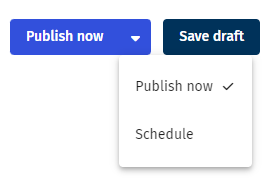
Note: You can also schedule the post in the drop-down, or save it as a draft..

