Note: This article discusses Feeds. If you don't have access to Feeds and would like to learn more please contact your Customer Success Manager or Support.
Feeds helps you reach all of your employees, even in a diversified workplace. By posting to Feeds, your employees can access and engage with company news and updates on a variety of platforms, such as the Poppulo Mobile App, Email, SharePoint and Microsoft Teams. Go a step further and plan a Campaign, which allows you to view engagement across all of your digital channels in one place. Results can be viewed at a global campaign level, and also viewed on a per channel, or segmented basis.
If Automatic Language Translation is configured in your account, employees will be able to view automatically translated posts in a supported language of their choice. Use the instructions below to add a new Feed post.
For information on how to add
Generative AI Feeds, refer to the
following article.
To Add a New Post:
-
Go to the Feed area of your account.
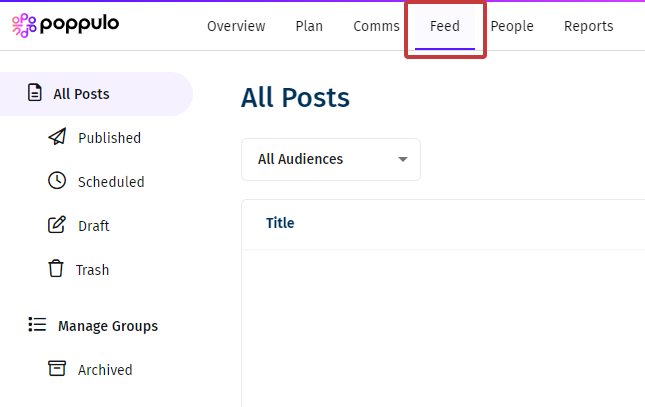
-
In the All Posts overview, click on the Create button, then select Post from the drop down.
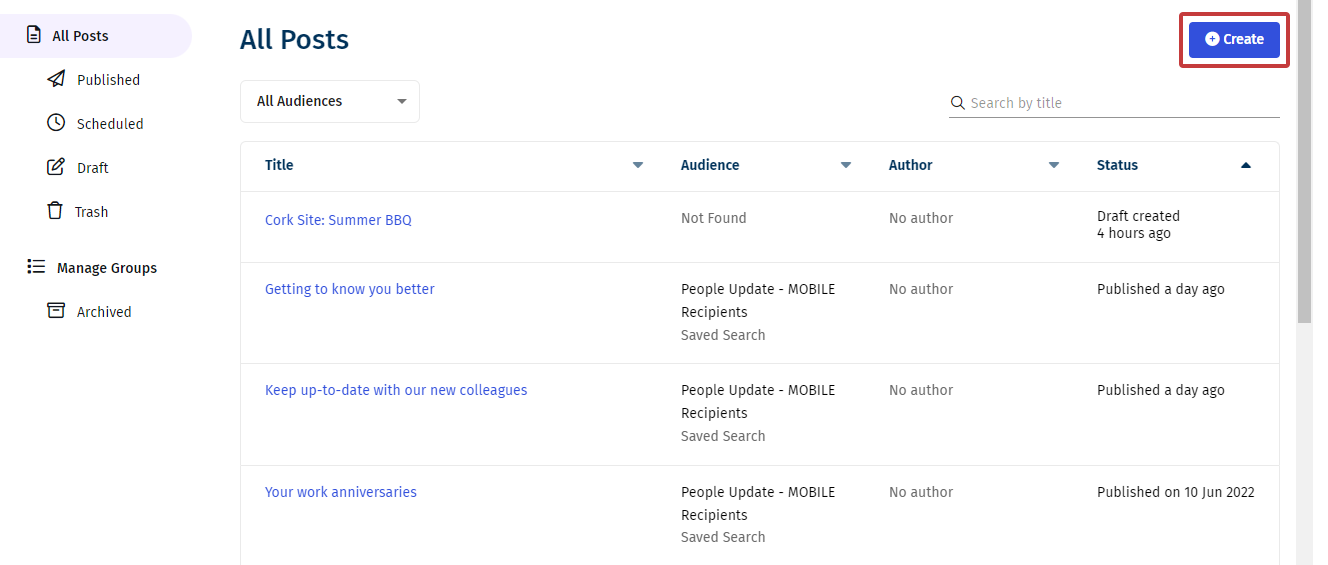
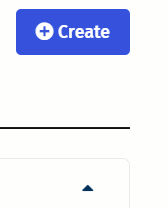
Note: You can also Add a Feed Link.
-
Enter a Title and add some Content to your Post.
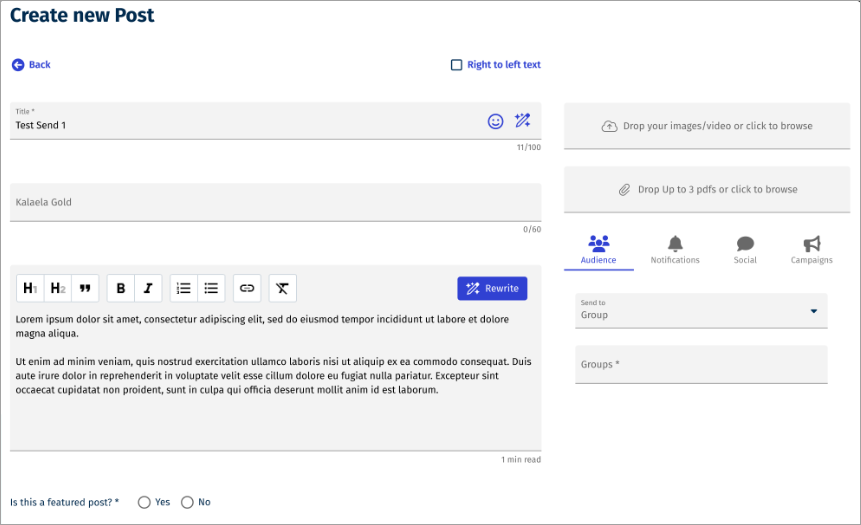
- Right to left text - Changes the direction of the text from right to left.
- Title - The name of your post.
- Author - Add the name of the person/team that added the post. Your employees will see this.
- Body Content - The written content that appears in your post.
- Featured Post - When Yes is selected for the featured post, a list of options for setting an end date displays. Highlights your important stories by featuring them at the top of your newsfeed. You can Remove the Featured Post later by editing this option and saving your change. The post will then display in latest post based on the date it was published.
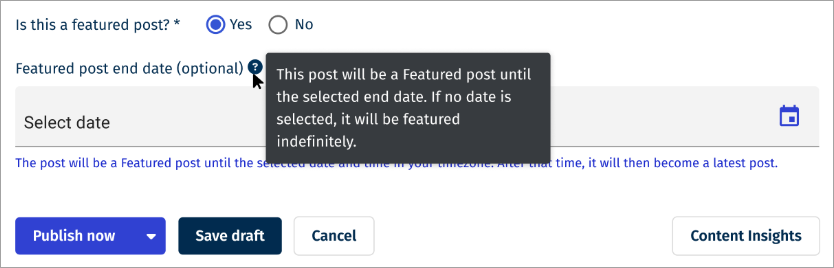
-
At this stage you can optionally Submit your Post for Approval..
-
Select Publish now to post your content.
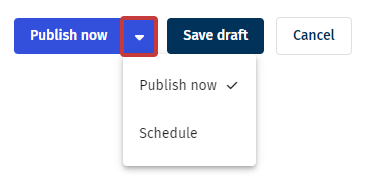
Note: You can also schedule the post in the drop-down, or save your post as a draft.

