Enterprise Email Reports provide you with an aggregated view of all activity across Sub-Accounts linked with your Enterprise account.
As well as metrics on email performance and employee behavior, this module also helps you to identify the top performing accounts and content across all sub-accounts.
To Access Email Reports in Enterprise:
-
In Enterprise, choose 'Email Reports'.
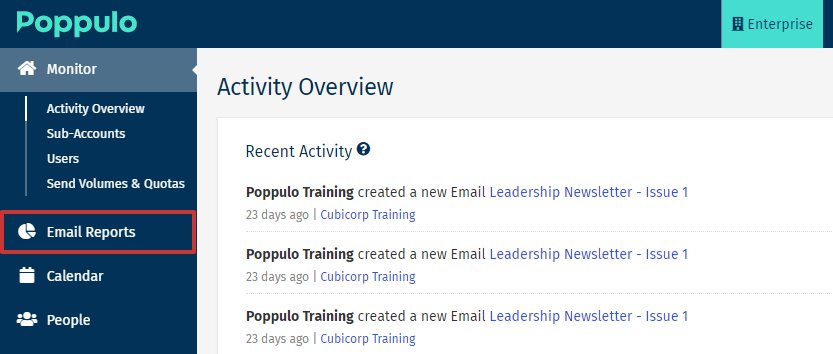
-
Choose an Email Reports tab.
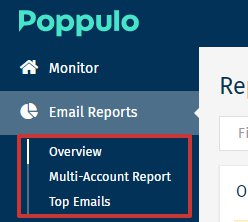
Email Reports Tabs Explained:
Overview:
Top tips:
-
Use the tabs to the top-right of the widgets to toggle between viewing aggregated metrics for the current month; or last two, three, six or twelve months.
-
If you’ve created Groups of sub-accounts, you can also filter reports by Group to drill down deeper into how employees are engaging with communications in different areas of your business.
-
If you’ve recently launched a new intranet or other digital channel, measuring the amount of traffic directed to that destination can be a great way to demonstrate how your communications are helping to drive adoption.
Multi-Account Reports:
-
This area allows you to easily view the performance of all sub-accounts linked to your Enterprise Account.
-
There are four key metrics used to rank sub-accounts (clicking on any of the columns will re-list sub-accounts based on that particular metric):
-
Percentage of employees that opened any communication sent from the sub-account within the chosen time frame.
-
Percentage that clicked on a communication within the chosen time frame.
-
The number of comments received across all communications sent from that account within the given time frame.
- The number of readers who liked content sent from the sub-account within the chosen time frame.
-
This ‘leader-board’ view allows you to see which accounts are getting the best results, as well as those that are struggling; helping you to easily spot areas that need additional support.
Top Tips:
-
Consider circulating the multi-account report with Poppulo users on a monthly or bi-monthly basis to encourage some healthy competition between users.
-
Work closely with your top performers to identify what content is working best, so that you can share learning’s with other sub-accounts.
-
You can also filter multi-account reports to display sub-accounts within a particular Group, by using the ‘Filter by Groups’ text box at the top-left of the page.
Top Emails:
-
This page allows you to view the top performing emails sent from all sub-accounts within a chosen time frame.
-
By default, all emails will be ranked by their Open Rate percentage, however you can also choose to view the emails that received the best click rate, most comments or most likes by clicking on the columns on the right of the page.
Top Tips:
-
Look at a selection of the best performing emails by open or click rate to see if you can identify any consistent communication techniques that could be used to drive improvements across future communications.
-
Filter the results by Comments or Likes, and then view a selection of the top performing emails to see if there is any consistent language or techniques used that encouraged high levels of engagement with that communication.

