Surveys and polls are a great way to gather direct feedback from your readers. When you Create a Survey you can add it to the Back-Page or the Cover Page of your email. You can then Create a Survey Report to view the results or Run a Metric Search. Use the instructions below to view the results of your survey in the Reports area.
Note: Survey responses are not recorded in quick tests.
To View your Survey Results:
-
In the Reports area of your account, select Survey Results from the menu on the left.
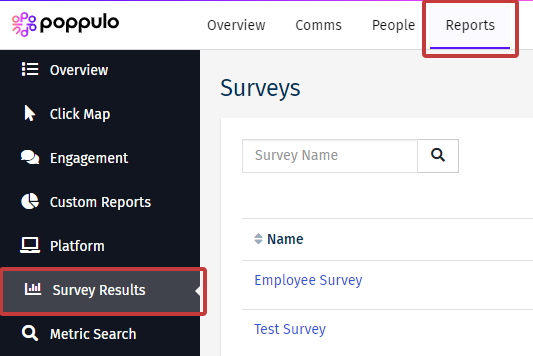
Alternatively, if you have Multichannel, Mobile or Email reports, expand the Additional Reports and select Survey Results.

-
Choose a survey and click See Results.
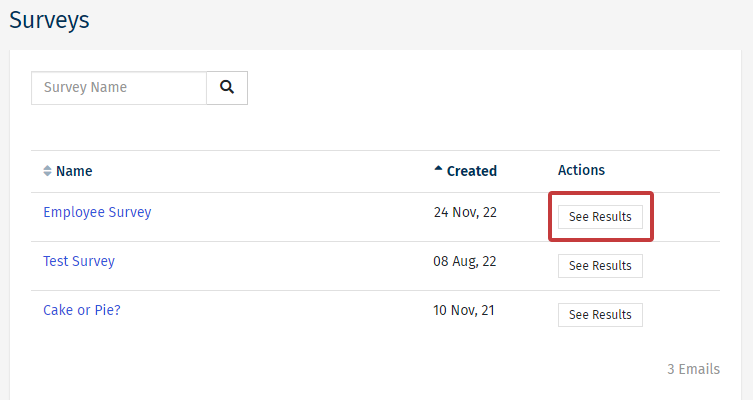
-
Here you'll see your survey results. Click on the respondents number, next to the percentages, to view particular People. (The option to click through and view employees is not available if you choose Anonymous when you Create a Survey)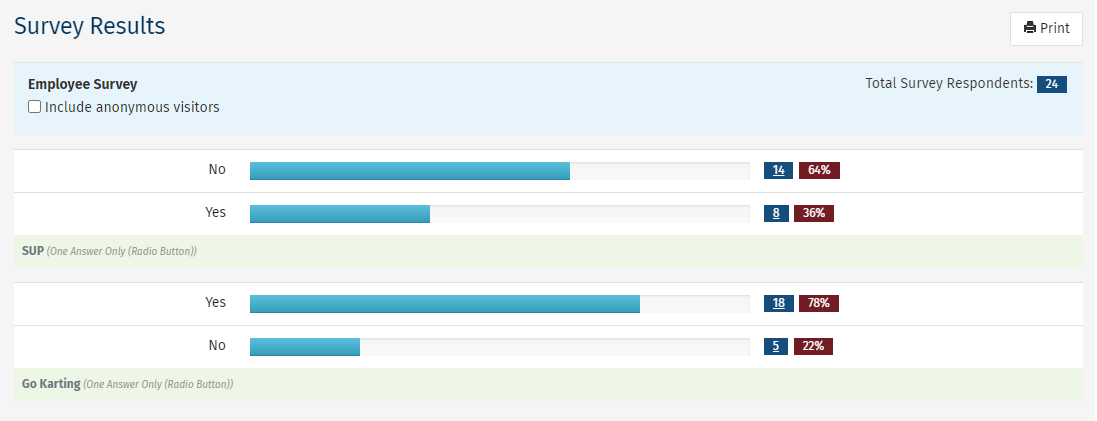
Note: Tick the checkbox to include anonymous visitors who may have taken your poll.
-
You can see which employees responded to the question and what other answers(if any) they gave.
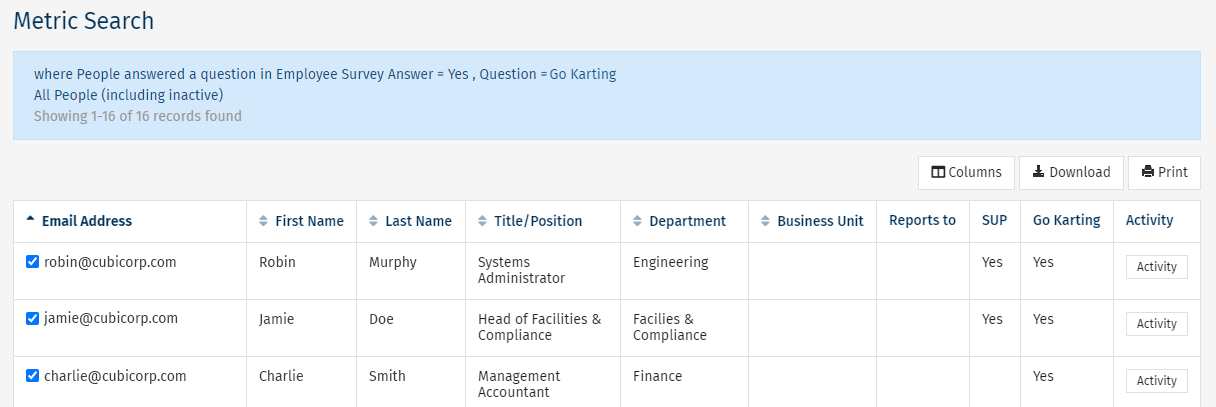
Note: You can also Apply Tags to People for a targeted send or Download a List of People.

