The Sent feature make it easy to find sent Emails or sent Events. Use the instructions below to view items in your Sent Items.
To View your Sent Items:
-
In the Comms area of your account, select Emails from the menu on the left.
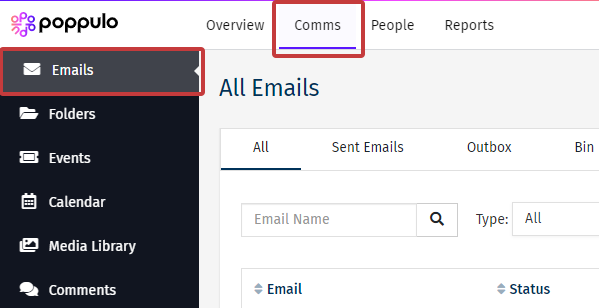
Note: Click Events and complete the steps below for sent events.
-
Click the Sent Emails tab.
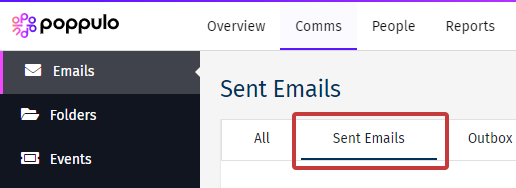
-
Use the Search Box search by Subject Line/Email Title. You can also search by Folder.
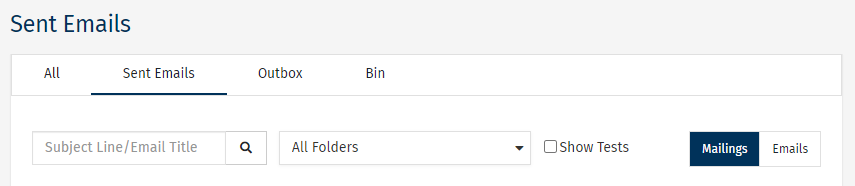
Note: You can toggle to Mailings or particular emails as well as toggle to the Outbox to view any messages that are in progress or scheduled to send.
-
By default, all emails sent in the account will appear in a list (Alternatively, search using instructions in Step 3); results can be sorted by date Sent, Status, Email and Folder. Information for the To and Subject Line are also viewable, but you cannot sort the results using these.
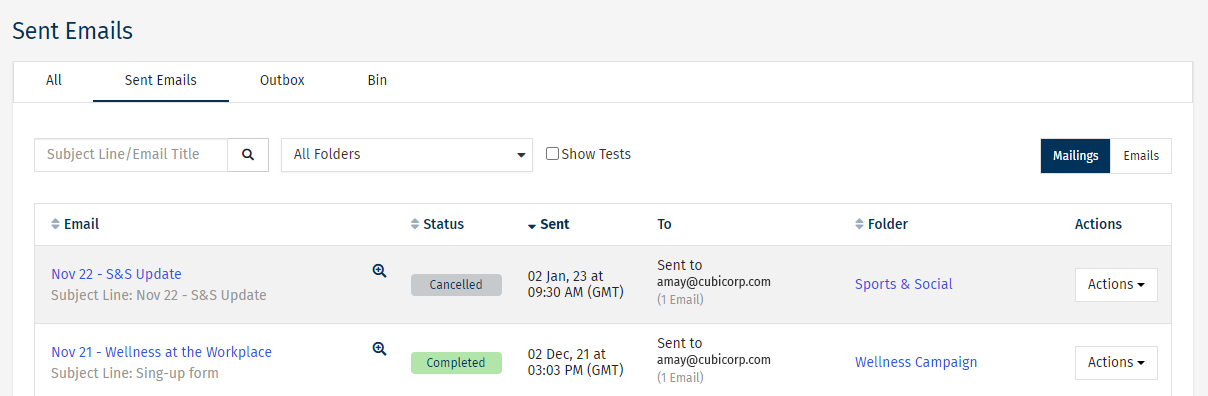
Note: The Show Test checkbox allows you to include or exclude, Test Emails.

