| Full Story | When using the Send for Review feature, you send a test Email to a group of you peers, managers or other stakeholders known as Reviewers. Take a look below to learn how to view feedback from your reviewers.
To View Reviewer Feedback:
-
After Sending an Email for Review, any comments received from your Reviewers can be viewed in the Edit area, under the Comments icon.
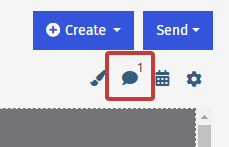
-
All comments for the email will appear in the right-hand side panel. Details on reviewer comments will appear here. You can view All comments or toggle to the Current Page comments.
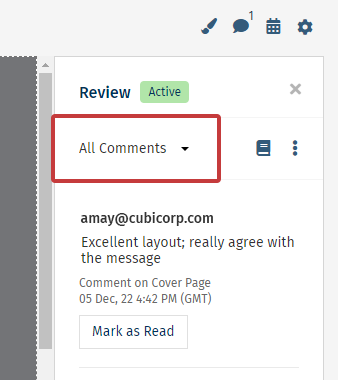
Note: Click Mark as Read to hide a comment (Useful when there are a lot of comments to action.)
-
Use the 3-dot drop-down to Close a Review, see the Reviewer Status or to Show Read comments
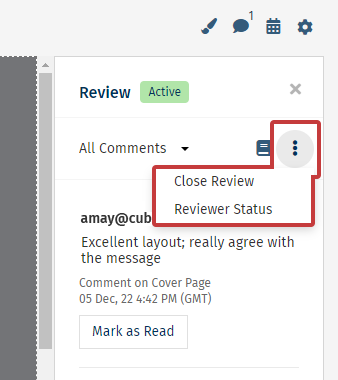
Note: Once all comments have been reviewed and actioned you can Close the Review, try to Send for Review again or Approve and Send your Email.
|
|
|---|

