The 'Reports to' feature lets you create lists and target People based on who they report to in your organisation. The feature is also useful when doing a data clean up for your People.
To use the 'Reports To' feature, you'll import/update your data. The import/update will include the Employee ID or the Email Address of the managers in your organisation. Using this information, Poppulo Harmony will automatically build a Hierarchy for your organisation. You can then search for People using the 'Reports to' feature, allowing you to target People based on who they report to.
To start using the 'Reports to' feature, choose an option below and follow the instructions:
To Use the 'Reports to' Feature using Employee ID:
For the the feature to work, the person at the top of the tree must have the Manager ID as their own ID. In this example below manager@cubicorp.com is the manager of the other 6 employees. manager@cubicorp.com has their own Employee ID (21) as the Manager ID. To add additional reporting levels into Hierarchy, use the same format of defining the Employee ID and Manager ID for your People, just remember, the person at the top must always report to themselves.
Note: This option is for accounts using Employee ID as the Unique Identifier, please contact the Poppulo Support Team or your CSM to enable the feature.
-
Prepare your file as below, then Import your Employees(or update them).
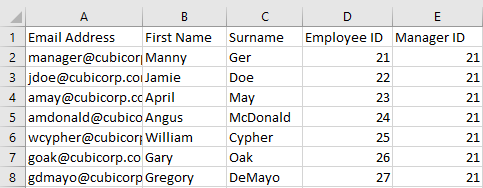
- Email - Email Address.
- Employee ID - Employee ID
- Manager ID - Employee ID of the person's Manager
-
Map your columns as below.
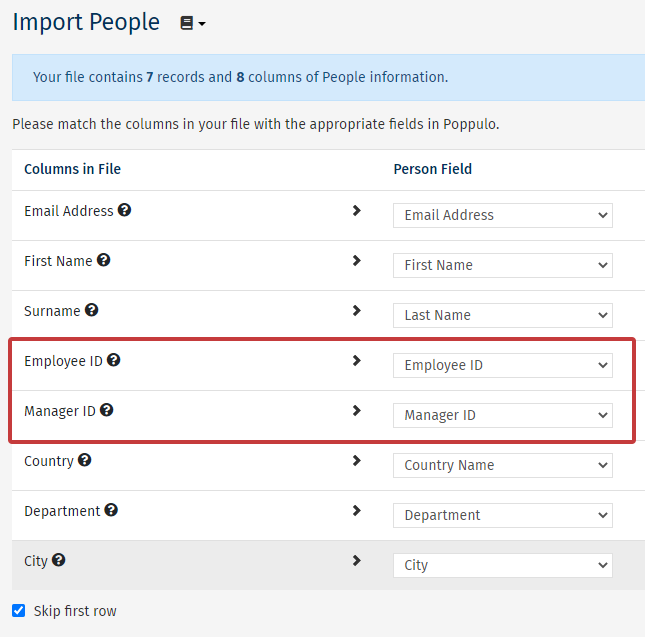
Note: The mapping may appear differently depending on your Data.
-
When your import is complete Poppulo Harmony will automatically build an organisation tree or Hierarchy in your database.
-
Now you can Search for People using the "Reports to" Feature.
To Use the 'Reports to' Feature using Email Address:
For the the feature to work, the person at the top of the tree must have the Manager Email as their own Email. In this example below manager@cubicorp.com is the manager of the other 6 employees.
manager@cubicorp.com has his own email as the Manager Email. To add additional levels in the Hierarchy, use the same format of defining the Manager Email for your employees, just remember, the person at the top must always report to themself.
-
Prepare your file, as below and then Import your Employees(or update them).
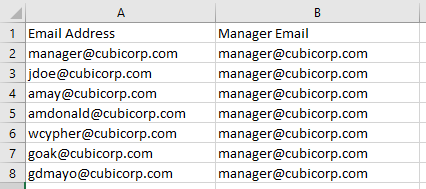
- Email - Email Address.
- Manager Email - Email Address of the person's Manager/direct report.
-
Map your columns as below.
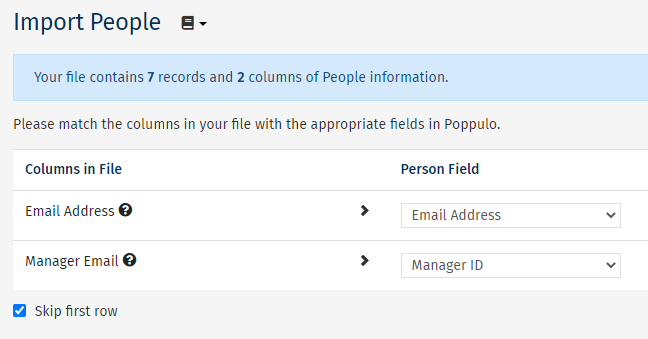
Note: The mapping may appear differently depending on your Data.
-
When your import is complete Poppulo Harmony will automatically build an organisation tree or Hierarchy in your database.
-
Now you can Search for People using the "Reports to" Feature.

