What is Poppulo Feeds?
Your company is using Poppulo Feeds, a communication platform which offers diverse channels to access content curated for you by your communications team. Posts are created via the Poppulo Web App and shared across Poppulo Mobile, MS SharePoint, and MS Teams, and is consistent across all platforms. You can customize your Feed using Groups, while your communications team will ensure you see important personalized updates through content targeting.
You can also download our
Poppulo Feeds User Guide.
Interacting With Poppulo Feeds Content
The interface for Poppulo Feeds content on Teams, SharePoint & the Poppulo Mobile app is similar on all channels. Content is published to all channels. If a particular story sparks your interest, simply click on the post title to read more.
You will see if a story has previous likes or comments, attachments, or additional images in the preview of the story.
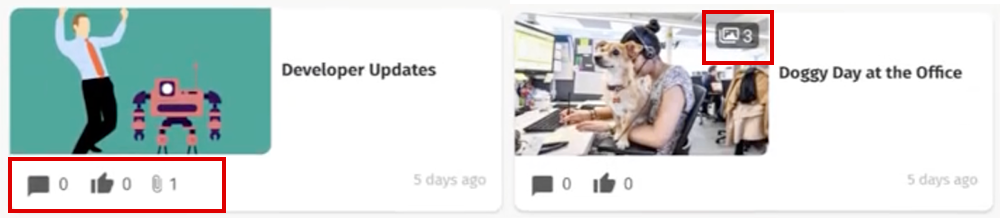
Once you open a post, a full story view will open where you can view additional images and the full post.
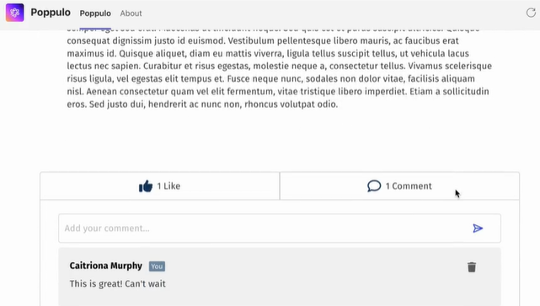
If you scroll to the bottom of the post you may have the option to comment or like the post, share the story, or download any files attached. You also have the option to delete any comments you have previously posted, should you need to do so.
<back to top>
How does Poppulo Feeds Look?
Watch the video below to see an example of a Poppulo Feed in
Microsoft Sharepoint and Teams.
Note: Your organisation may rename the Feed from ‘Poppulo’ to another name, to better align with your organisation's internal communications strategy. Watch this video to see how posts may look in
Poppulo Harmony Mobile.
Note: The selection of supported languages may vary.<back to top>
What do I need to do to view the Feed in each channel?
View the Feed in Sharepoint
Poppulo Feeds in Sharepoint can be viewed as a full page by following any link provided by your company within Sharepoint. Click on any post title to open it and read more.
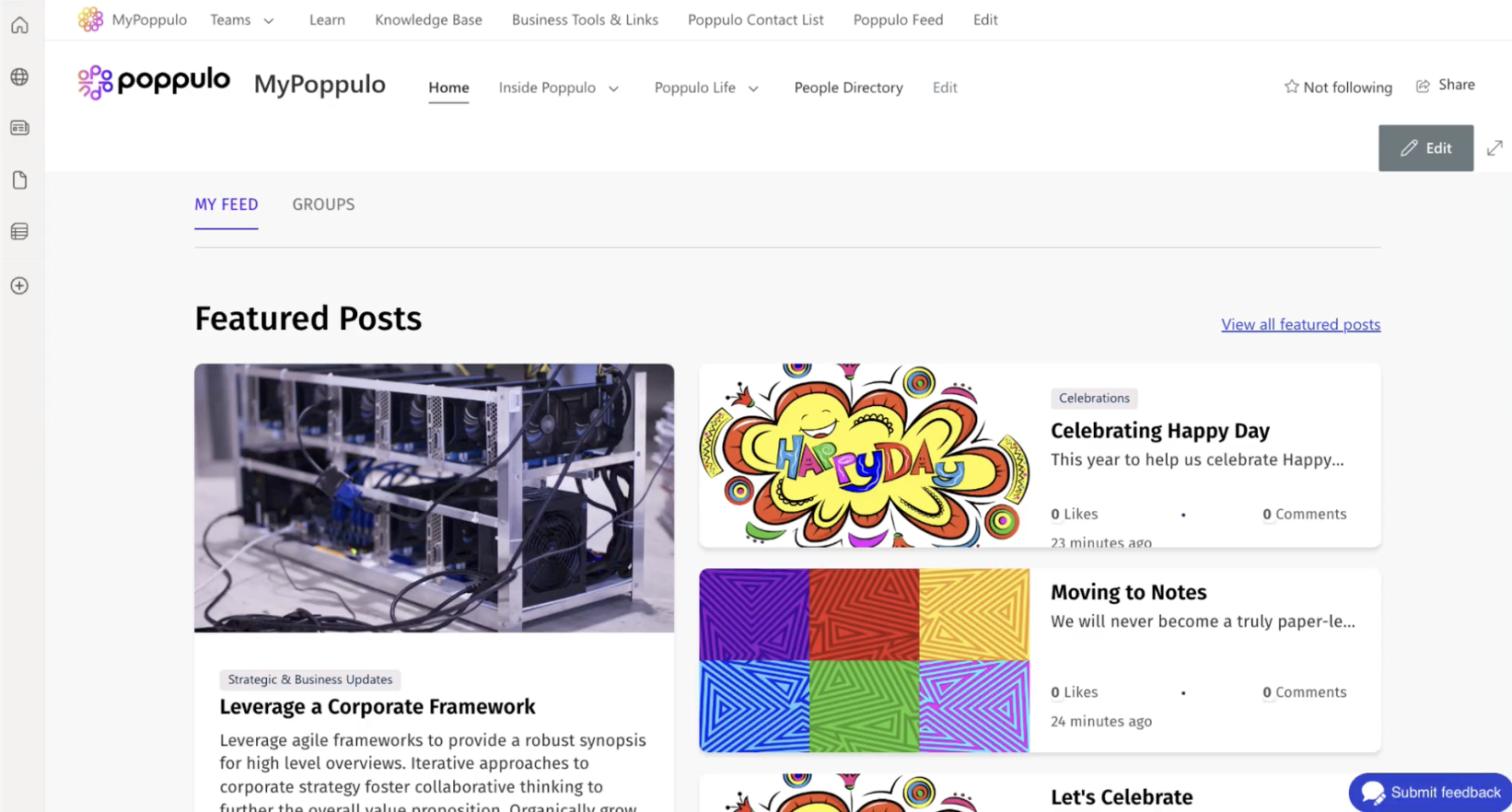
Your company may enable web part views of your Feed, where you can open any Featured posts directly or you can click to view the full feed.
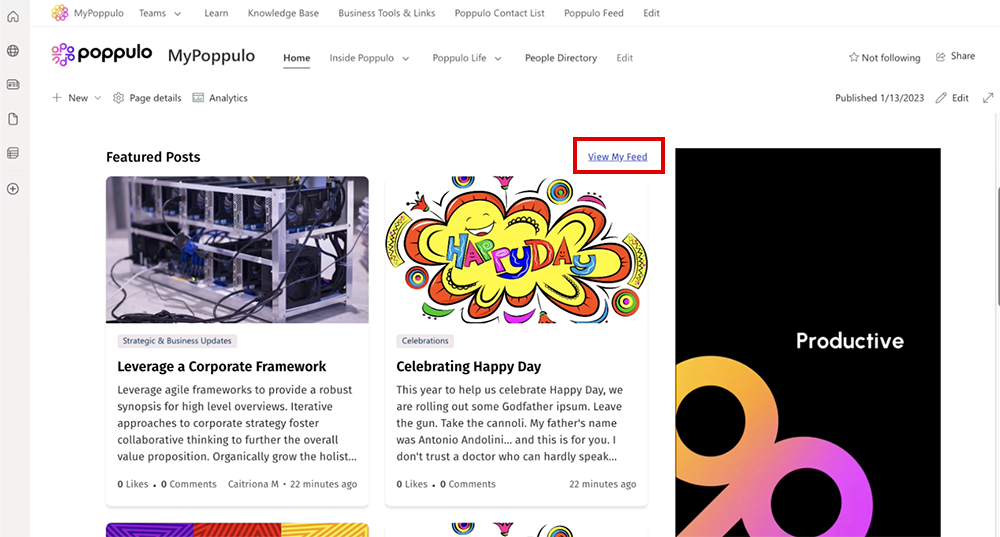 <back to top>
<back to top>
View the Feed in Teams
-
When you open Teams, you will see a Poppulo app link pinned to the side bar menu. Your organization may rename this from 'Poppulo' to another name to better align with their communications style.
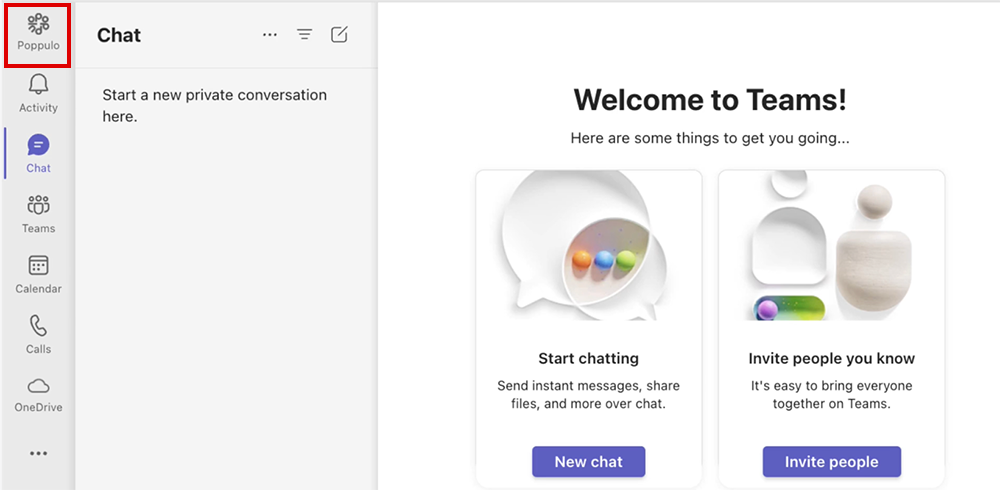
If you do not find this pinned for you, you can search for Poppulo in Teams' extended applications and pin it to the side menu for easy access,
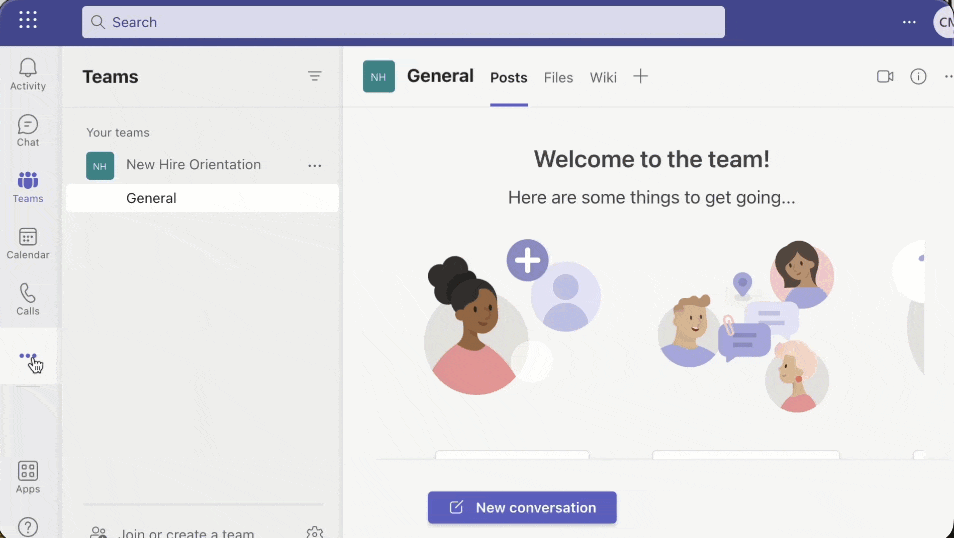
-
The feed will open a full page experience and show you previews of content for Featured posts as well as the latest posts. Click a post title to read more.
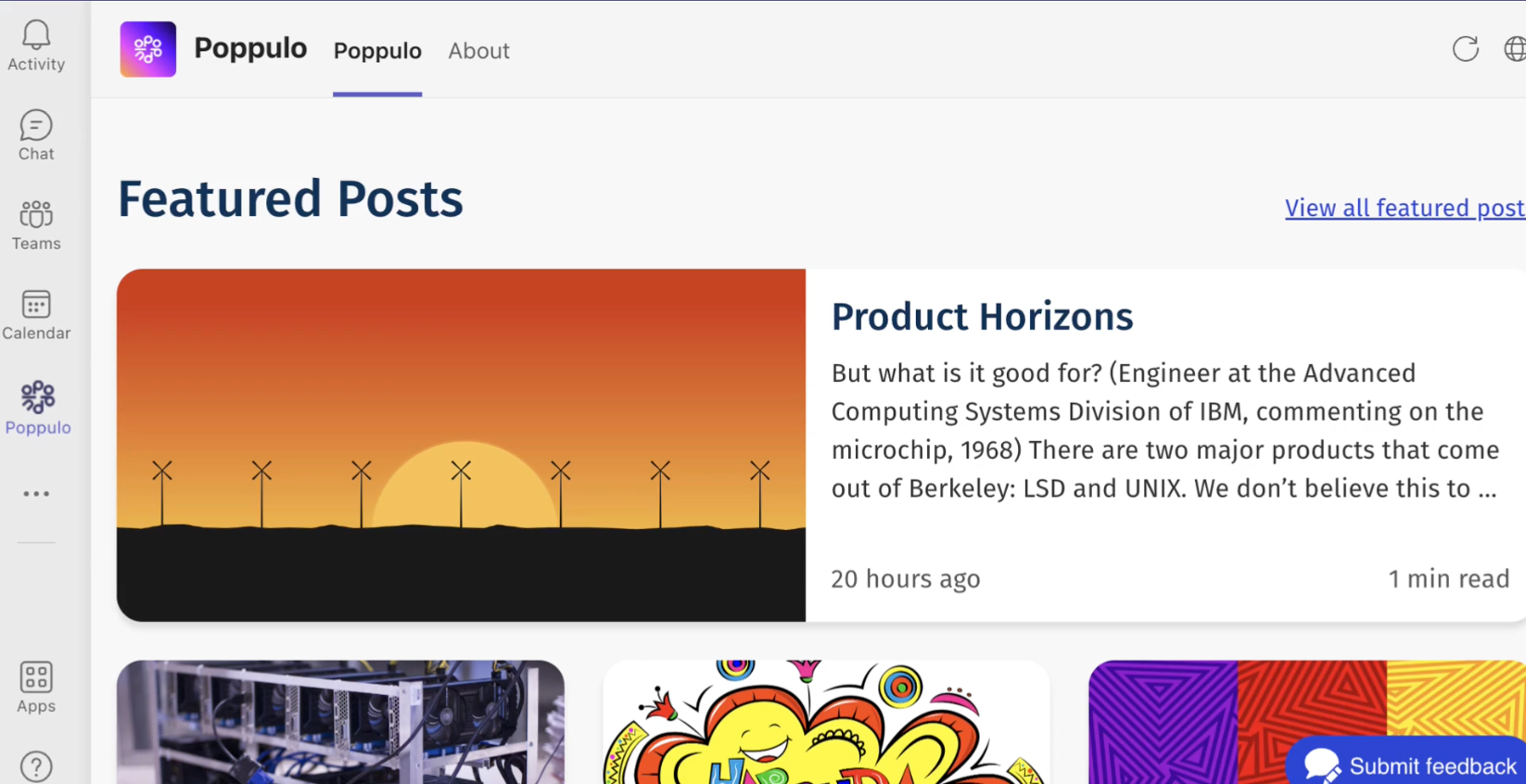
<back to top>
View the Feed in Harmony Mobile
Poppulo Harmony Mobile ensures you can always stay up to date with your organisation's communications and is packed with features designed to keep you in the loop with company news, even if you are a front-line worker or work from the road.
Your organization will prompt you to download the Poppulo app and provide you with details to register.
You can select your preferred language, if supported, and receive push notifications on your mobile phone in case of urgent, must-see communications.
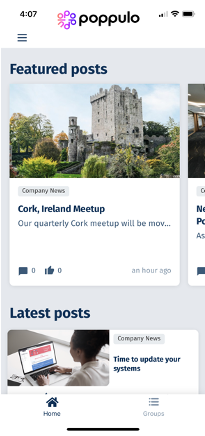 <back to top>
<back to top>
Receiving Notifications
Poppulo Feeds in Teams and Mobile can be set up to receive notifications, so you can stay up to date with live information as it’s released.
In Teams, Poppulo Feeds will create a
Poppulo Chat which will display activity cards when a new post is published. You can also view this through the
Activity tab at the top of the feed.
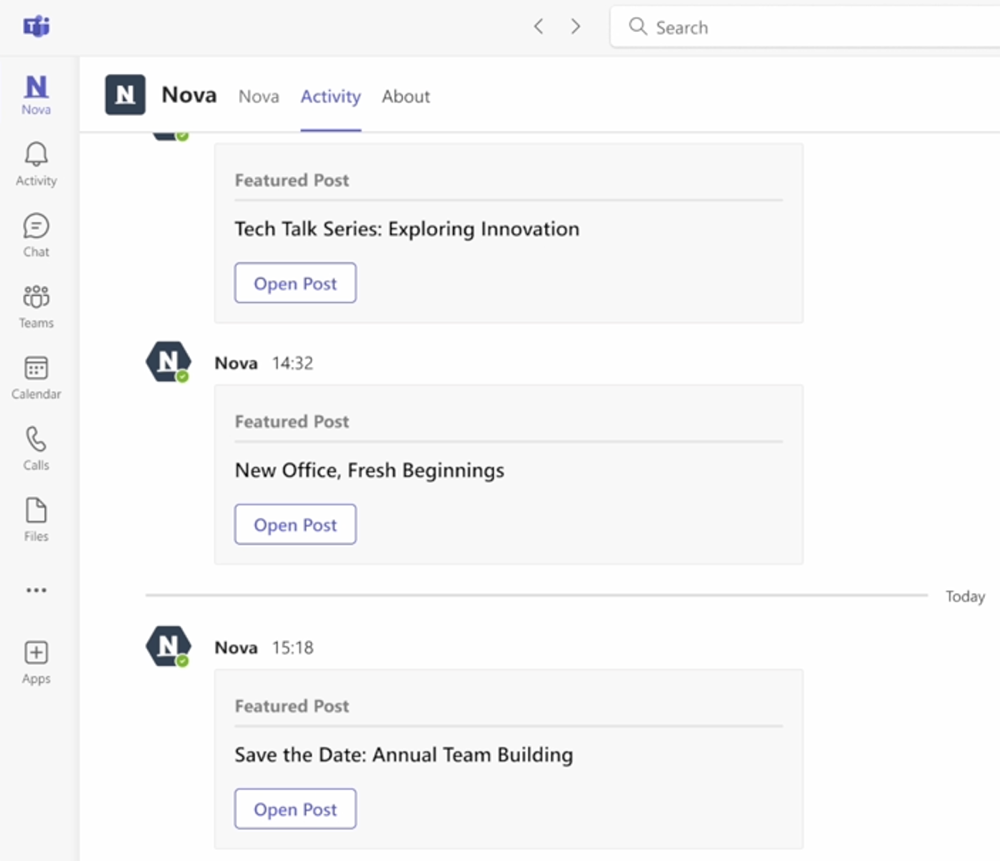
Teams can also send a pop-up card to your desktop. You must ensure you have notifications for Teams allowed in both the Teams application and your device.
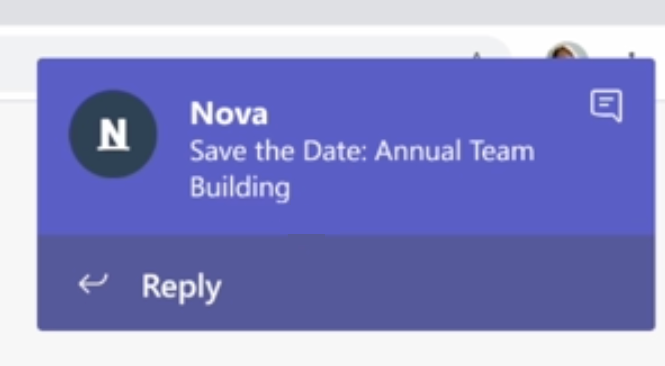 Note: Clicking on the notification will open the Activity Tab in Teams Classic, and if using New Teams it will open the Chat Channel.
Note: Clicking on the notification will open the Activity Tab in Teams Classic, and if using New Teams it will open the Chat Channel.Poppulo Harmony Mobile can send push notifications to your mobile and display a badge icon when there is a new message. Make sure you allow notifications for the application in your mobile device.
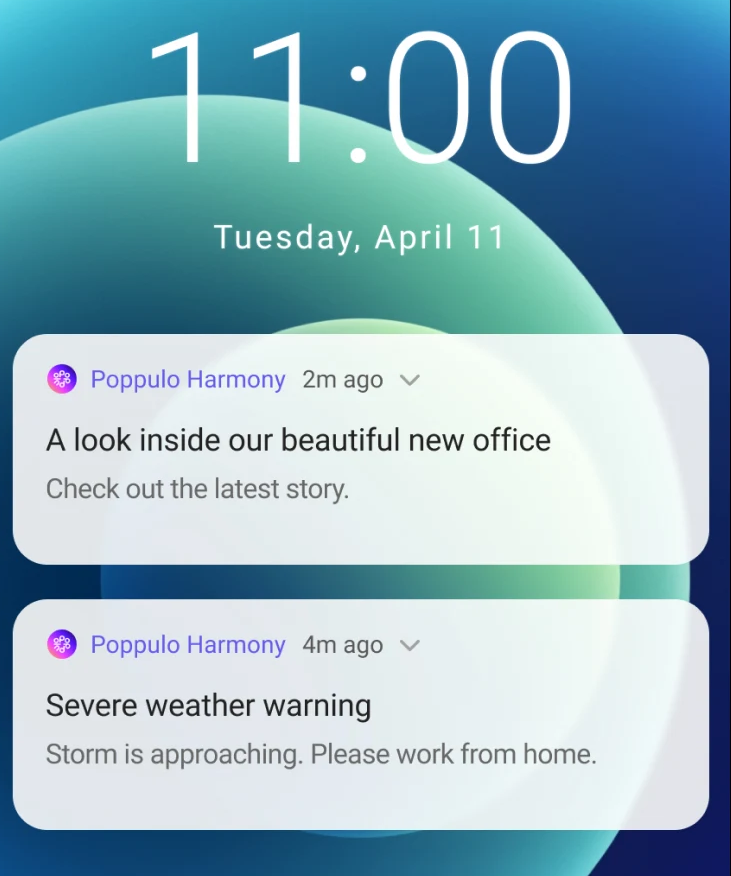 <back to top>
<back to top>
Use Groups to Customize your Feed
Groups are how your communications team categorizes the content that they want you to consume, and allow you as the end user to decide the types of content you want to see. They offer categories that you can opt-in and out of, depending on your own communications needs and interests.
Some Groups are Mandatory and marked as required. These cannot be opted out of as these are communications that your organization need you to see - typically important information such as alerts, CEO updates & policy news.
You can manage your Groups in
Sharepoint,
Teams and
Mobile. Your choices will customize your feed wherever you choose to view it.
-
In Sharepoint or Teams, click Groups at the top of the feed. In Mobile, Groups can be found at the bottom of the screen.
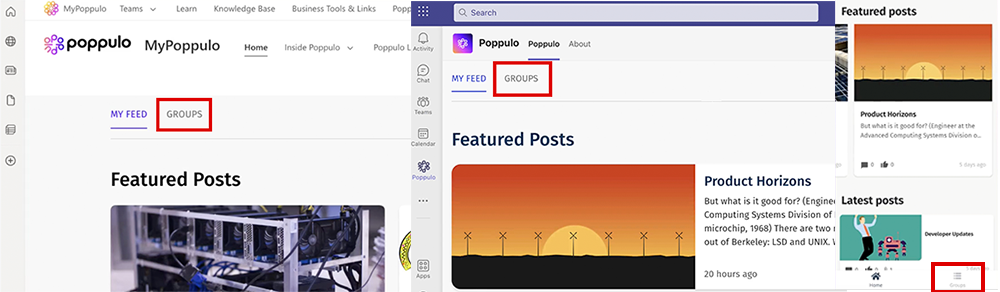
-
You can choose Unfollow or Follow, and some Groups are marked as required. (In Mobile, there is no option to Unfollow a required Group.)
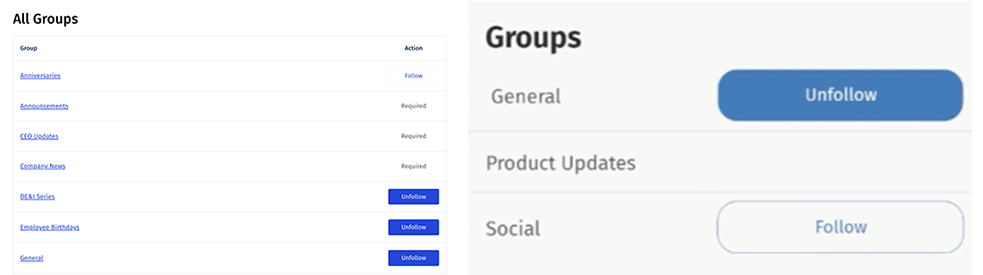
<back to top>

