Poppulo Harmony's Dynamic Content Targeting allows you to show certain articles directly to those who would be affected, ensuring your communications are as relevant to readers as possible.
For example, if you have an article that is only relevant to readers based in a certain country, you can use Dynamic Content to ensure only those based in that country will see the article in your Newsletter. Readers based outside of that country will see the rest of the Newsletter, but not the country specific article. Use the instruction below to use Dynamic Content by changing the Viewing Rules of your articles.
To Control Who Can View A Particular Article:
-
Either Create an Article, or Edit an Existing Article.
-
Beneath the Full Story, at the bottom of the screen, you'll find the Viewing Rules section with a Show To drop-down; this controls who can view this particular article.

- Choose an option in the Show To drop-down. You can choose from the following options:
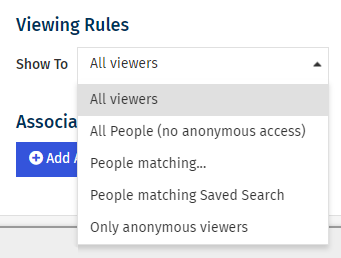
-
All viewers: the default option. All readers will see this article.
-
All People (no anonymous access): the article will be visible to anyone who has received the newsletter in their inbox, however, it will not show for anyone who is visiting the web version directly (for instance, from a link on your intranet) and has not clicked through from their email.
-
People matching...: displays the article to those that match a predefined criteria or Data Fields within the Poppulo Harmony platform, e.g. office location, country or business unit. You can also choose to display the article to a specific Tag with this option.
-
People matching Saved Search: displays only to those who are included in a Saved Search (you must have Run a Saved Search first before selecting this option).
-
Only anonymous viewers: displays the article to employees visiting from the web version but not from their own inbox. This can be useful if you want to explain why content may be missing from the web version, for instance.
-
Select Save to update and close the article. When you send the communication, the article will now only be visible to your selected audience.
To Preview How your Newsletter will Appear:
Poppulo Harmony's Previewing your Email function allows you to view your content as a specific person or as an anonymous visitor.
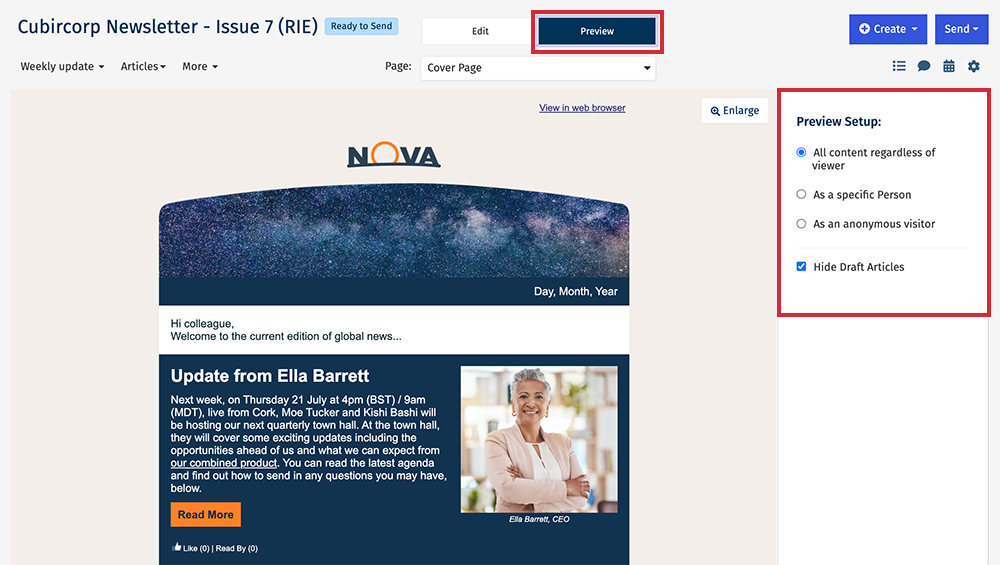
You'll be able to see exactly how content will appear to each of your audience segments. For example, if you've chosen Show-To: People matching... and then Tag, preview the article both as someone from within the Tag and someone who is not part of the Tag to see the difference in displays.

