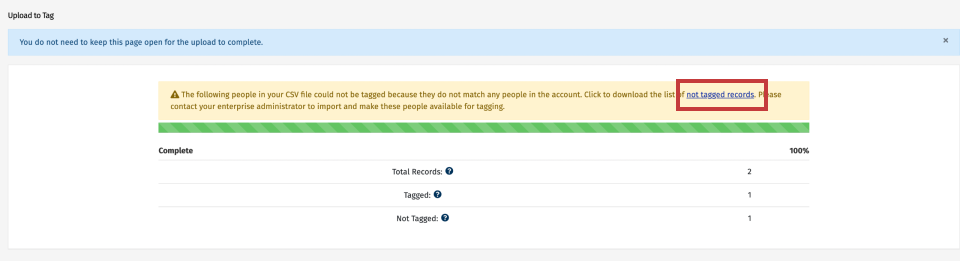People are often given an ad-hoc list of employees to communicate with. It's common that these ad hoc lists of employees do no have any data fields in common, meaning a Saved Search cannot be used when sending to them. To address this need to group People in an ad hoc way, you have the ability to upload to a tag in Poppulo Harmony.
In a standard Poppulo Harmony account you can Apply Tags to People in a number of ways, as you manage you own employee data. Some of these methods are unavailable when opted in to Enterprise People, as your Admin will manage your data. To facilitate ad hoc groupings of People, accounts opted in to Enterprise People come with the unique Upload to Tag feature in the People area under Tags.
With our latest release:
- When choosing to upload to tag, users may select an email address or employee ID by toggling the applicable radio button;
- Hovering over displays an example .csv file with a single column containing the employee IDs (format based on what is in the customer’s own people data); and
- Any employee IDs not tagged are also available for download.
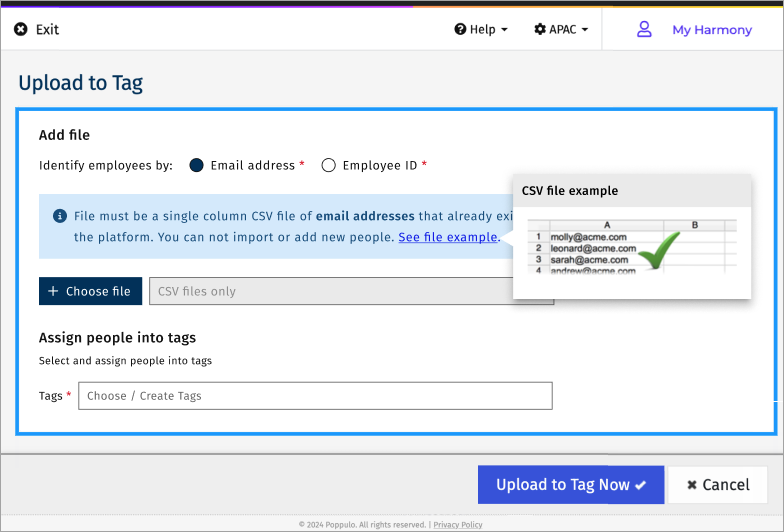
We’ll have a radio button to swtich between email and employee ID. The default will be email. It’ll be on the user to select employee ID if so wanted.
DB column could be a boolean or enum. Enum may make sense, as it leave it open to extension.
Acceptance Criteria
GIVEN
WHEN
THEN
AND upload to tag performance is not degraded from its current speeds
Note: The Instructions below apply only to a Sub-account opted in to Enterprise People.
To Upload to Tag:
-
In the People area, choose Tags from the menu on the left.
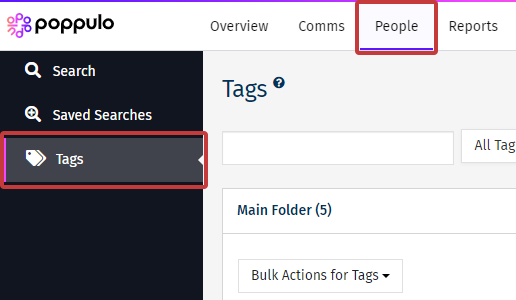
-
Select the Upload to Tag button.
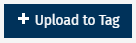
Note: Only Sub-accounts that are opted into Enterprise People can use this feature.
- Enter a New or Existing Tag Name and choose a .CSV file to upload. Select Upload to Tag Now to complete the action.
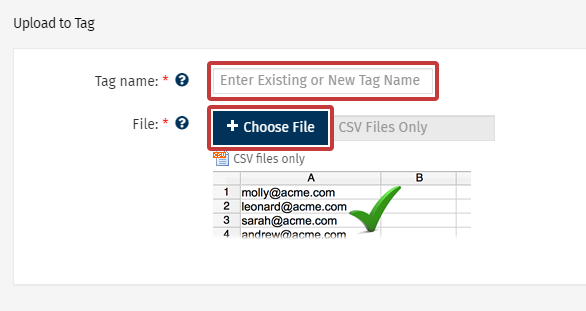
Note: As this feature is used to add your People to a tag, your file must be a single column CSV file containing the email addresses of employees already available to your Sub-account. You cannot import new People or data using this feature.
- When the import is complete you can review the results of your upload.
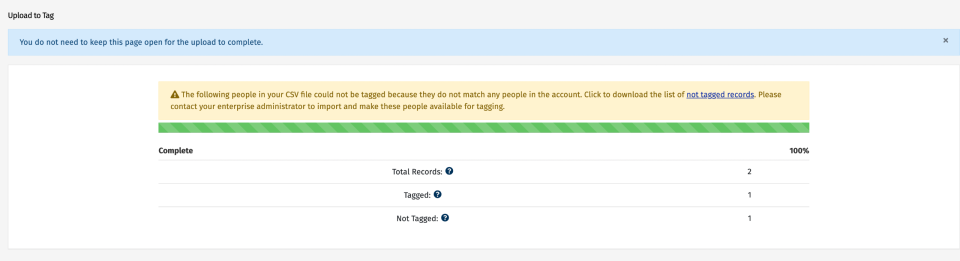
- Total Records: The total number of records that were found in this file. Please note that blank fields and all columns other than the first are ignored.
- Tagged: The number of People the Tag has been added to. Please note that if the same employees appeared in the file multiple times, then they will be counted here more than once.
- Not Tagged: The number of employees the Tag has not been added to. You can view the records not tagged by downloading the list available above the results.