Your Media Library, is where you can store any files, images and articles that you frequently use in your emails. This content is stored within your Poppulo Harmony account so that it's easily accessible when you wish to reuse it, when you Add an Image for example. Use the instructions below to add a Zipped File to your Media Library.
To Add a Zipped File to your Media Library:
-
Go to the Comms area and select Media Library from the menu on the left.
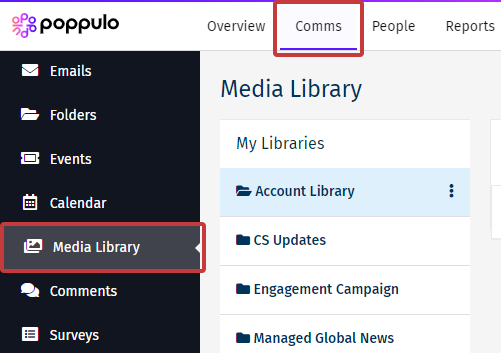
-
All libraries associated with your account will appear under the My Libraries tab on the left. Choose the library you would like to upload your content and click the Add button.
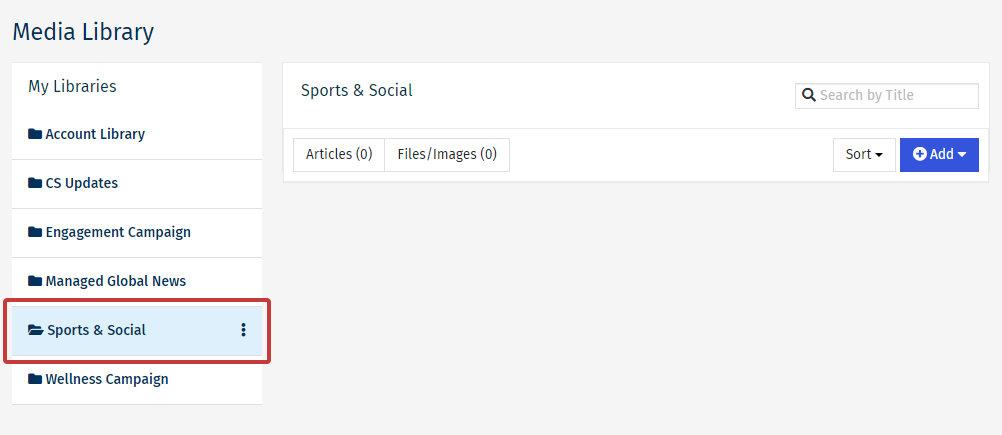
-
From the Add drop-down select Upload zipped file (If your Zipped File contains images only, these will be automatically extracted into your library on upload).
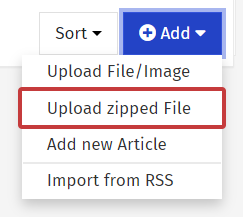
-
Complete the If exists, overwrite and Creating a new folder for these files check-boxes. (This is useful if you're uploading lots of photos for an event).
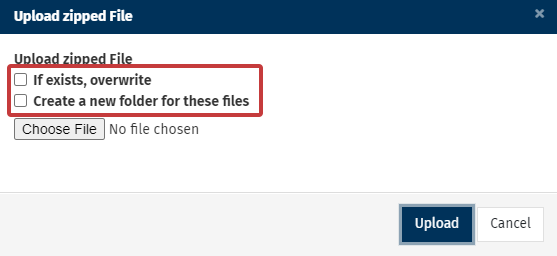
-
Click Choose File to select your zipped file, then select Upload.
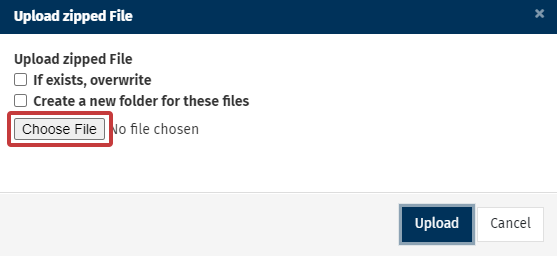
Note: The zipped file must not exceed 12MB.
- The files will be extracted from the zipped file and appear in your Media Library.

