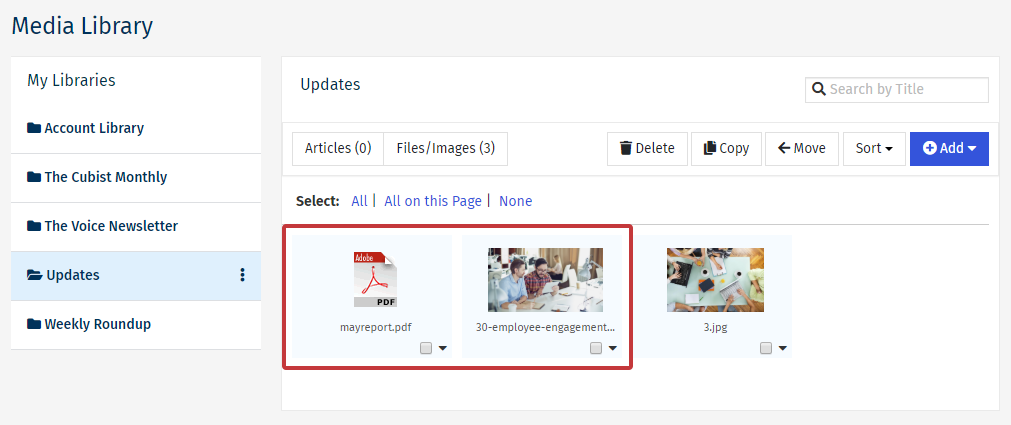Your Media Library, is where you can store any files, images and articles that you frequently use in your emails. This content is stored within your Poppulo Harmony account so that it's easily accessible when you wish to reuse it. Use the instructions below to add an Image or a File to your Media Library.
To Add an Image/File to your Media Library:
-
Go to the Comms area choose Media Library.
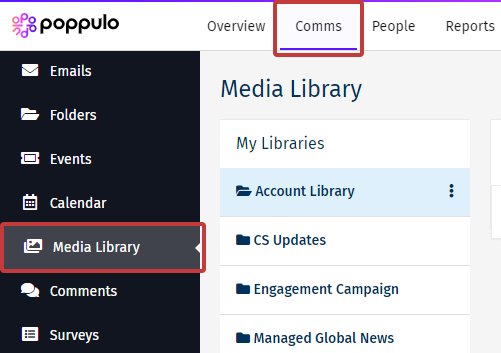
-
All libraries associated with your account will appear under the My Libraries tab on the left. Click the Library you would like to upload your content to.
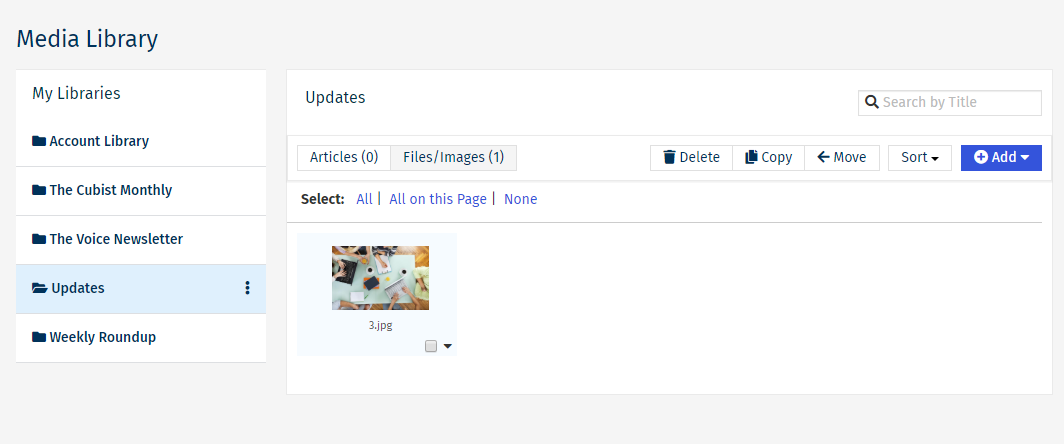
-
From the Add drop-down, choose Upload File\Image.
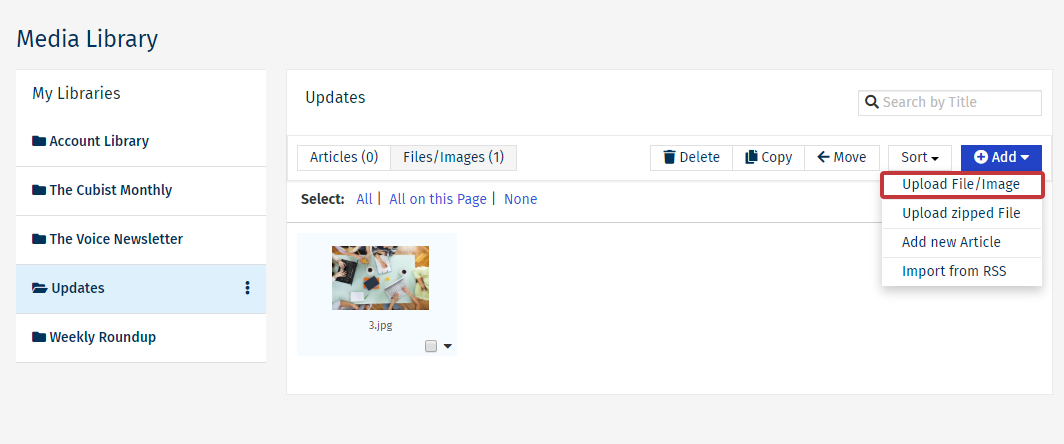
-
Next, select Choose File.
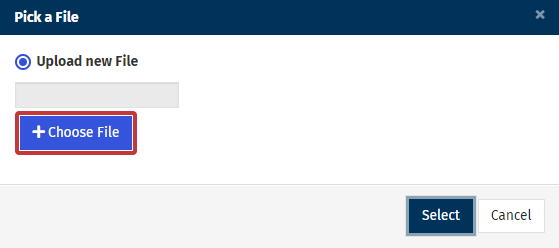
-
In File details you can open the Image Editor by clicking on the pencil edit icon; allowing you make any adjustments to your image before it's added to the Media Library. Select Save to add the file to your Library Folder.
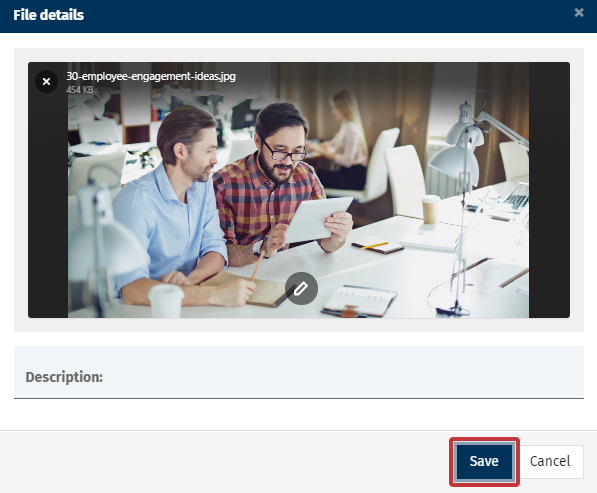
-
If you're uploading a file, type in the name of your file in the Description text box, and click Save.
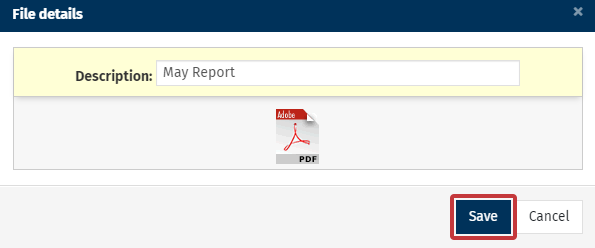
-
Your Image/File will now appear in your Media Library.