When you enter content into the Full Story section of an Article, a Read More link will appear on your Email Cover Page beneath the Article Summary. This Read More link prompts users to click through to view the bulk of the Article. When your readers click this link, they're directed to view the Full Story. However, you can edit the Read More link text by following the instructions below.
Note: If there is no content in the Full Story section, there will be no Read More link as there is no call to action.
To Change the Read More Text:
-
Create an Article or Edit an Article.
-
When the Full Story of your article contains content, a Read More link will be displayed beneath your Article Summary on your Email Cover Page, by default. To change this text, complete the Link Text field, under the Summary area of your Article.
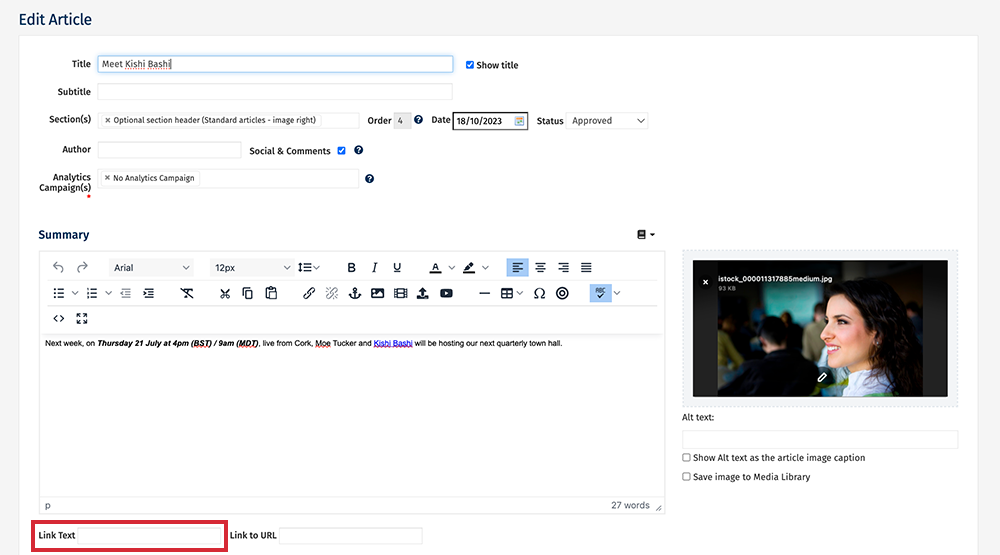

Note: The Text entered will replace Read More in your Newsletter. The Full Story can be left blank if you're using the Link an Article to a URL feature.
-
Choose Save to confirm your changes.

-
In the Edit View or Preview of your Email, you can now see that the Read More text has been updated.
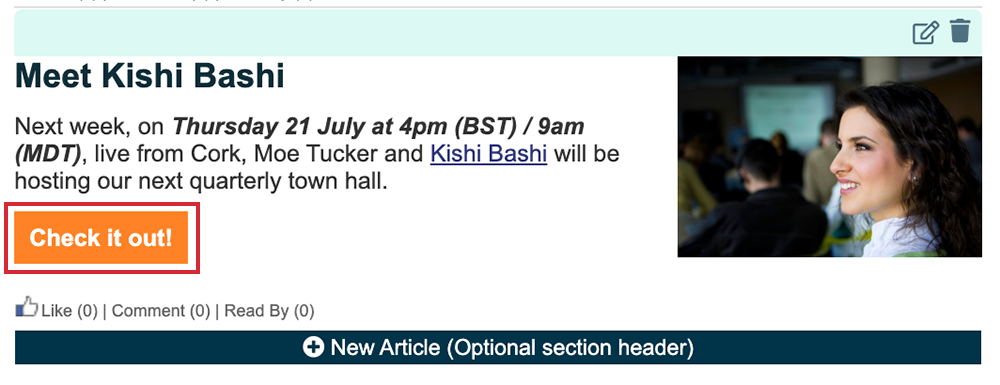
Note: You can change the style of the Read More text by Editing the Email Theme.

