Employees can choose between plain text and html for the emails they receive. An option will appear at the bottom of any emails they receive. As an Admin you can set their preference individually in their details using the instructions below, or in bulk.
To Update the Preferred Email Format for an Employee:
-
Run a Search to target the Person you'd like to update.
-
Click the employee email address in the results.
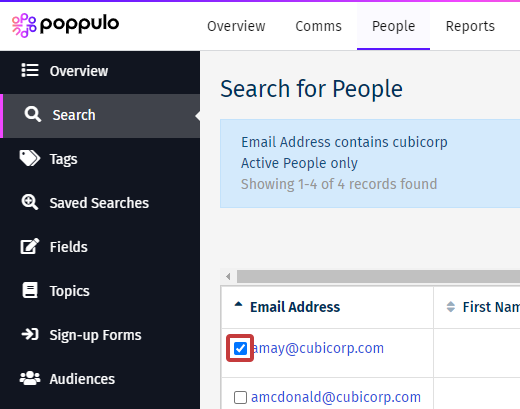
-
In the Edit Details screen, navigate to Other Settings on the right side of the screen. Choose the Preferred Email Format, then click Save.
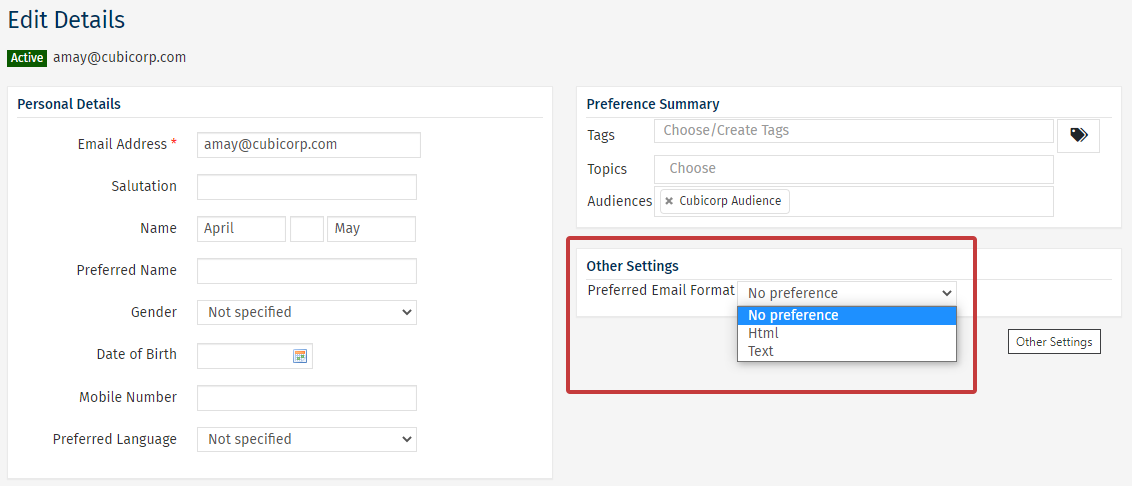
Note: Employees can overwrite the preference at the end of any emails they receive. You can Choose an Email Format when Sending.
- Their details will be updated and will receive emails based on this preference.
To Update the Preferred Email Format for Employees in Bulk:
-
Run a Search to target the People you'd like to update.
-
Use the checkboxes to choose the specific People you'd like to update. Then choose the Fields button.
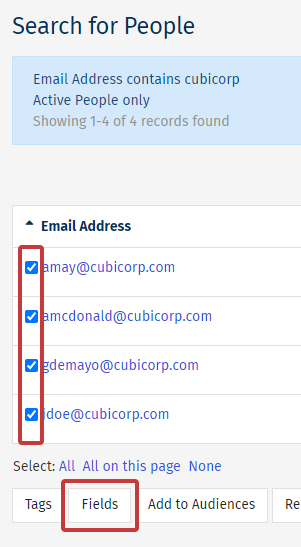
-
Update the Preferred Email Format and click Save.
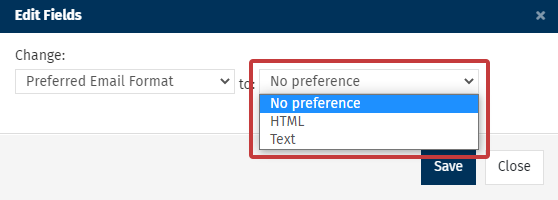
- The preferences will be updated and your selected People will receive emails based on this preference.

