If you allow your employees to subscribe to receive certain Folders via the Audiences function, your readers will have the option to unsubscribe from those Folders via a link at the bottom of your email.
You can control what happens when an employee unsubscribes from a certain Folder using the instructions below.
To Edit the Unsubscribe Settings:
-
From the Overview Screen, navigate to the Admin drop-down and select Account Settings.
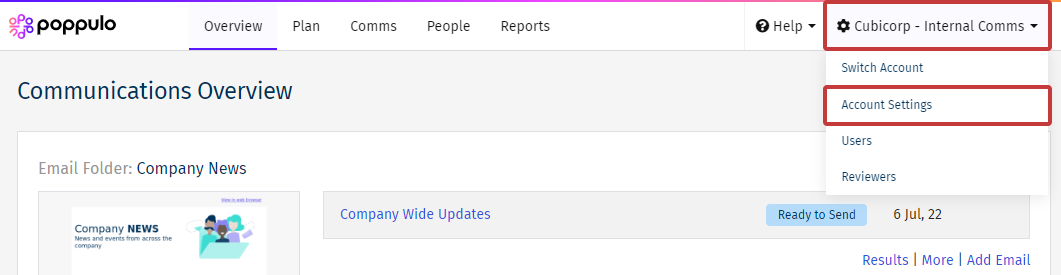
- On the Account Settings screen, select the Account Settings button.
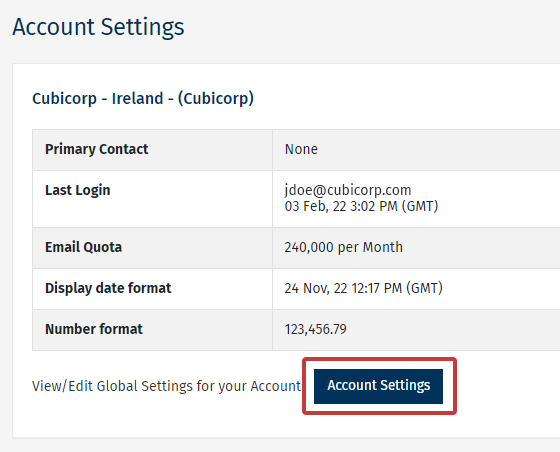
-
In the right-hand column, you'll find Opt-Out Options.
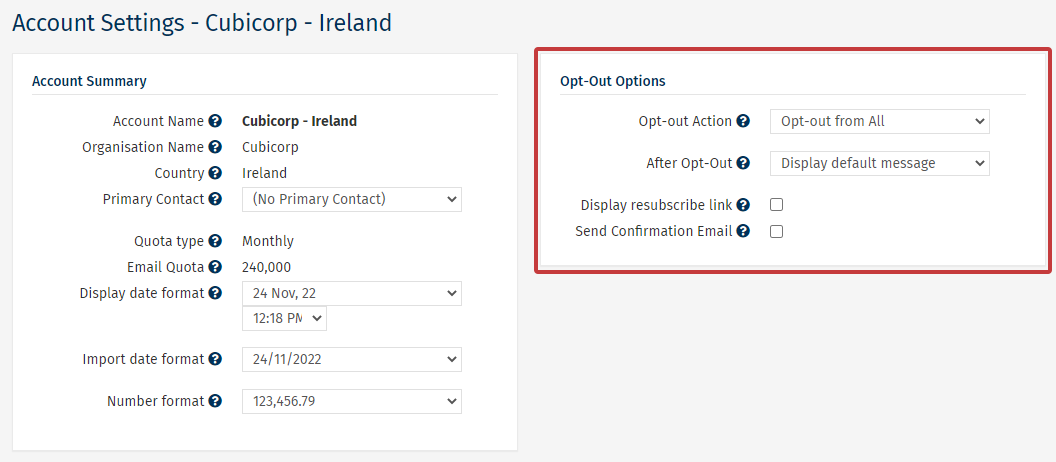
-
Choose an Opt-Out Action.
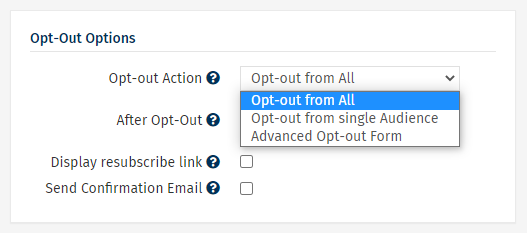
-
Opt-Out from All: if a person clicks this, it removes them from all Audiences and prevents them from receiving any emails from your account.
-
Opt-out from single Audience: removes the person from the Audience linked to the specific Folder from which the email was sent. People will still be able to receive emails sent from Folders linked to other Audiences they subscribe to.
-
Advanced Opt-Out Form: presents the person with a list of all Audiences within your account, letting them choose which emails they would like to receive from you.
- Choose After Opt-out. This controls what happens after a person completes the Opt-out process (as determined by your Opt-Out Action above):
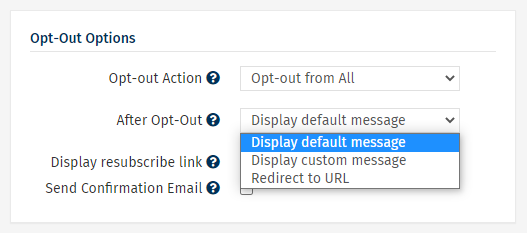
-
Display Default Message: displays "Your email address has been removed" to the reader.
-
Redirect to URL: allows you to redirect employees to a website of your choosing after they've unsubscribed.
-
Display Custom Message: allows you to insert your own message that will be displayed on the microsite after an employee has unsubscribed from a Campaign.
-
If you choose either the Opt-Out from Single Audience or Opt-Out From All Actions, there will be two additional options available to you.
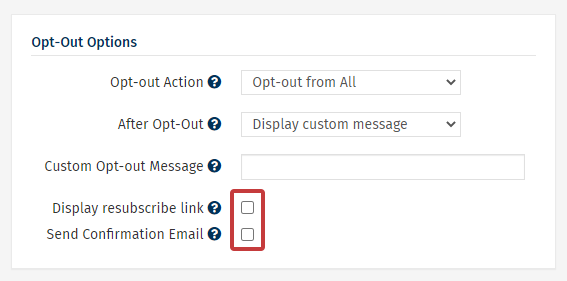
-
Display resubscribe Link: places a link on the microsite of your Folder, providing employees with the option to resubscribe to certain Folders.
-
Send Confirmation Email: sends an email to the employee to confirm that they have opted out., with a link to resubscribe if desired.
- Choose Save to save any changes to your Opt-Out settings.

