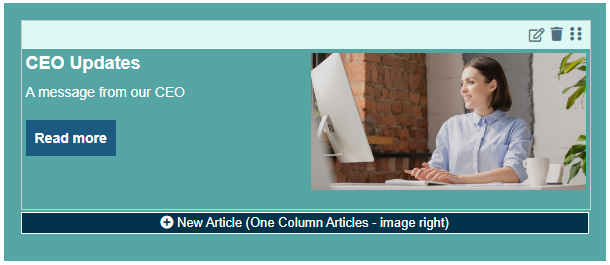Social Features allow your employees to Comment on and Like your communications; this means that the Social functions will appear, for your readers, at the end of your Articles. This is a great way to gather informal feedback and encourage engagement. Comments appear below the content in the live email; admins can view the engagement in the Comms area under Comments.
You can turn on (or off) Social & Comments on an Article by Article basis in your Newsletters using the instructions below.
Note: You can also Enable Comments or Turn On Likes for an entire Folder and access Additional Comment Settings.
To Enable Social & Comments in a Newsletter:
-
Edit the Article you'd like to enable Social Features for.
- In the Edit Article screen, next to the Author field, you can turn on and off Social Features for the article using the Social & Comments checkbox. Click Save when done.
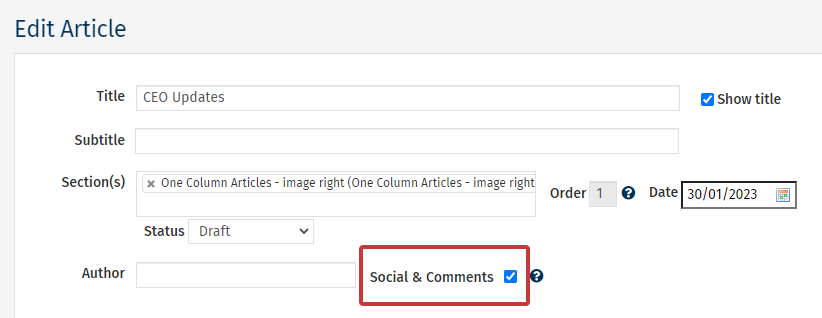
- If this box is checked, then employees will be able to comment and rate your article. If the box is un-checked, comments and ratings will not be available.
- Social Features checked:
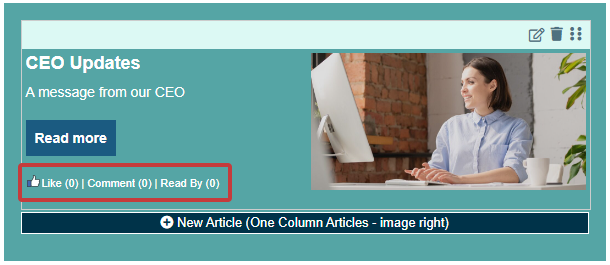
- Social Features unchecked: