Microsoft Outlook Advanced Typography Setting
Is the text in your emails being cut off, misaligned, or hyphenated in unexpected ways? Due to Microsoft making changes to Outlook on Windows 11, this issue has become more prevalent.
Why is this happening?
Microsoft has introduced a new feature in the latest version of Outlook for Windows 11 called Advanced Typography. which is designed to enhance the visual appeal and readability of emails through automatic typography refinements.
While these changes aim to improve document layouts, some unintended consequences have been reported by Outlook users, including:
- Automatically justify text instead of left-aligned
- Text appears hyphenated in unexpected places
- Text gets cut off on the right-hand side
If you are experiencing these issues, be assured that this is not an issue with Poppulo templates but rather the new Microsoft Outlook setting.
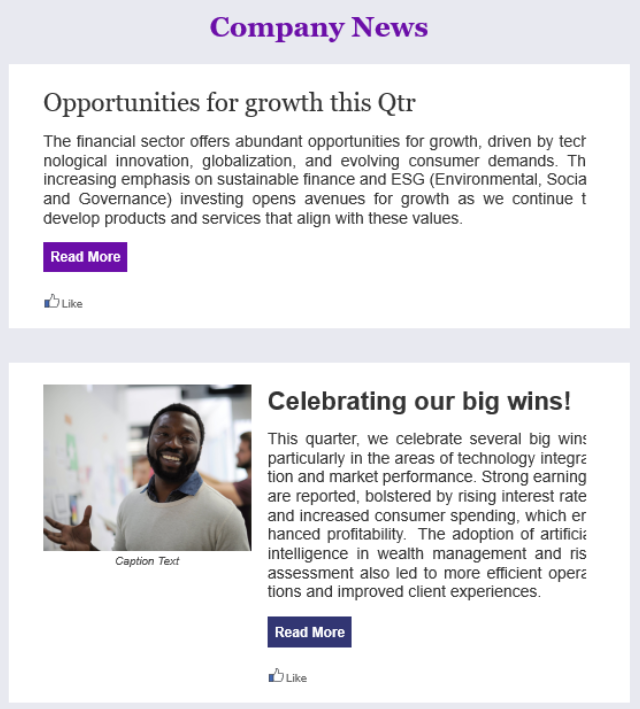
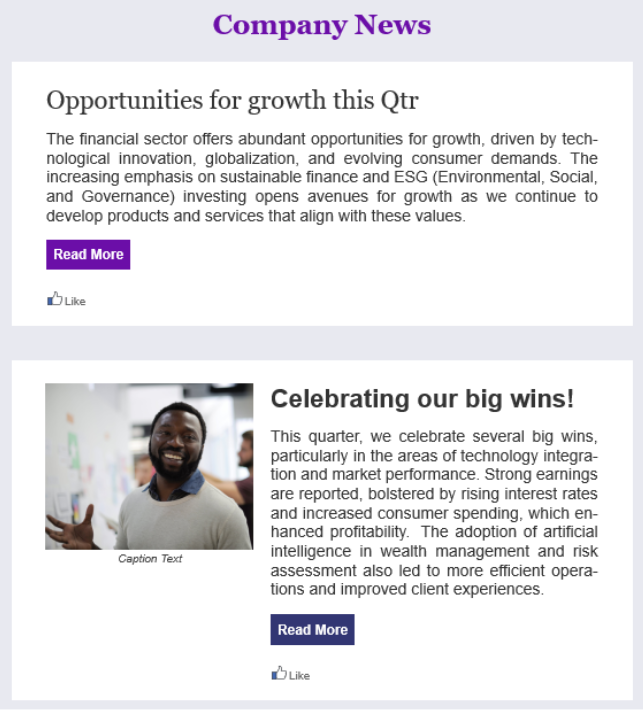
What You Can Do to Fix the Text Cutoff
To disable the Advanced Typography features in Outlook:
- Open Microsoft Outlook, and navigate to File > Options.
- Navigate to Mail > Editor Options.
- On the Advanced tab, within the Reading Mode section, uncheck the Advanced Typography in Reading Mode option. The options to turn off other features, like Smart Justification or Hyphenation, are also available by clearing the corresponding checkboxes.
This will stop the automatic adjustments that have been causing your text to be cut off or misaligned. This is a user level setting and as a result, you may need to work directly with your internal IT team or Microsoft support to resolve this issue across your organisation.
If you are unable to adjust Outlook settings or the issue is not resolved by adjusting the settings please contact Poppulo Support for further assistance.
Reporting Issues to Microsoft
If you continue to experience issues or notice problematic layouts, Microsoft encourages users to provide feedback directly.
- In Outlook, go to Help > Feedback.
- Include a screenshot of the layout issue to help Microsoft understand the problem.
For additional details about the typography changes, you can refer to Microsoft's blog post on this topic:
Typography Improvements in Word and Outlook for Windows.

