Poppulo Email is designed for you to ‘drop’ in your content, allowing you to copy and paste in your text and drag and drop your images to upload them into image placeholders.
Best laid plans sometimes go awry, however. Use the information below to help troubleshoot any formatting issues you may encounter.
Poppulo can support content pasted from MS Word and Google sources using PowerPaste.
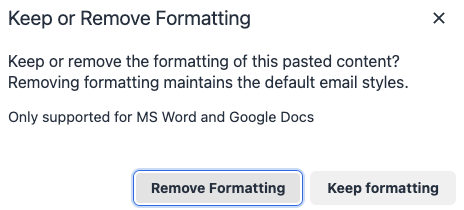
When pasting from other external sources, such as Outlook email or a website, it is best to
Remove Formatting from your Text. The Remove Formatting tool doesn’t remove paragraphs, tables, hyperlinks, or lists such as bullets.
Pasted tables and lists are likely to cause formatting errors. Always
Add a Table Using the Content Editor. Paste lists format free using
Ctrl / Cmd + Shift + V. You can then
Create Lists directly in the editor.
Templates with a custom font installed are set up to display the font automatically, but it will not display in the Poppulo interface. If your custom font is not displayed when you send your email in a quick test, you can;
- Check the theme of your image by Clicking Edit Theme.
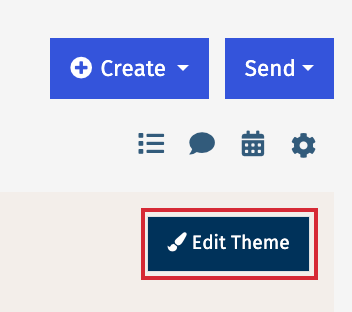
- Click the text of your email to see the Font option in the Theme Settings. The custom font will not be an option. Instead, Default should be selected.
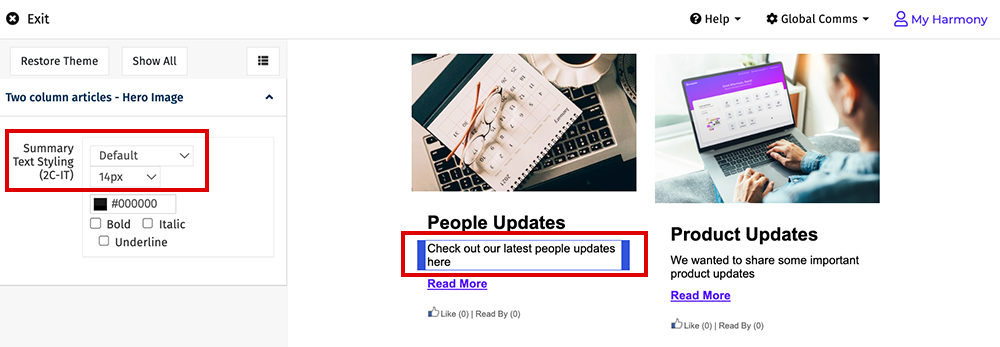
- Make sure you Remove Formatting from your Text.
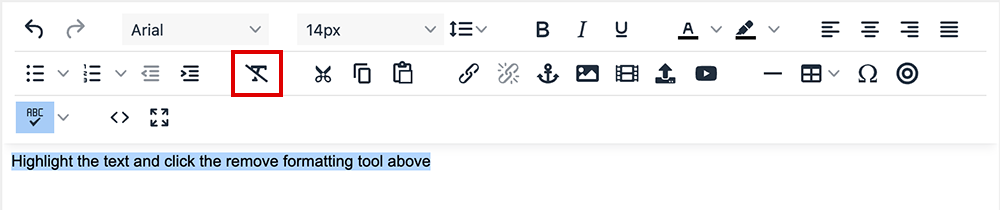
- If problems continue, paste your text format free using Ctrl / Cmd + Shift + V.
Note: Poppulo Library Templates cannot be customised to support custom fonts.
If you paste content (into a library template) from an external source that uses your custom font, keep the formatting, as this may allow your custom font to display in the sent email. If any formatting issues occur when trying this, remove the formatting and use the Email Theme to select a suitable substitute.
The link font and link font behaviour is controlled by your
Template Theme.
If the theme is different from the link font and behaviour then remove the formatting from the link text, or paste the link text format free using
Ctrl / Cmd + Shift + V.
If you want the font of a particular link to be
different from the template theme, then;
- Remove the Hyperlink and Remove the Formatting from the link text.
- Add your style to the text Using the Content Editor
- Add your Hyperlink to the text as the last step.
Make sure you enable
Automatic Image Downloading for your emails.
When you
Add an Image, make sure you do so
using Placeholders, an
Editable Image Area, or the
Content Editor. Do
not drag or paste images into an article summar or
Rich Text Area. Your pasted image may initially appear in the editor, but this is not supported. Drag and drop for images is only supported with an Image Placeholder.
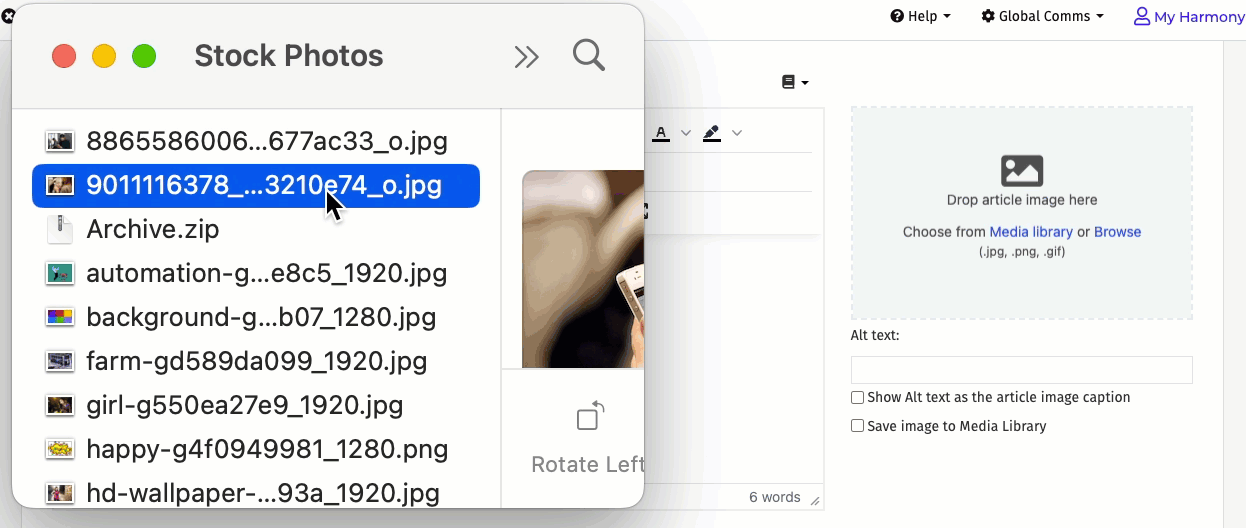
If you’re image doesn’t appear when you have added an image using a placeholder, it’s possible the file is not in the correct format, even if using a .jpeg or .jpg. Try saving your image in another format (ie. Save a .jpg file as .png) and upload the image again.
We recommend using
Editable Image Areas and
Image Placeholders to upload images with a high resolution. Poppulo will automatically resize images to fit by scaling images down. However, we don't scale images up as this reduces quality and causes the image to blur.
In Editable Image Areas, the minimum recommended width is displayed.
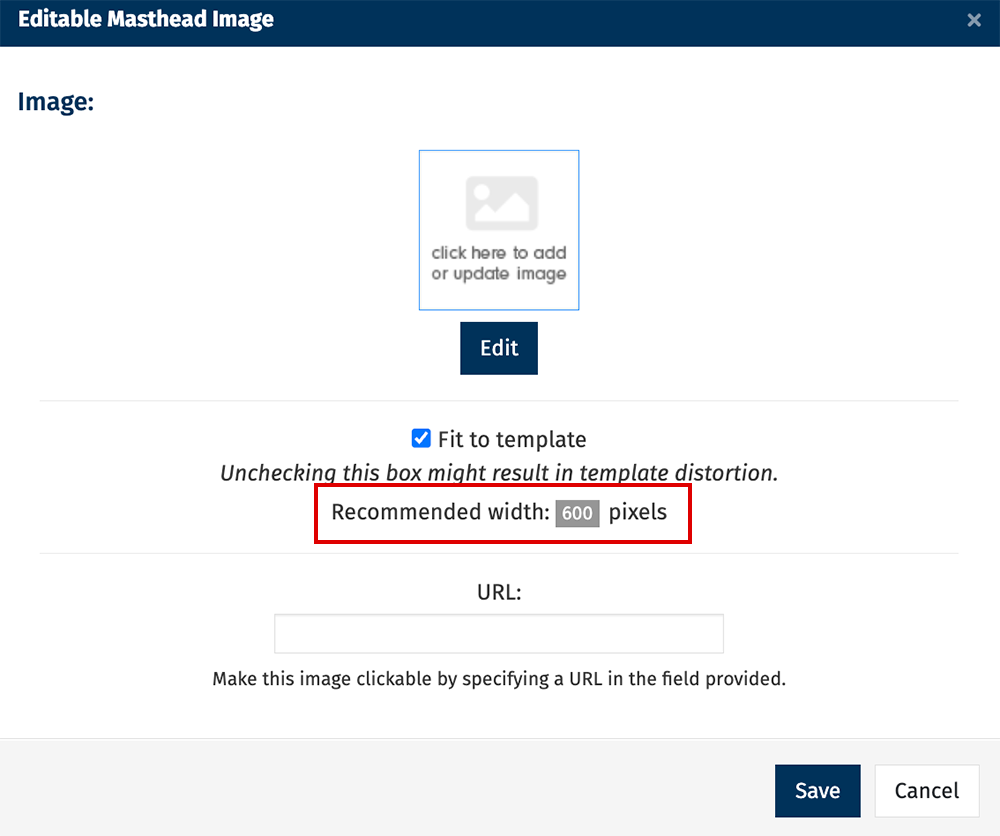
Image placeholders display a recommended size if you upload an image that is too small.
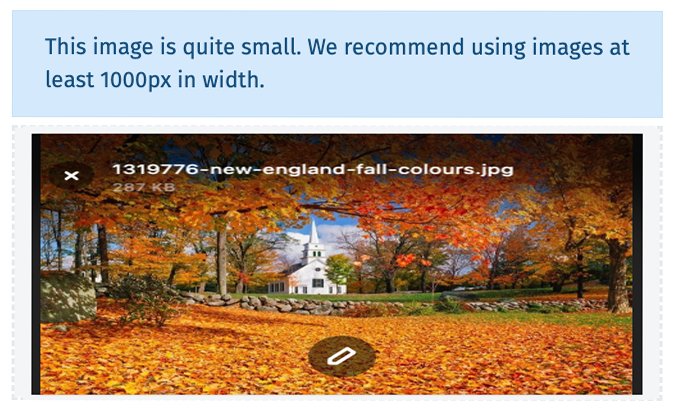
You can use the Aspect Ratio when you
Resize an Image to
Align Articles in Multi-Column Sections.
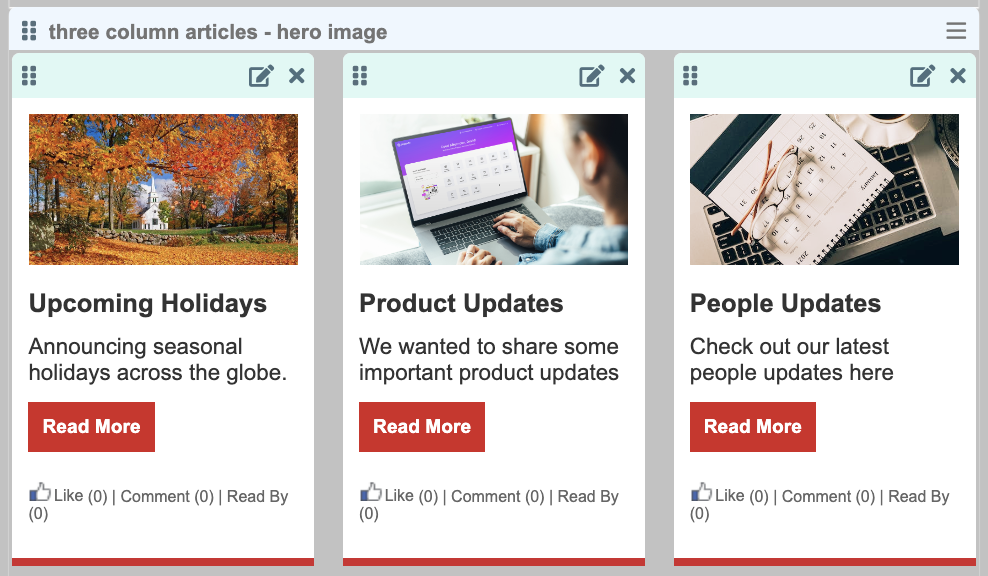
In a Content Editor, you can Align your Image to your text, and add whitespace around your image by adding a value to the margin field.


