| Full Story | During the sending process, you have the option to Change your Sender Details. If you will be sending numerous emails from the same person or mailbox, you can update your Default Sender Details. This means you won't need to change your sender details for each individual send. (If you have not set the Default Sender Details, your own name and email address will appear) When you send an email, the Send Wizard will ask you to check the Sender Details for that email. You can use the Default Sender Details that appear, or change the sender details based on your preference; you can even Personalise the Sender Details.
It is Important to note, that it's usually the From Email address which receives automatic out of office notifications. This behaviour is controlled on the receiving end. The Reply to Email address, in most setups, should be used for replies from the recipients of your email, where they manually click the reply button in their email client.
Use the instructions below to:
-
At Step 3 (Check your Sender Details) of the Send Wizard, select the Change Sender Details button.
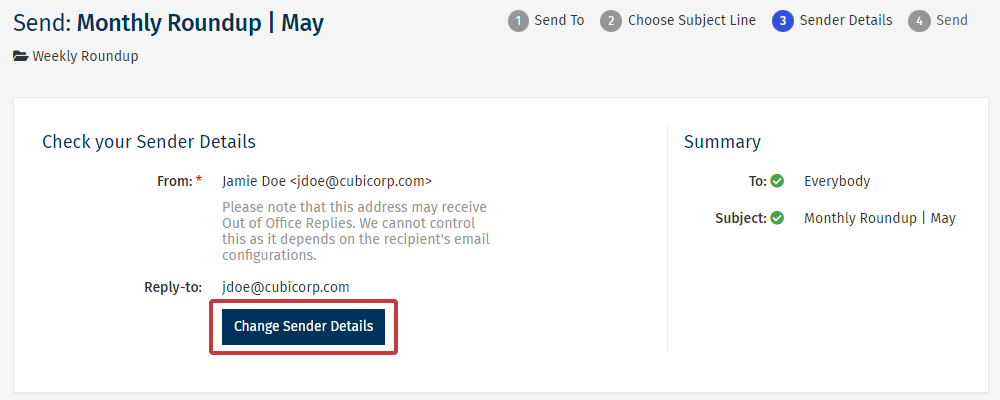
-
Update, the From Name, From Email and Reply to Email to what you'd like them to be set to. (From here you can also personalise the sender details).
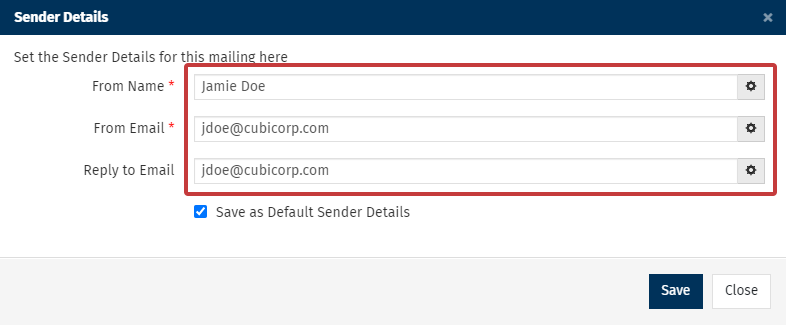
Note: It is usually the From Email address which receives automatic out of office notifications. This behaviour is controlled on the receiving end. If you're not sure how it's set up in your case, please check with your IT Team. The Reply to Email address, in most setups, should be used for manual replies from the recipients, where they click the reply button in their email client.
-
Check the Save as Default Sender Details checkbox beneath the three fields to save your changes, and choose Save
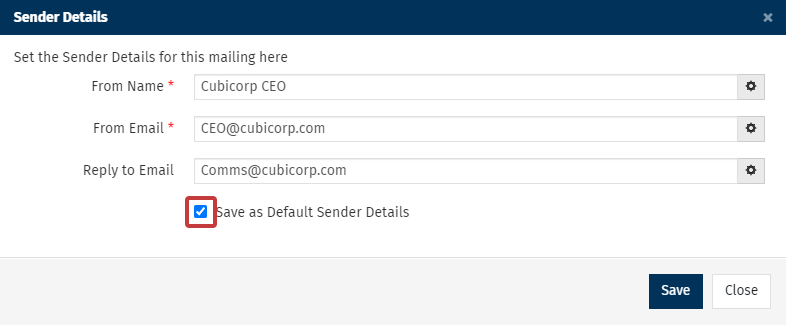
-
The sender details will be saved as your Default Sender Details. Choose Next and continue through the rest of the Send Wizard.
To Set your Default Sender Details in your Folder Settings:
- Go to your Account tab and select Account Settings from the drop-down.
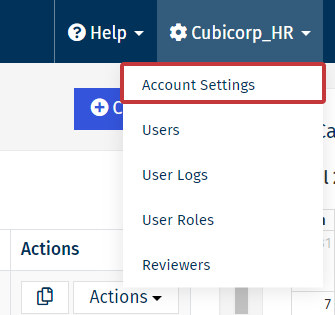
- In Account Settings, scroll to the bottom of the page to the View/Edit Specific Settings for your Folders area.Select the Folder Settings icon next to the Folder name you'd like to edit.
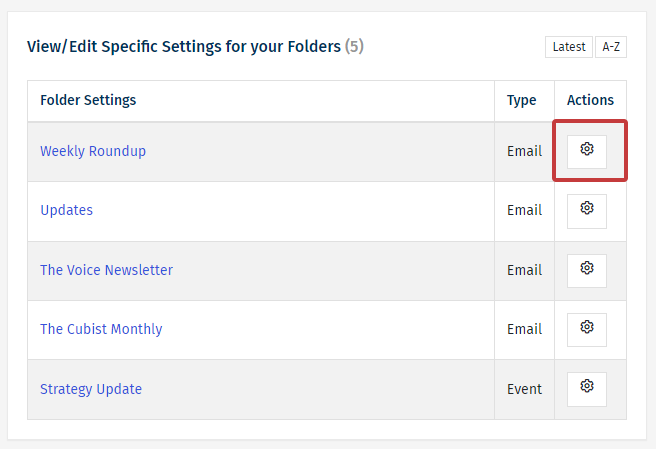
-
In the Folder Settings, scroll to Default Sender Details. Update the default From Name, From Email and Reply to Email here. Choose Save to confirm your changes.
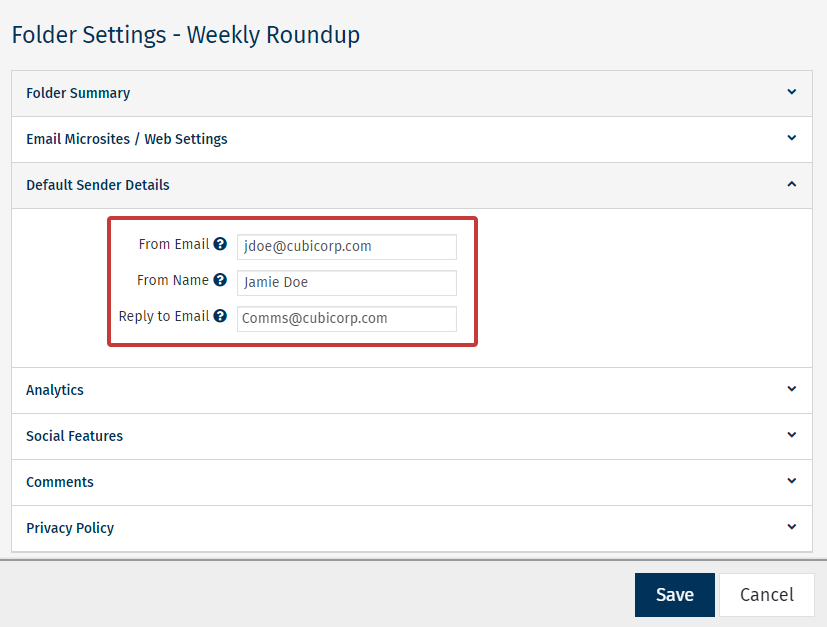
|
|
|---|

