Enterprise Administrators can Create a User and choose the level of access they have using account Roles. The Sub-Account Only role allows users to access and manage multiple Sub-Accounts while not having access to the Enterprise. When logged into a Poppulo Harmony Sub-Account, the Sub-Account user can use an Account switcher to move between Sub-Accounts, as seen below.
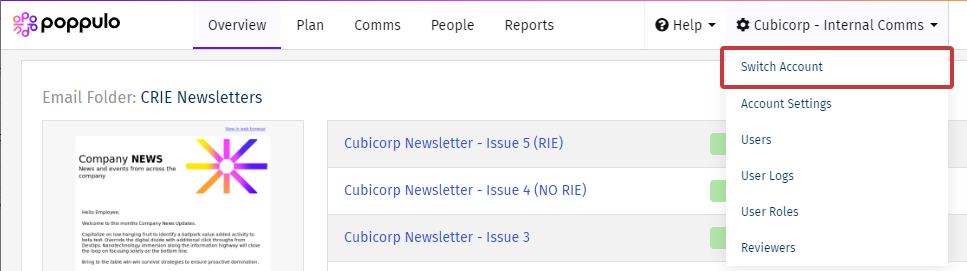
Use the instructions below to add user, with this Sub-Account role, to additional Sub-Accounts.
Note: This information is intended for Enterprise Administrators only.
To Add a User to a Sub-Account:
-
In Enterprise, under Monitor, choose Users from the menu on the left.
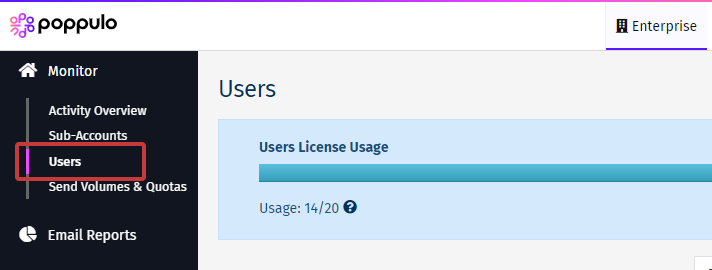
-
Choose the user you'd like to add to additional sub-accounts.
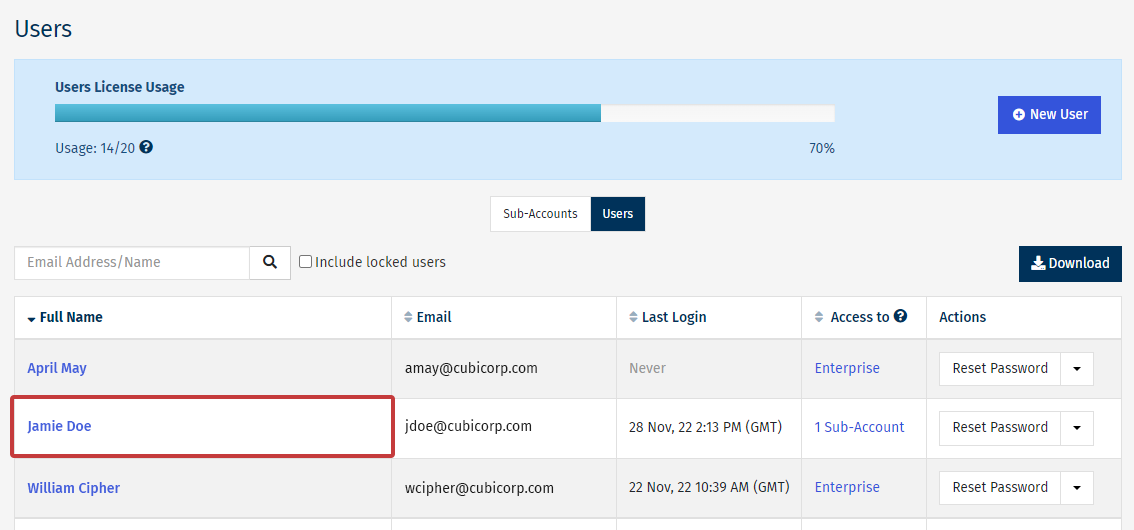
Note: The user should have Sub-Accounts listed under the Access to column.
-
Choose a Sub-Account, a Sub-Account Role and a Content Role for your user. Then, select the Add button.
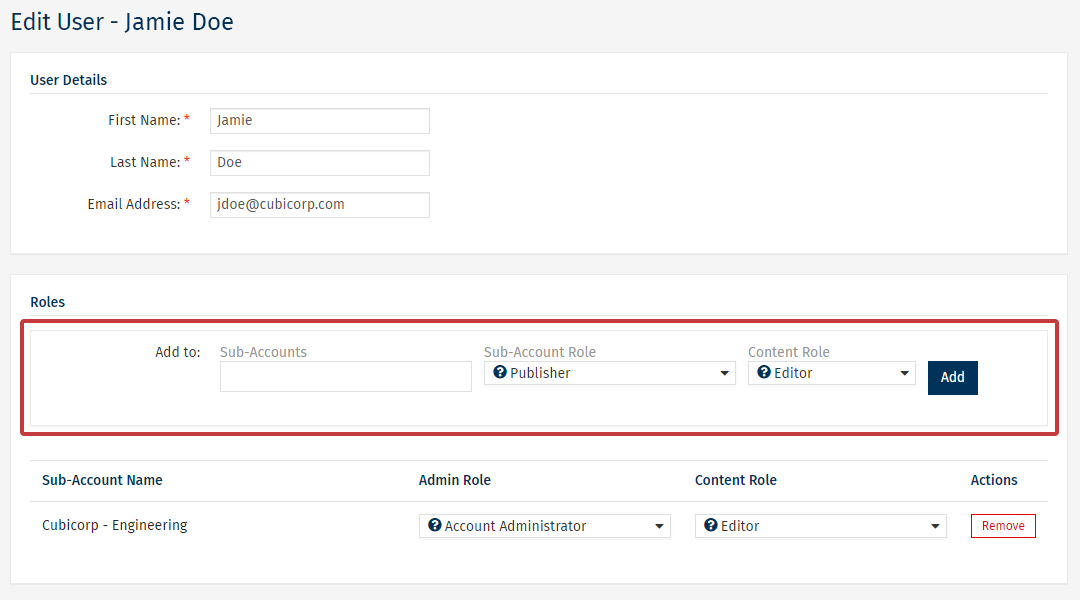
-
The user is added to the chosen Sub-Account and it will appear in the list.
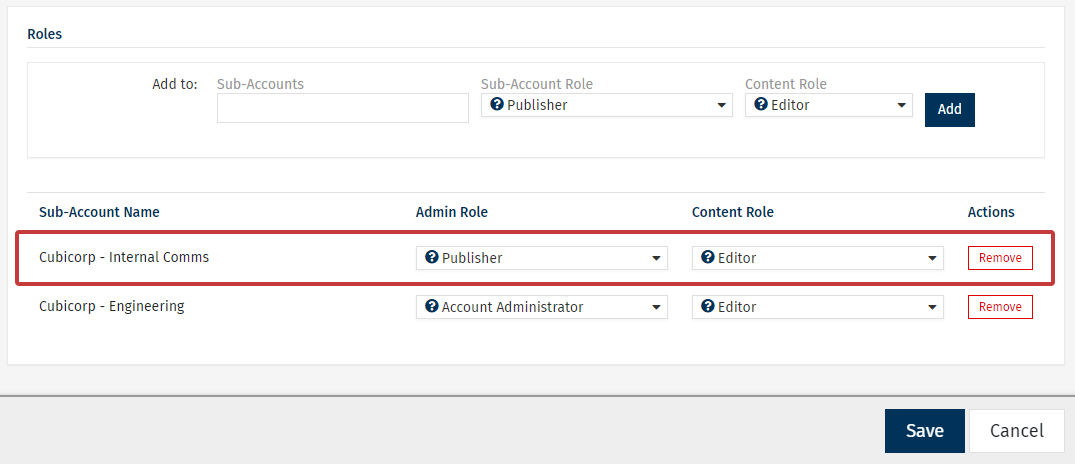
Note: Repeat the steps to add the user to additional Sub-accounts. You can also edit the users roles or remove them from a Sub-account.
- Select Save when done.
Related Articles
Advanced Reports: Access Control

