To ensure the spelling is correct in your articles and text areas, the Content Editor comes equipped with a Spell Check feature. Any spelling mistakes will be underlined, in red, for you to correct. Use the instructions below to toggle the Spell Checker.
To Use the Spell Checker on your Text:
-
In the Content Editor Toolbar, the Spellcheck is on by default and will be displayed in grey. You can turn it on or off by clicking on the ABC Spellcheck button.
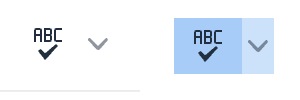
(In this example it is turned off, displayed in white, and must be switched on)

Note: Click the small arrow beside the Spell Checker icon to Toggle between UK/US English spelling.
-
Text which is spelled incorrectly (or does not appear in the dictionary) will be underlined in red.

-
Right click the word underlined in red to change it to a suggested word, or to ignore it.
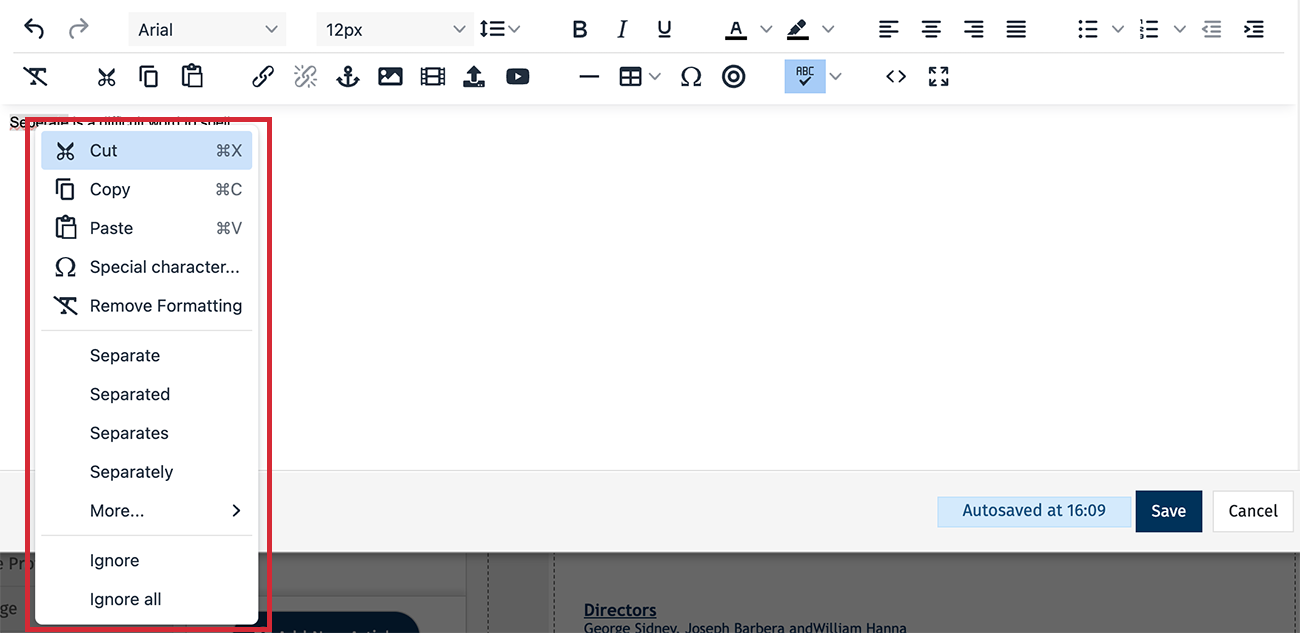
-
The Spell Checker will no longer underline the word in red.


