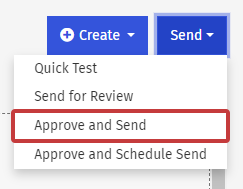Send for Review lets you send a draft version of an email to your team, manager or other stakeholders in order to capture feedback and/or approval.
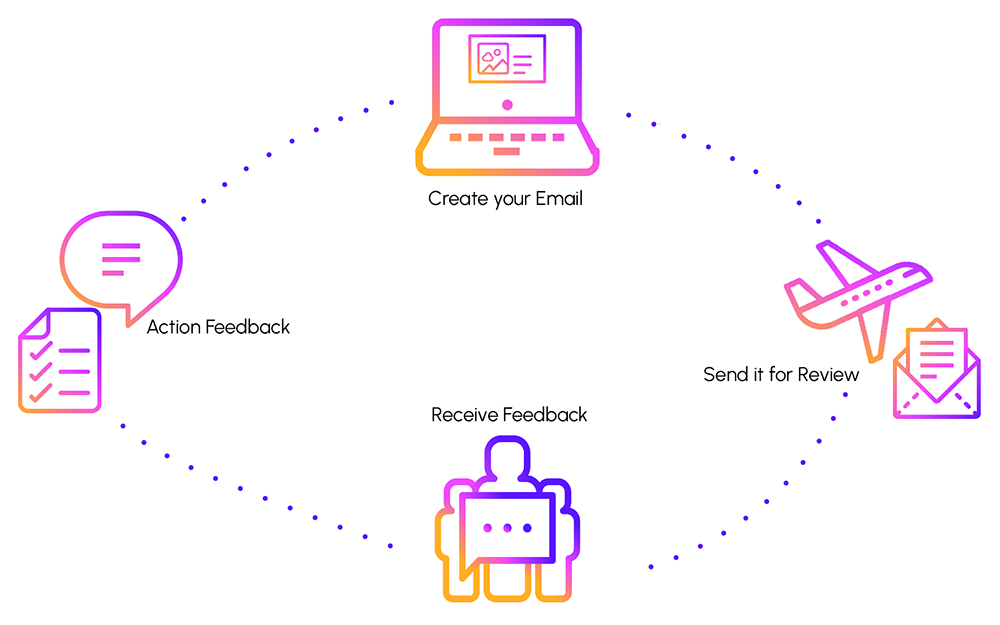
-
Create a New Email - Create an email and fill it with content. Once a draft of your email is ready you can send it out for feedback and/or approval.
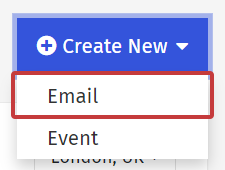
-
Send an Email for Review - The draft version of your email is sent to a Reviewer Group. Those in the group can send you feedback on your email or approve it. This Feedback is captured and stored in Poppulo Harmony. (See What a Reviewer Sees).
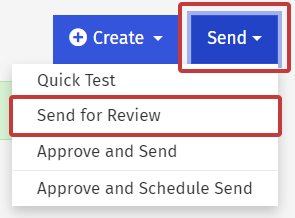
-
View Feedback from your Reviewers under the Comments icon when editing an email. Action any feedback you want to.
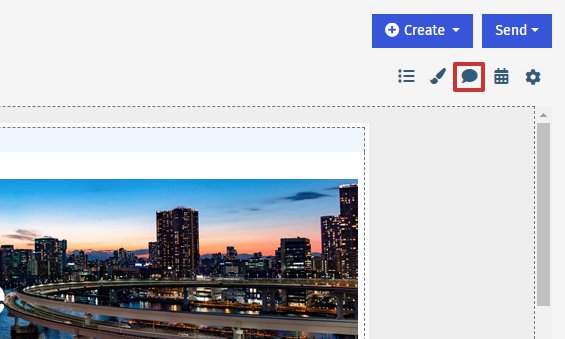
-
Close your Review if you're happy with the feedback or if you've recieved approval.
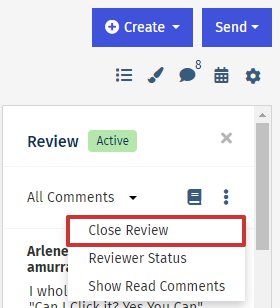
-
Send another Review or maybe it's time to Approve and Send your Email.