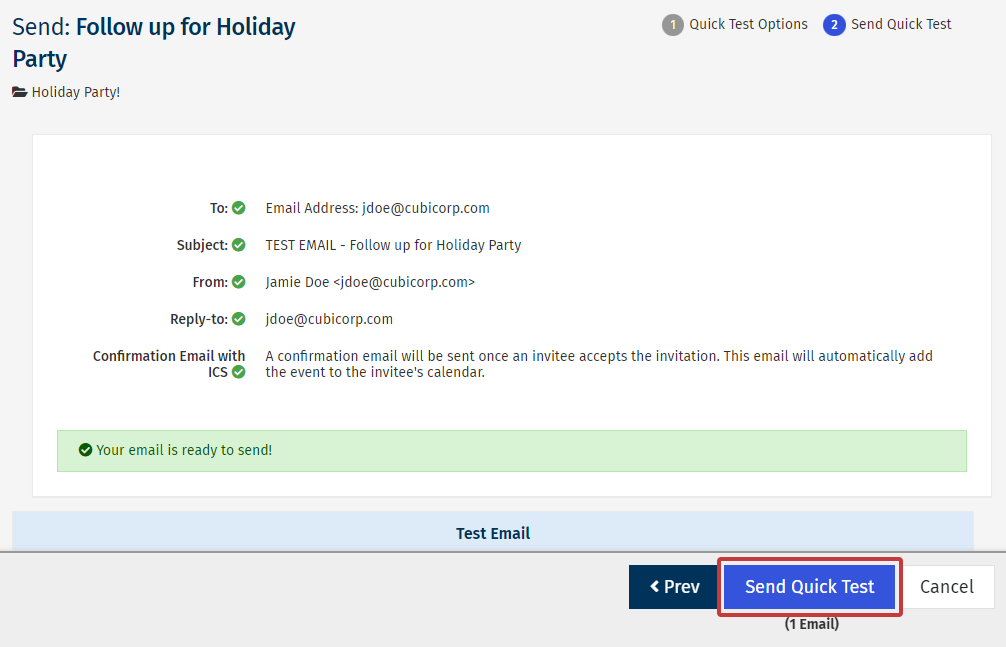Note: The instructions below are for Advanced Events. To learn about Simple Events, please view our article on Simple Events.
Sending a Quick Test allows you to send an email to yourself or another person in your organisation, so that you can view how it displays in the inbox. It's great for reviewing communications and you can send both the draft and approved status as a test. You can Send a Quick Test for your Newsletter or Flyer or you can Send a Quick Test for your Event using the instructions below.
Note: When sending a Quick Test for a multi-session Event, the confirmation received by the tester will always be for the first event in the series. In a live send, the recipient will receive details of the selected session.
To Send a Quick Test:
-
In the Home area, go to the Event and click the Edit Email icon.
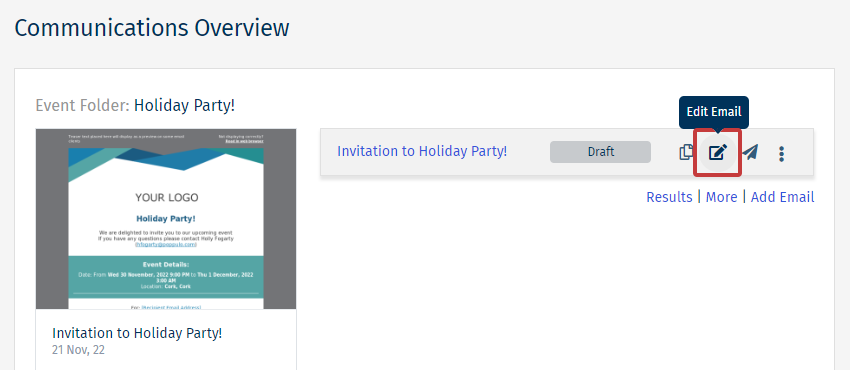
Note: If the email is in draft status, you can click the email name to open the edit view.
- Click the Send button and choose Quick Test from the drop-down.
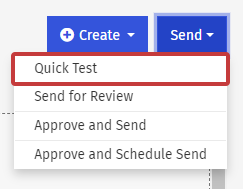
-
On the Quick Test Options page, choose the details of your Test Send. Then, click Next.
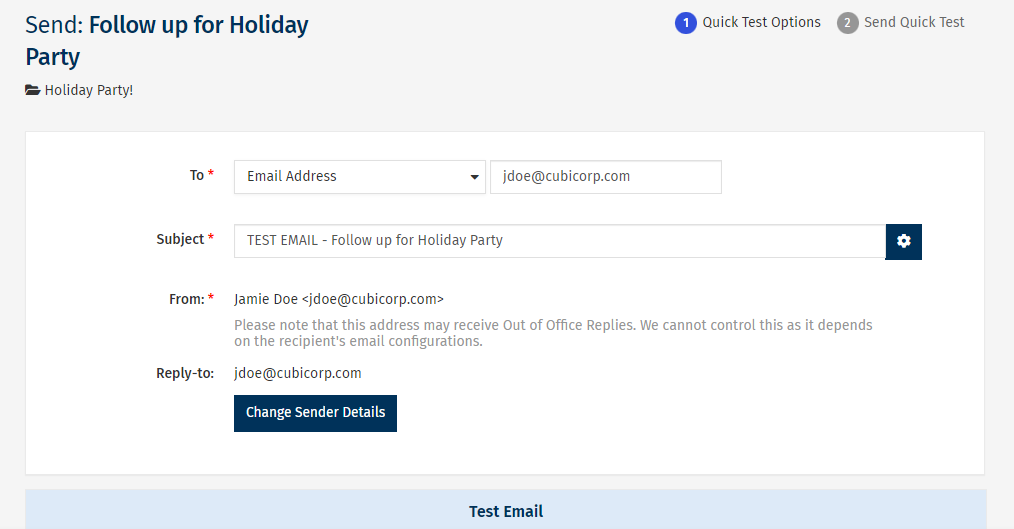
-
Review your send details and click Send Quick Test to complete the Test Send.