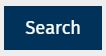The "Reports to" Feature lets you create lists and target People based on who they report to in your organisation. The feature is also useful when doing a data clean up. Before you can search for People using the feature, you will need to configure your data with an import/update using either Employee ID or Email Address. Using this information, Poppulo will automatically build a Hierarchy for your organisation.
You can target People based on who they report to using the instructions below.
To Search for People using the "Reports to" Feature:
-
In the People area of your account, select Search from the menu on the left.
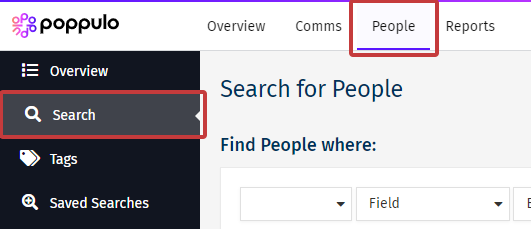
-
Select Reports To from the 3rd drop down, and choose between Direct Reports to Manager or All Employees Reporting to Manager from the 4th drop-down. Then select the Search for manager's e-mail box to choose the manager's email address.
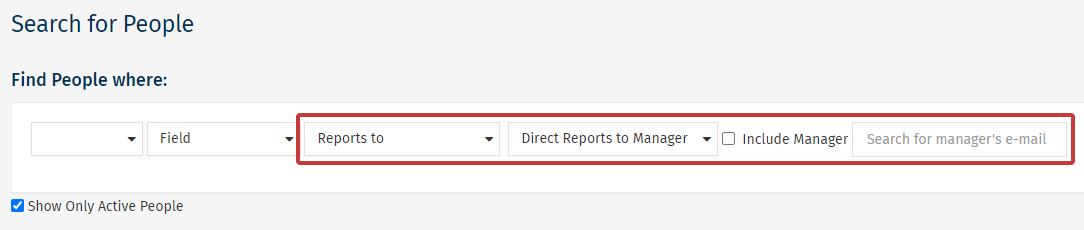
Note: You can include the manager in your search results using the Include Manager checkbox.
-
Select the Search button to view your results.