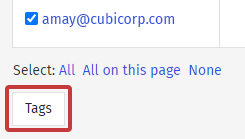Metric Search lets you identify People based on reporting related data such as opens, clicks and survey results. You can use Search Criteria in a Metric Search to identify employees who aren't interacting with your emails.
Follow the steps below to search for Non-Engaged People.
Search for Non-Engaged People:
-
In the Reports area of your account, choose Metric Search from the menu on the left.
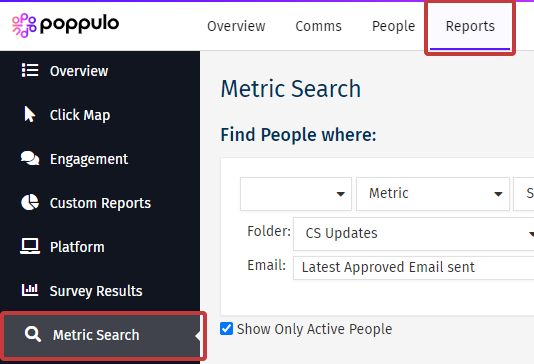
Note: If you have Advanced reports, you will find this under Additional Reports.
-
The search form will update to allow you to select available System Metrics. To see who didn't open a number of your recent emails, choose NOT from the first drop-down list and Opened Number of Emails from the 3rd drop-down.
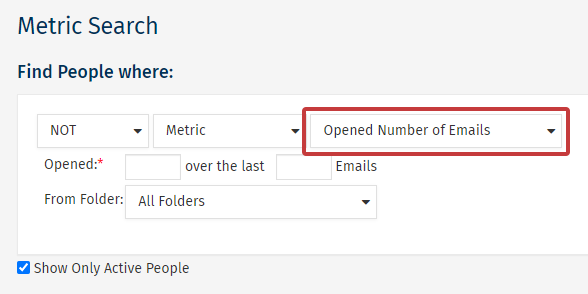
-
The search form will update to allow you to set the number of emails and the date range you want to search across.
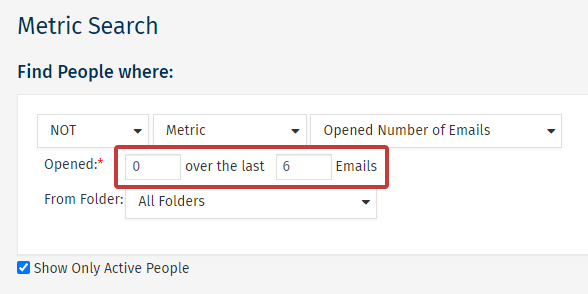
Note: The search example above will return all People who have opened 0 emails over the last 6 emails. You must input the number 0 rather than leaving a blank space if you want the results to display.
-
Select the Search button to run your Metric search. The results will be displayed on the following page.
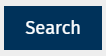
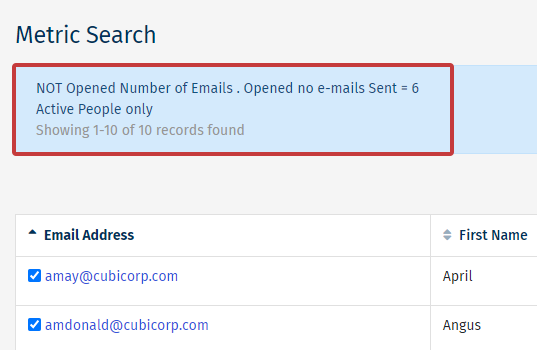
- You can then optionally Tag People using a Metric Search to Resend to People Who Did Not Open your communications.