Search lets you identify People based on employee data imported to Poppulo Harmony. The search results can be saved and used when sending your communications (i.e. create a type of distribution list), or to segment your reports.
Using Saved Search means you can send to People based on their location, such as Country or City, based on their Function or Department, or any other Data field available to you. You can combine search criteria to develop highly targeted lists of People. With the January 2025 release, you now have the ability to send up to five saved searches within an email.
When sending communications, Saved Search results run in real time so any employees that leave or join are removed or added to the Saved Search results automatically, provided you have updated your employee data. Companies with automated imports or using Enterprise People management typically have their data updated on a monthly or weekly basis.
You can also Apply Tags to People using Search, but Tags should be used for ad-hoc sends as they are static and can go out of date easily. Saved Search is the best way to create distribution lists if the data is available.
Use the instructions below to create a Saved Search.
Note: To identify People based on opens, clicks or survey responses, Run a Metric Search.
To Create a Saved Search:
-
In the People area of your account, select Search from the menu on the left.
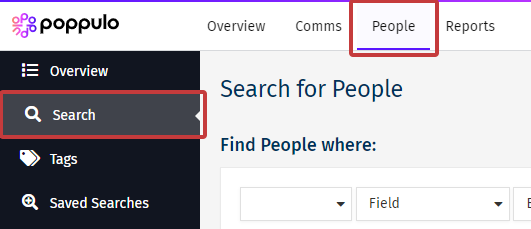
-
Choose your search criteria from the drop-downs. (Alternatively, choose a saved search by selecting the Load a saved search button.)
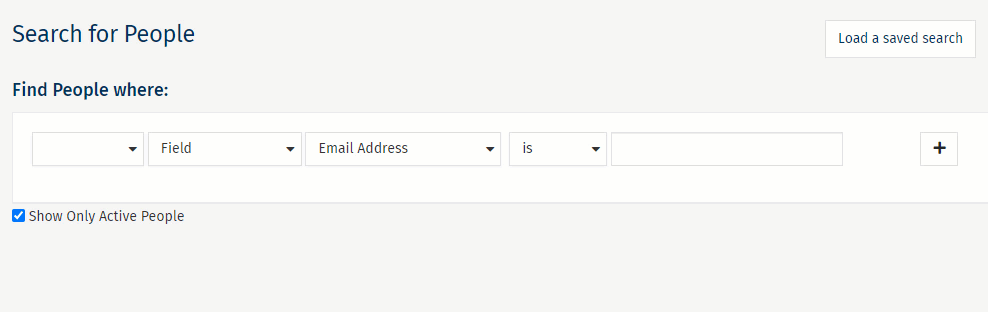
Note: Use the '+' icon to add additional search criteria. The Show Only Active People checkbox lets you view active People only or include inactive employees.
You can run a search based on any of the categories of information listed below, or a combination of them.
-
Field: where all of the employee data you've imported into Poppulo Harmony sits. For example; City, Email address, Country, Position etc.
-
System Attribute: allows you to search by different Poppulo-based attributes. For example; members of a particular Tag, the date employees were imported into Poppulo Harmony, or what publications they subscribe to (if you use subscriptions in your organisation).
-
Status: allows you to search for People based on whether they are active or inactive (as well as the reasons they're inactive).
-
You can add or remove multiple criteria to your search by selecting the + and - buttons.
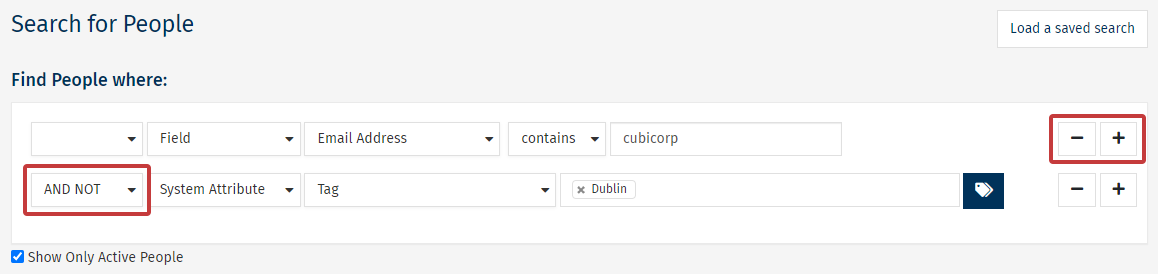
When you combine search criteria, you can use any of the following Search Operators:
- AND: Use this when searching for People where the first statement is true AND the second statement is also true
- OR: Use this when searching for People who match either the first statement OR the second statement
- AND NOT: Use this when searching for People where the first statement is true AND the second statement is false
- OR NOT: Use this when searching for People who match the first statement OR don't match the second statement
Note: you can combine as many search statements as you like if you are using the same search operator to combine them all (i.e. all AND or all OR). If you have a requirement to build more complex searches, please refer to Advanced Search.
-
Click Search, to run the your search.
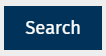
-
On the following page you will see a summary of the search and the results of that search.
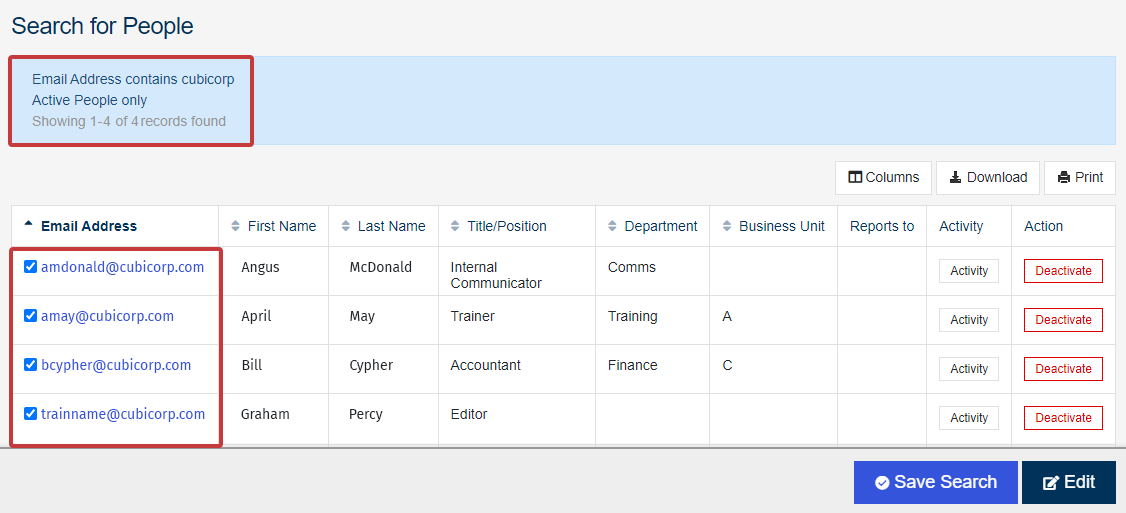
-
At the bottom of the screen, select Edit to change your search criteria, or select Save Search to save this for future use.
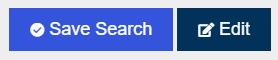
- In the Save Search Criteria window, give your Saved Search a Name, a Description and choose whether or not to Add to favourites by using the checkbox.
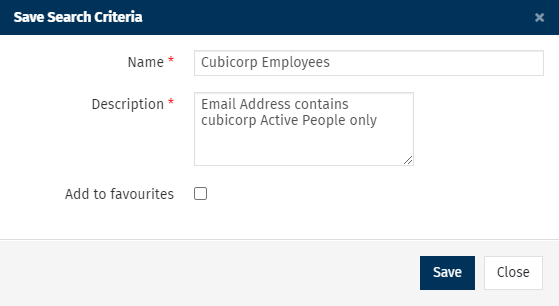
-
Choose Save to save the Saved Search. Your new Saved Search will now appear in the Saved Searches area. You can Edit your Saved Search at any time.
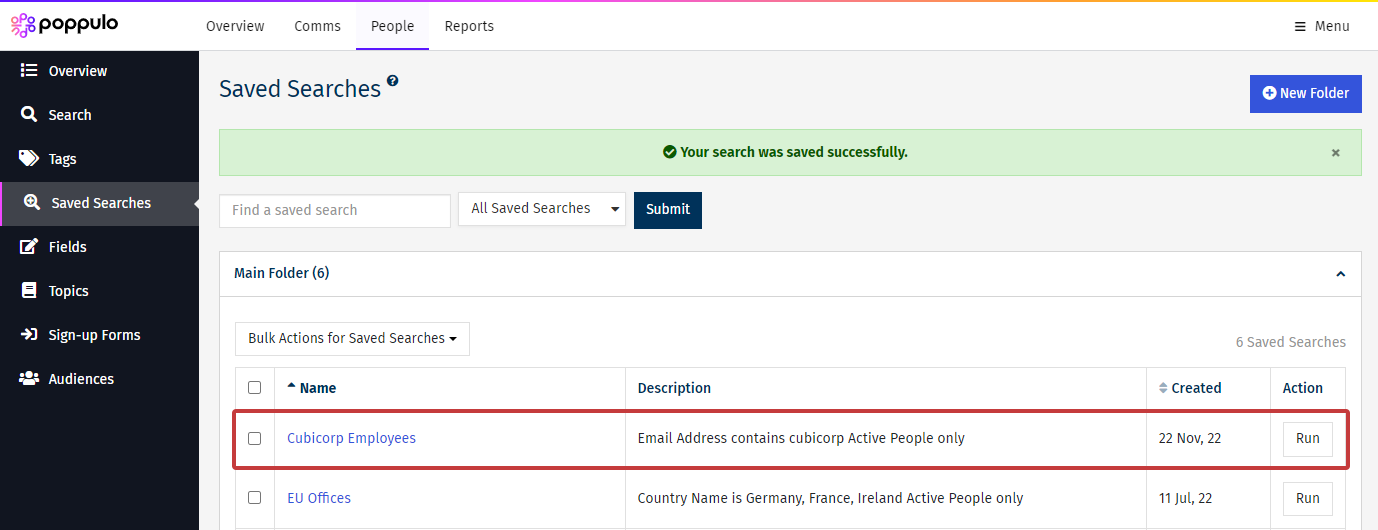
<back to top>
Search Types
You can use some of these searches to help you target the right People in your search results.

