A Metric Search lets you identify People based on reporting related data such as opens, clicks and survey results. If you have Advanced reporting, you will find this under Additional Reports.
As Metric Search results (e.g. People who did not open an Email) are rarely used more than once, we suggest using Tags to group them. For instance, if you want to communicate with the employees who didn't open your most recent Email, you can use Metric Search to locate them, then Add those People to a Tag in the search results (explained in the steps below), and then send your communication to that Tag.
We recommend using Saved Searches when sending regularly to groups of People.
Use the instructions below to run a Metric Search.
To Run a Metric Search:
-
In the Reports area of your account, choose Metric Search from the menu on the left.
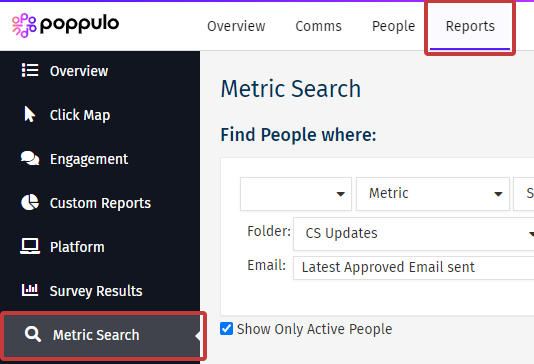
Note: If you have Advanced reporting, you will find this under Additional Reports.
-
Select your search criteria from the drop-downs. You can also choose whether or not to Show Only Active People by using the checkbox.
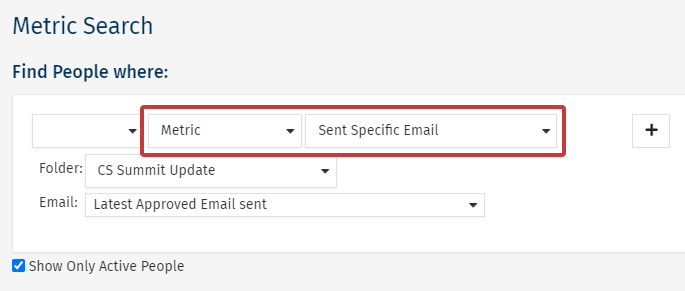
Note: Use the + button to add additional search criteria.
Selecting the drop-down for Metric will give you these two options:
-
Metric: allows you to search for People based on particular metrics within Poppulo Harmony Reports. In this example, the Metric Search is to see who were Sent a Specific Email. You can also check for Opens and Clicks, and from there you can decide whether you'd like to Resend to People Who Did Not Open your last communication.
-
Survey Response: allows you to search based on who participated in a particular survey and/or the specific response they gave in that survey.
-
Click Search to run your search.
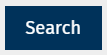
-
At the top you will see a summary of the search criteria and below it, the results.
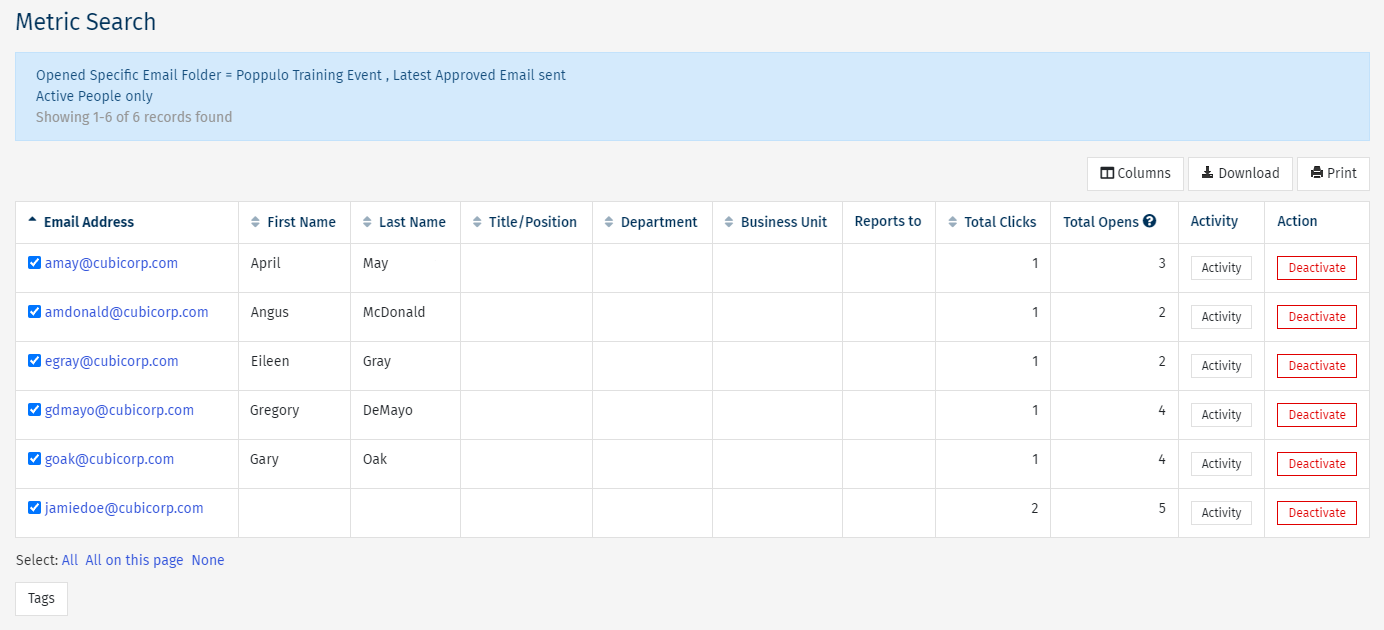
-
At the bottom right of the screen, you can choose Edit to change your search criteria.
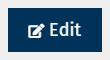
You can also Tag People using a Metric Search by selecting the Tags button underneath your results, if you'd like to use the results for a future send.
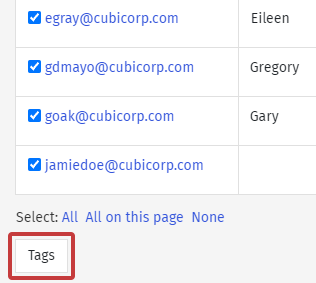
Search Types
You can use these search types to help you target the right People in your search results.

