Poppulo allows you to get real-time updates on how your audience are reacting to your email communications. Poppulo also allows you to Create Custom Reports, enabling you to drill down deeper into particular audience segments or to statistics that are of interest to your team and organisation.
The instructions below will guide you through running your Custom Report.
To Run a Custom Report:
-
Go to the Reports area and click Custom Reports.
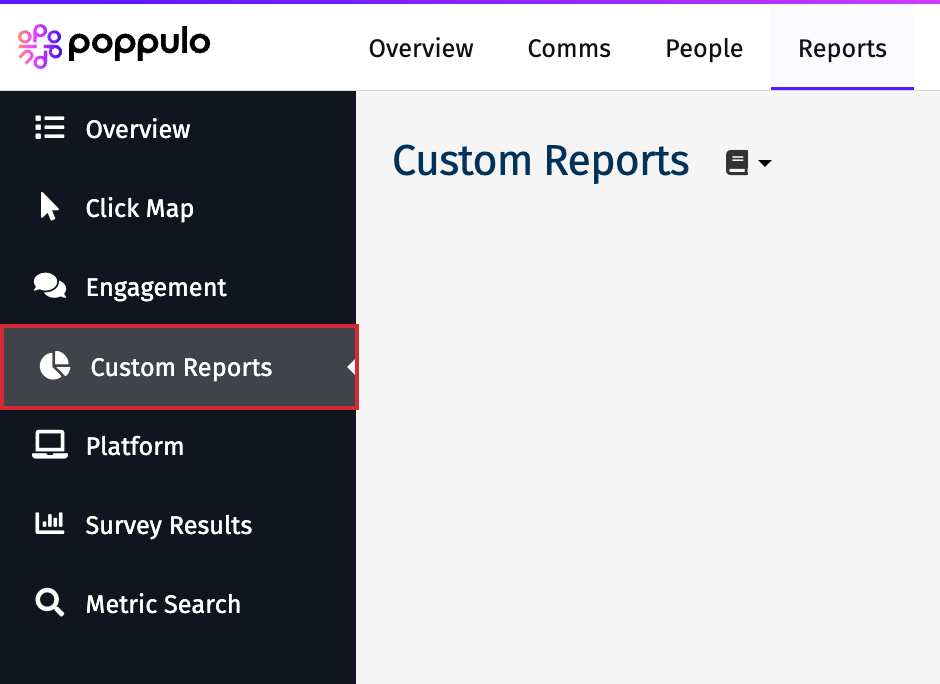
-
From the list of Custom Reports, select the Report Name to run it.
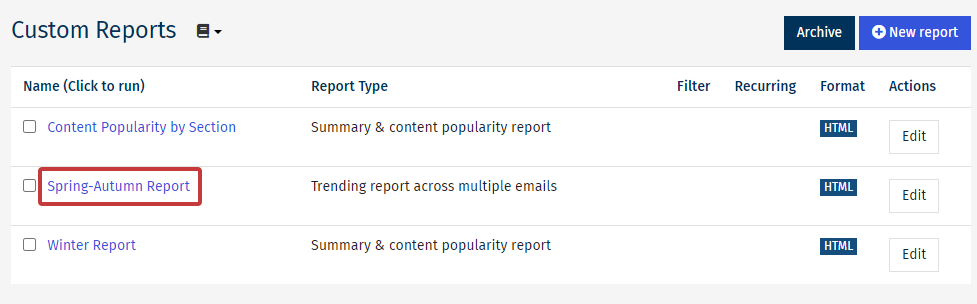
Note: If your Custom Reports list is empty, you may need to Create a Custom Report.
-
If your Report is set to Choose when running report, decided during the Create a Custom Report process, then options will appear for you to choose and confirm. Select Run Report to run the report.
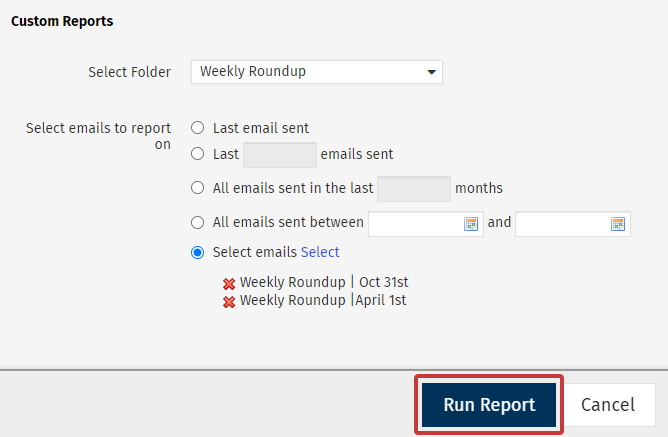
Note: The options will differ in appearance depending on the type of Report you are running. The example above is a Trending Report across Multiple Emails Report. If there are no options to set, the Report will run automatically once you click the Report Name.
-
When the running of your report is complete .html Reports will appear within the Reports tab in Poppulo (See below). .csv, .pdf and .xls files will download to your machine automatically.
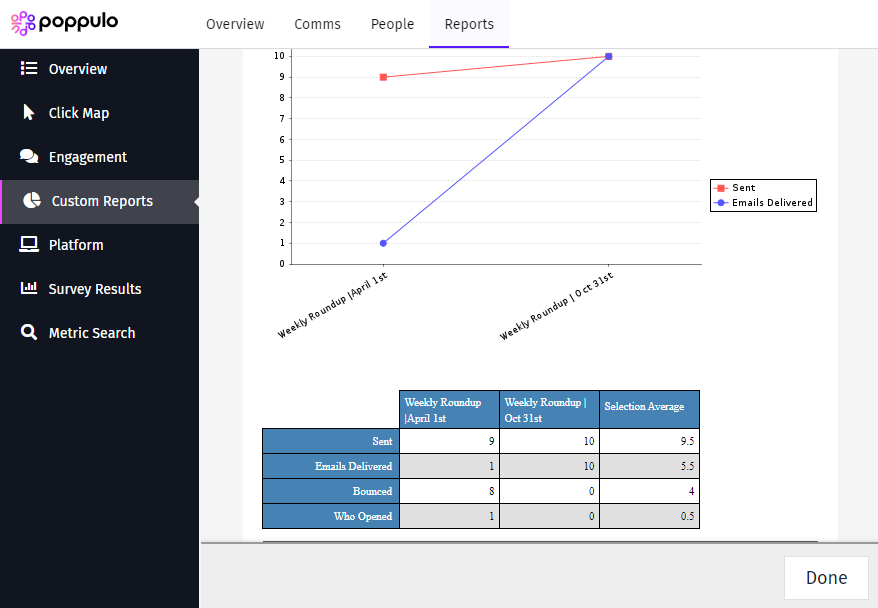
- If your Report doesn't reflect the data you were hoping to view, you can also Edit a Custom Report or Delete a Custom Report from the Custom Reports screen.

