A great thing about Poppulo Harmony Reporting is that it allows you to understand the activity of different segments.
You can also extract employee activity data, and process this offline - to see what segments clicked or opened your communications.
For example, in the results panel below, elements that are listed in blue are clickable, allowing you to see which People were sent the email, who did or didn't open the email, etc. This is possible in various Poppulo Harmony report types (Click Map Reports, Platform Reports, Engagement Reports)
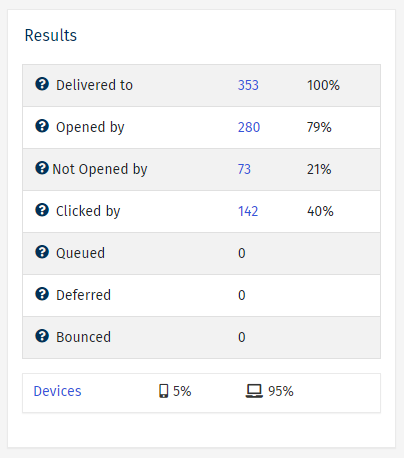
However, you may need to hide this information for data privacy or compliance reasons. To cover this, Poppulo Harmony Email includes certain privacy and anonymity settings which restrict access to activity information.
To Restrict Access to Employee Information:
To restrict access to employee activity or reporting data, you can either:
-
Configure user-level settings so that only certain trusted users have access to activity data or reports. This can be done yourself by assigning a relevant User role type to trusted users. Or you can contact Poppulo Support for assistance.
-
Configure an account-level setting so that no users of any trust level have access to activity data in reports. This can be done by Poppulo Support, by enabling the “restrict access to information” setting at the account-level.
In this results panel, none of the elements are highlighted in blue and are not clickable; therefore, users can't drill down to view or extract granular information.
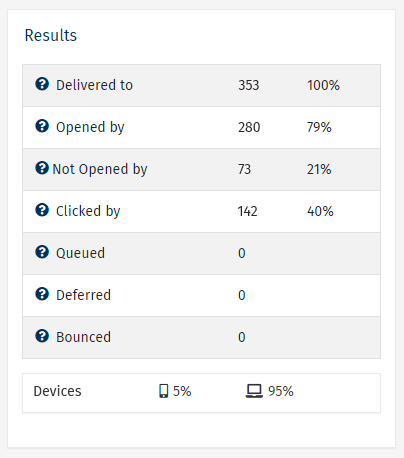
It's important to note, with this account-level setting enabled, the following changes will occur in your account:
-
Survey responses are treated as anonymous surveys when you View your Survey Results (answers are not linked to particular employees).
-
Activity will not be available in Search Results.
-
Users cannot Run a Metric Search and the Metric Search option will be removed from the Reports Tab.

