Editing a Template Theme is the quickest way to make changes to the style of your emails. There's an array of Template Theme Settings to help you get the best out of your templates.(See our Guide for more information.) These settings allow you to modify everything from the spacing between articles to how titles, subtitles and text appear in your emails.
If you want to cancel any changes you've made, or revert back to the original template settings, use the instructions below to Restore your Template Theme.
To Restore your Template Theme:
-
Edit the Email you'd like to restore the theme on.
- In the Email view, click the Edit Theme button.
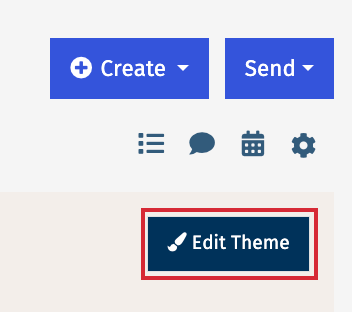
-
In the Theme Options screen, click Restore Theme.
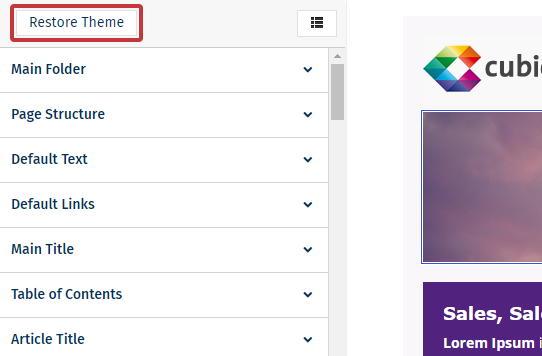
-
Choose a template and click Restore Theme.
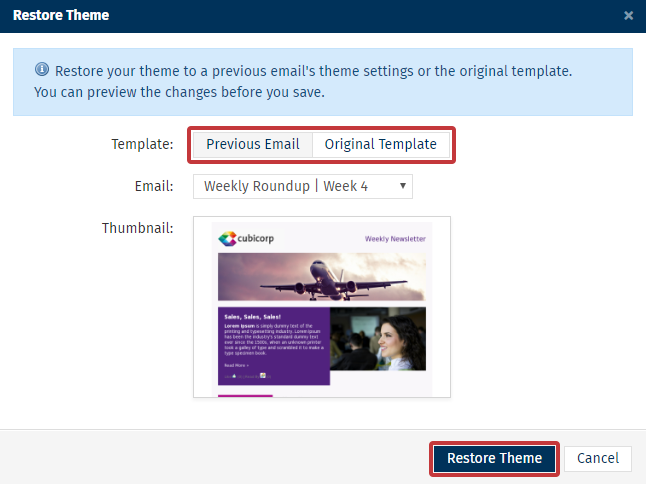
- Click Save to save your changes.

