One of the biggest benefits of using Poppulo Harmony's Event Module is the ability to view exactly how your Event invitees have responded. Once you've sent your invite, you can easily view how many people have accepted, declined or not yet responded. This allows you to send follow-up communications to invitees based on their response, increasing the relevance of your event communications, without adding to the inbox of those invitees not affected.
For example, you can:
-
Resend the original invite to all invitees who have not yet responded (ensuring that you don't clutter the inbox of those that have already responded).
-
Send an Invite Follow-up or important updates on the event to all those who have accepted.
-
Send recordings or pictures from the event to those who declined and were not able to attend in person.
Use the instructions below to resend an event invite based on invitee responses.
Note: The instructions below are for Advanced Events. To learn about Simple Events, please view our article on Simple Events.
Resend to Invitees Based on their Response:
-
From the Overview area, locate your Event. Hover over your event options, click on the 3-dot icon and choose Resend from the drop-down.
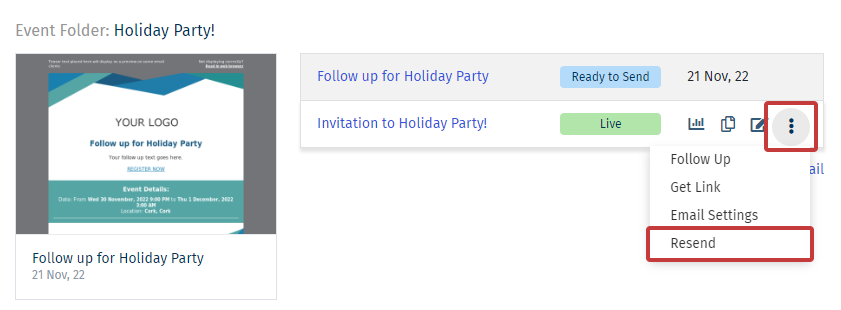
Note: Alternatively, in the Event Dashboard, navigate the the Actions drop-down and click 'Resend'.
-
On the Send To page (Step 1 of the Send Wizard), choose Event Response, then click Next.
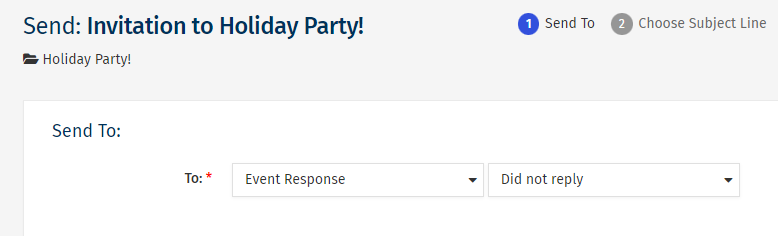
Note: 'Did not Reply' will be selected by default.
-
Complete the Send Wizard as normal, adding your subject line and sender details.
-
On the Send page, you will see a warning message. Choose Send to all selected People regardless.
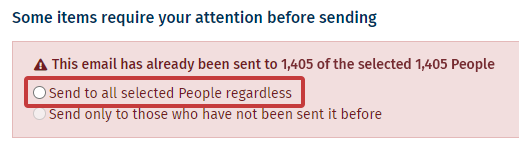
- Choose Send Now to complete the resend of your event to those that did not reply to your original event invite.

