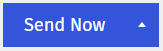If you're sending multiple versions of the same communication to different audiences, you can save time by quickly copying the settings from your previous mailing. Using this option will pull across the same content, subject line and employee groups, allowing you to update who you want to receive the next send.
This setting can also be useful if a employee has reported not receiving a communication; you can send them the exact same version of the communication that was distributed initially. To resend a Newsletter or Flyer, follow the instruction below. You can also Resend an Event Invite.
To Resend an Email
-
In the Overview area, find the Email you'd like to resend. Hover over your Email options, click on the 3-dot icon and choose Resend from the drop-down
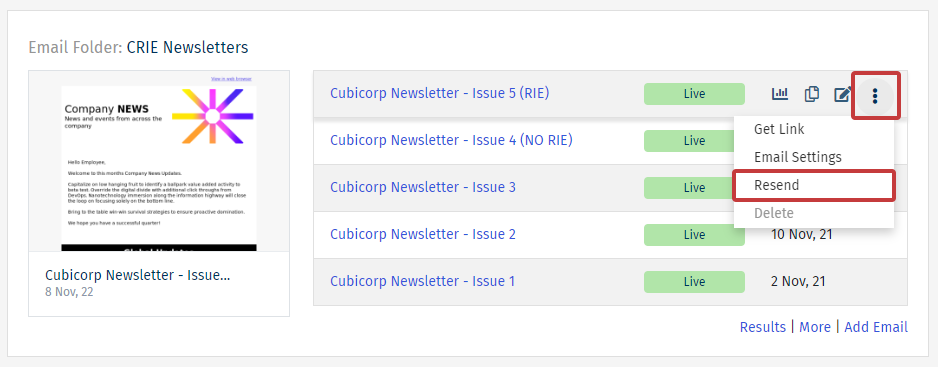
-
Complete Send Wizard as normal, choosing your target audience, subject and sender details.
-
Review your send details and choose if you'd like to receive the results of the send. You will see a warning advising you that the email has already been sent to some/all of your employees. Choose to send it to All selected People regardless or those who have not been sent it before.
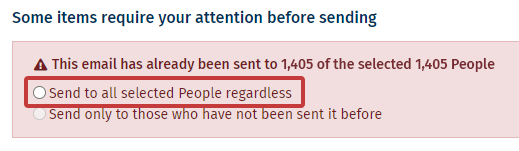
- Choose Send Now to complete the resend.