Occasionally, after Creating a New Email, you may want to rename it; due to typos, a change in subject matter or to maximise engagement.
You can do this in two ways:
To Rename your Email through the Email Title:
-
From the Overview page, click the Edit Email icon.
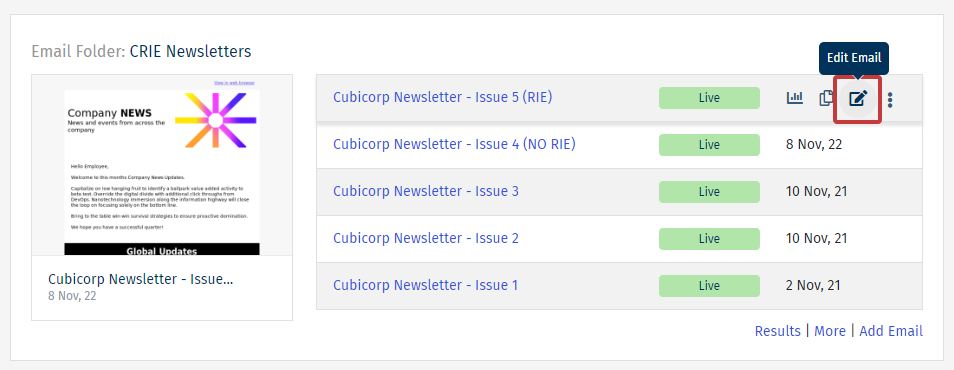
-
In the edit view, click on the Title of the Email.
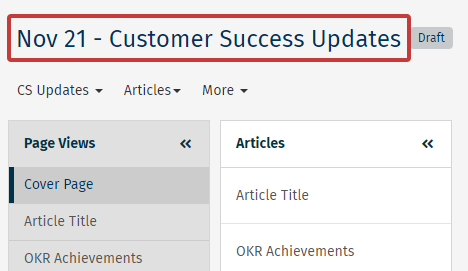
-
Edit your Email Title.
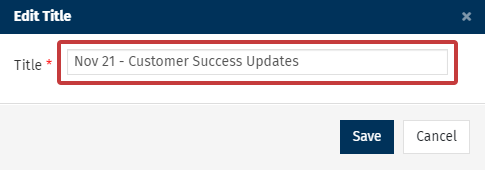
-
Click Save.
To Rename your Email through Email Settings:
-
In the Edit view, go to the Settings icon and choose Email Settings from the drop-down menu.
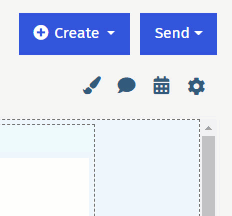
-
Edit your Email Title.
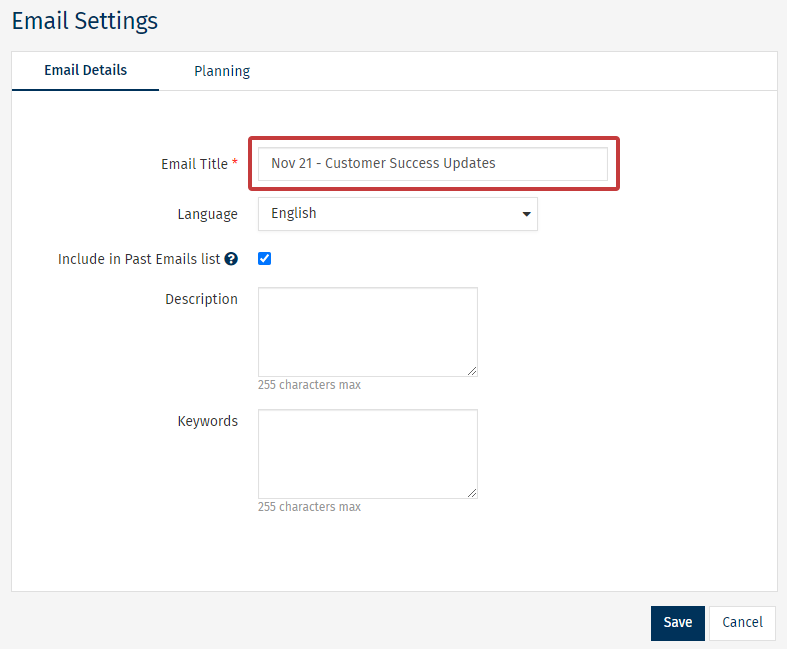
Note: You can edit other aspects of your Emails by following the steps in our Edit an Email article.

